Network access (mac address authentication), Figure 187 confi, Network access – Brocade 6910 Ethernet Access Switch Configuration Guide (Supporting R2.2.0.0) User Manual
Page 920
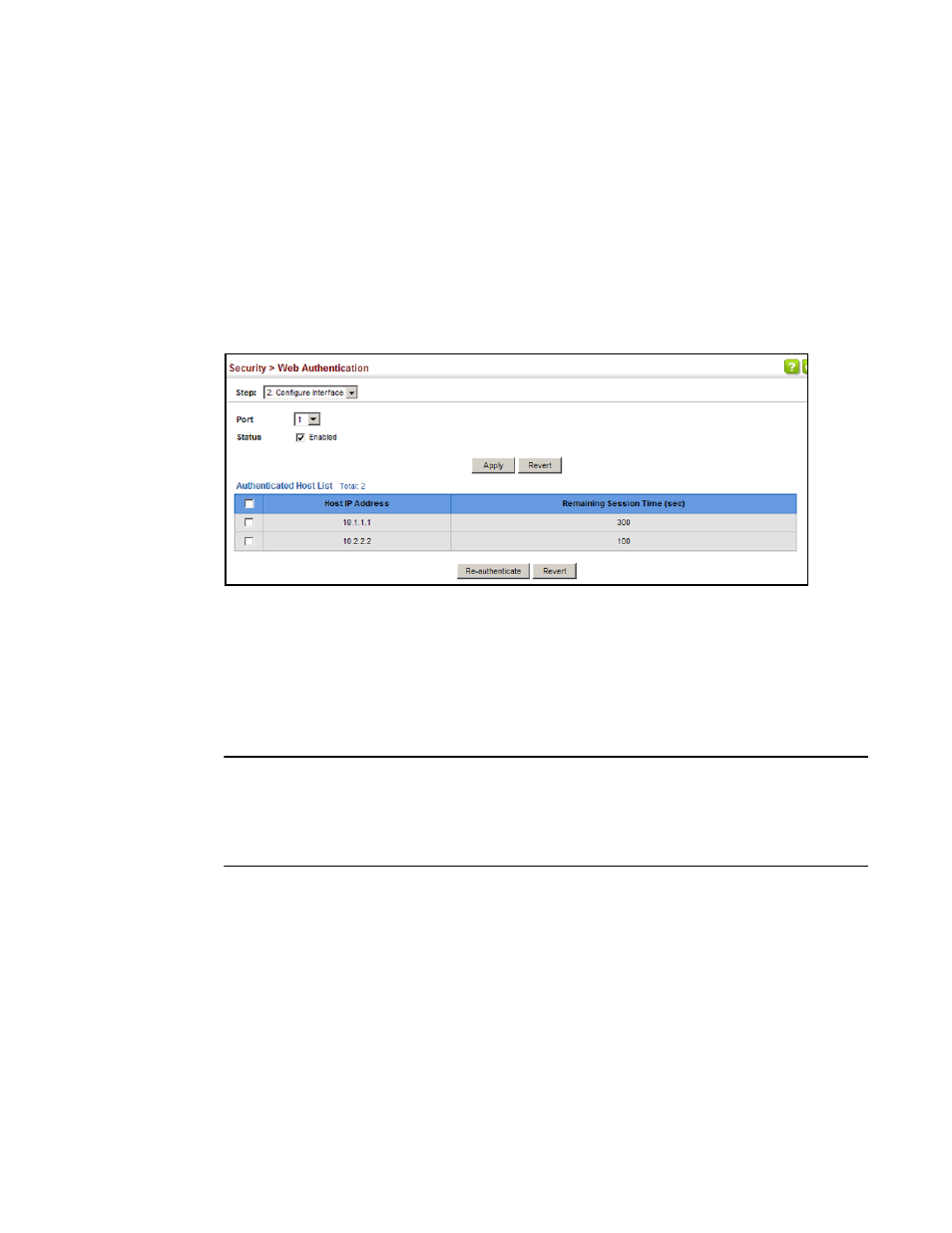
864
Brocade 6910 Ethernet Access Switch Configuration Guide
53-1002651-02
42
Network Access (MAC Address Authentication)
Interface
To enable web authentication for a port:
1. Click Security, Web Authentication.
2. Select Configure Interface from the Step list.
3. Set the status box to enabled for any port that requires web authentication, and click Apply.
4. Mark the check box for any host addresses that need to be re-authenticated, and click
Re-authenticate.
FIGURE 187
Configuring Interface Settings for Web Authentication
Network Access (MAC Address Authentication)
Some devices connected to switch ports may not be able to support 802.1X authentication due to
hardware or software limitations. This is often true for devices such as network printers, IP phones,
and some wireless access points. The switch enables network access from these devices to be
controlled by authenticating device MAC addresses with a central RADIUS server.
NOTE
RADIUS authentication must be activated and configured properly for the MAC Address
authentication feature to work properly. (See
“Configuring Remote Logon Authentication Servers”
MAC authentication cannot be configured on trunk ports.
CLI References
•
“Network Access (MAC Address Authentication)”
Command Usage
•
MAC address authentication controls access to the network by authenticating the MAC address
of each host that attempts to connect to a switch port. Traffic received from a specific MAC
address is forwarded by the switch only if the source MAC address is successfully
authenticated by a central RADIUS server. While authentication for a MAC address is in
progress, all traffic is blocked until authentication is completed. On successful authentication,
the RADIUS server may optionally assign VLAN and quality of service settings for the switch
port.
