Trunk configuration, Figure 54 – Brocade 6910 Ethernet Access Switch Configuration Guide (Supporting R2.2.0.0) User Manual
Page 781
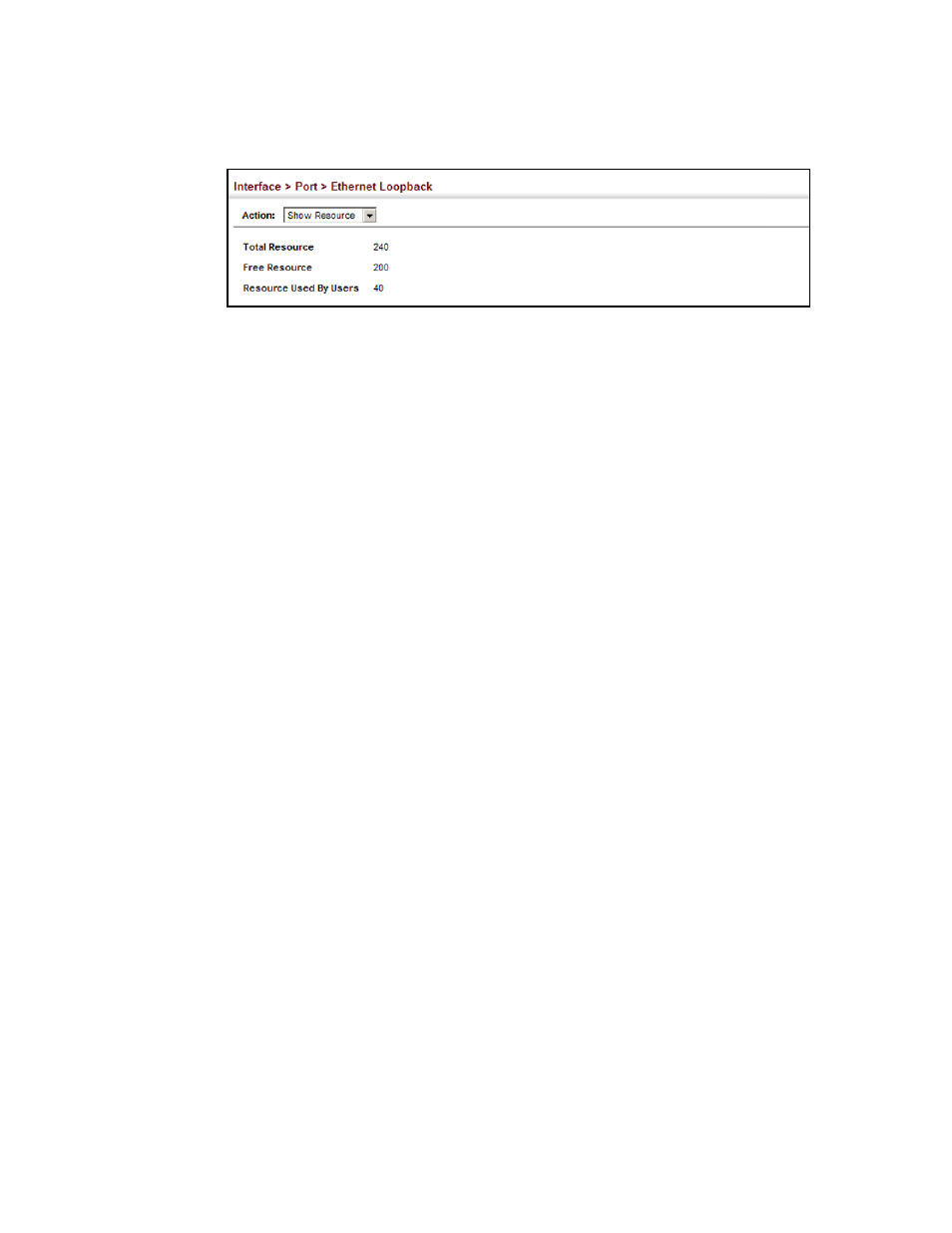
Brocade 6910 Ethernet Access Switch Configuration Guide
725
53-1002651-02
34
Trunk Configuration
FIGURE 54
Showing Available Resources for Loopback Testing
Trunk Configuration
This section describes how to configure static and dynamic trunks.
You can create multiple links between devices that work as one virtual, aggregate link. A port trunk
offers a dramatic increase in bandwidth for network segments where bottlenecks exist, as well as
providing a fault-tolerant link between two devices. You can create up to 6 trunks at a time on the
switch.
The switch supports both static trunking and dynamic Link Aggregation Control Protocol (LACP).
Static trunks have to be manually configured at both ends of the link. On the other hand, LACP
configured ports can automatically negotiate a trunked link with LACP-configured ports on another
device. You can configure any number of ports on the switch as LACP, as long as they are not
already configured as part of a static trunk. If ports on another device are also configured as LACP,
the switch and the other device will negotiate a trunk link between them. If an LACP trunk consists
of more than eight ports, all other ports will be placed in standby mode. Should one link in the
trunk fail, one of the standby ports will automatically be activated to replace it.
Command Usage
Besides balancing the load across each port in the trunk, the other ports provide redundancy by
taking over the load if a port in the trunk fails. However, before making any physical connections
between devices, use the web interface or CLI to specify the trunk on the devices at both ends.
When using a port trunk, take note of the following points:
•
Finish configuring port trunks before you connect the corresponding network cables between
switches to avoid creating a loop.
•
You can create up to 12 trunks on a switch, with up to eight ports per trunk.
•
The ports at both ends of a connection must be configured as trunk ports.
•
The ports at both ends of a trunk must be configured in an identical manner, including
communication mode (i.e., speed, duplex mode and flow control), VLAN assignments, and CoS
settings.
•
Any of the Gigabit ports on the front panel can be trunked together, including ports of different
media types.
•
All the ports in a trunk have to be treated as a whole when moved from/to, added or deleted
from a VLAN.
•
STP, VLAN, and IGMP settings can only be made for the entire trunk.
