Selecting the queue mode, Figure 143 s – Brocade 6910 Ethernet Access Switch Configuration Guide (Supporting R2.2.0.0) User Manual
Page 872
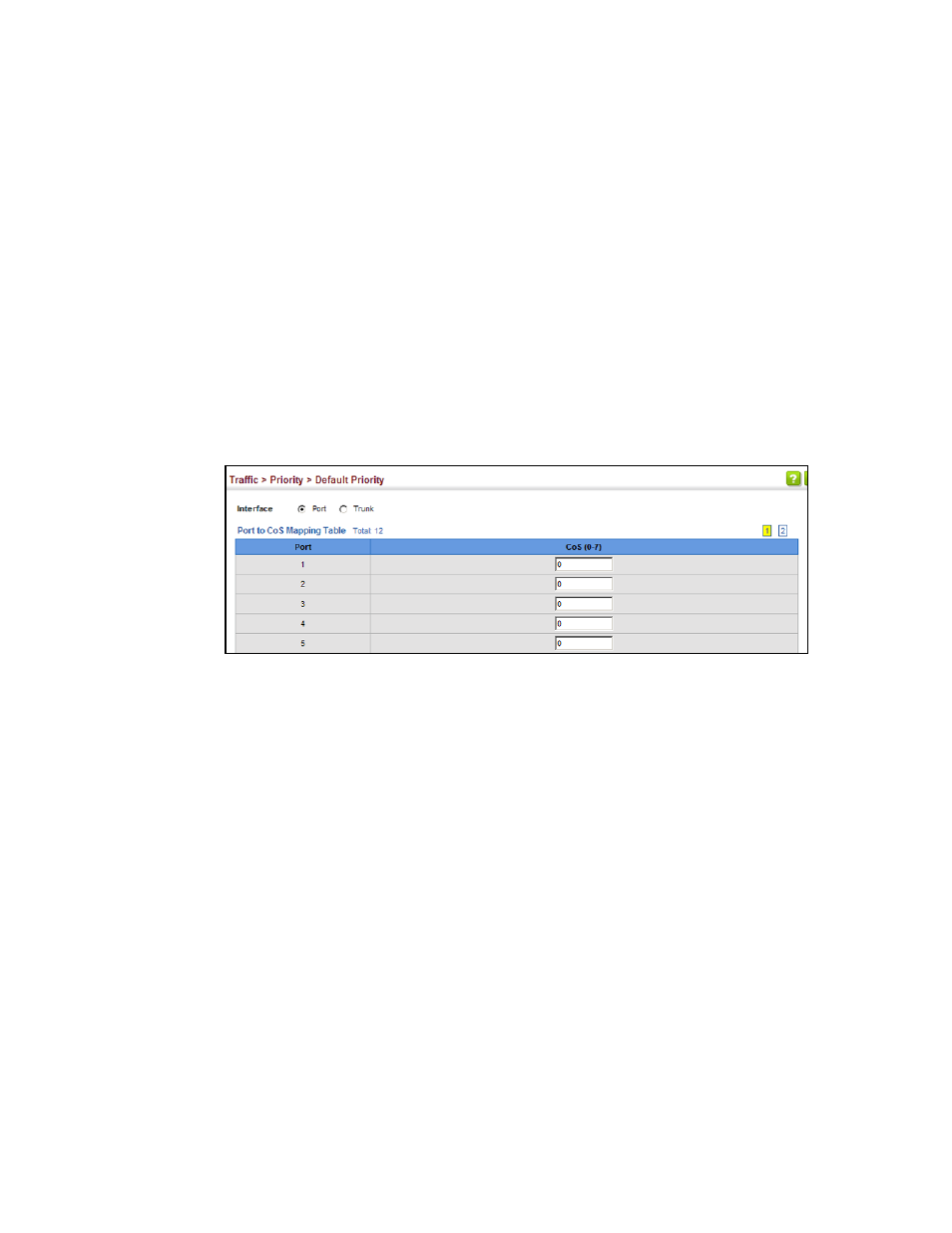
816
Brocade 6910 Ethernet Access Switch Configuration Guide
53-1002651-02
39
Layer 2 Queue Settings
Parameters
These parameters are displayed:
•
Interface – Displays a list of ports or trunks.
•
CoS – The priority that is assigned to untagged frames received on the specified interface.
(Range: 0-7; Default: 0)
Interface
To configure the queue mode:
1. Click Traffic, Priority, Default Priority.
2. Select the interface type to display (Port or Trunk).
3. Modify the default priority for any interface.
4. Click Apply.
FIGURE 143
Setting the Default Port Priority
Selecting the Queue Mode
Use the Traffic > Priority > Queue page to set the queue mode for the egress queues on any
interface. The switch can be set to service the queues based on a strict rule that requires all traffic
in a higher priority queue to be processed before the lower priority queues are serviced, or
Weighted Round-Robin (WRR) queuing which specifies a scheduling weight for each queue. It can
also be configured to use a combination of strict and weighted queuing.
CLI References
•
•
Command Usage
•
Strict priority requires all traffic in a higher priority queue to be processed before lower priority
queues are serviced.
•
WRR queuing specifies a relative weight for each queue. WRR uses a predefined relative
weight for each queue that determines the percentage of service time the switch services each
queue before moving on to the next queue. This prevents the head-of-line blocking that can
occur with strict priority queuing.
•
If Strict and WRR mode is selected, a combination of strict service is used for the high priority
queues and weighted service for the remaining queues. The queues assigned to use strict
priority should be specified using the Strict Mode field parameter.
