Ingesting video files, Ingesting video files -22 – Grass Valley Xstudio Vertigo Suite v.4.10 User Manual
Page 91
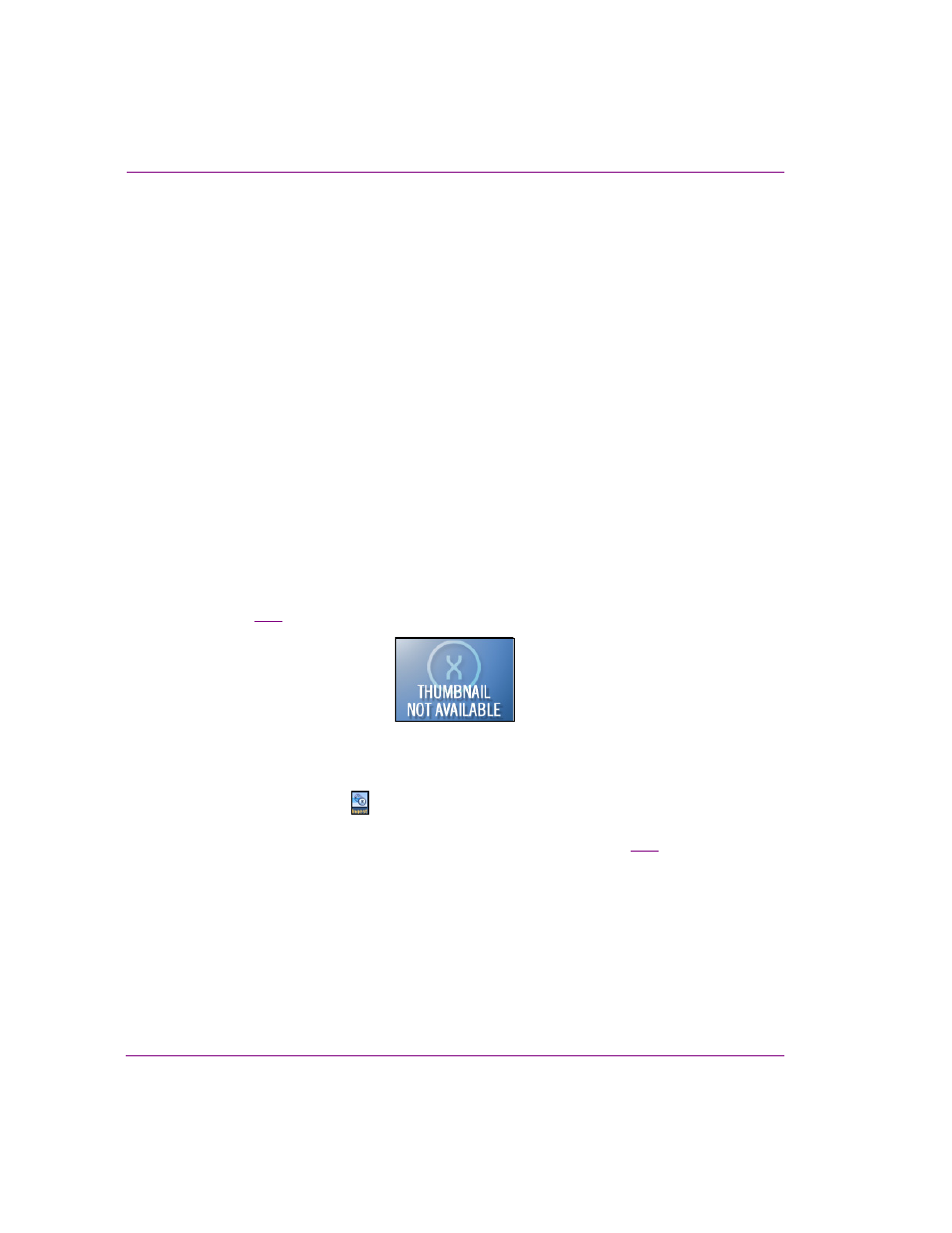
4-22
Xstudio User Manual
Creating and opening Xstudio projects and assets
17. Optional - Assign the file one or more keywords by selecting check boxes in the
K
EYWORDS
box. (Keywords are used by Xstudio’s Search tool for searching and
retrieving assets.) To create a new keyword, right-click in the K
EYWORDS
box and select
A
DD
K
EYWORD
from the pop-up menu.
18. Click the OK button to save and exit the dialog box.
Or,
Click the C
ANCEL
button to discard the information entered in the dialog box, exit the
dialog box and return to Xstudio’s desktop.
Ingesting video files
Video clips that are created using third-party applications must be ingested into the Xmedia
Server before they can be used by the Xmedia Suite applications.
As the instructions below describe, when a video clip is ingested into the system, the New
Media dialog box contains a Windows Media Player for previewing the video clip before
ingesting it.
Also worth noting, the file that is to be ingested does not yet have a proxy image (thumbnail)
associated to it. Although a proxy image is not required, it does make identifying the clip
easier when it is displayed in Proxy View in the Asset Gallery. Xstudio allows you to assign
a proxy image to the clip when you are ingesting the clip. Should you choose not to specify
a proxy image for the clip, a generic proxy is assigned to represent the clip asset in Proxy
View (figure
4-12
).
Figure 4-12. The generic proxy for clips that did not have a proxy assigned during ingestion
To ingest a video clip:
1.
Click the I
NGEST
button
on Xstudio’s desktop.
The I
NGEST
F
ILES
dialog box appears.
2.
Navigate through the categories in the I
NGEST
F
ILES
dialog box (figure
4-13
) and select
the file(s) that are to be ingested. Then click O
PEN
.
To select multiple files, press the SHIFT key as you click on each asset for consecutive
selections, or press the CTRL key to select a grouping of non-consecutive files.
