Creating a snapshot, Creating a snapshot -11 – Grass Valley Xstudio Vertigo Suite v.4.10 User Manual
Page 234
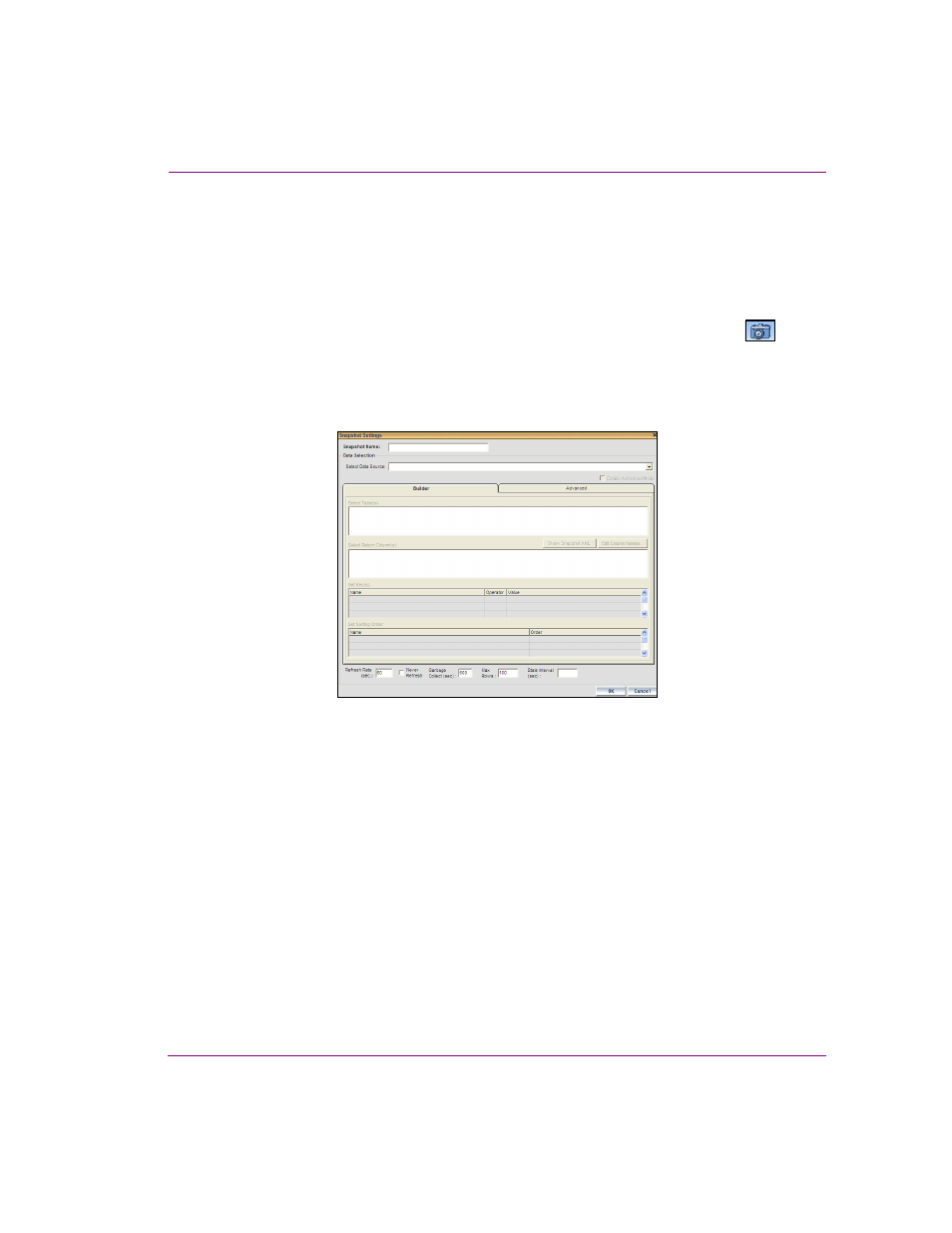
Xstudio User Manual
9-11
Linking objects to a data source
Creating a snapshot
A snapshot is a table of data values that is periodically refreshed. Use a snapshot to display
a single data value, in contrast to a ticker which cycles through a set of values.
To create a snapshot:
1.
From the list of schema names listed at left in the D
ATA
M
ANAGER
window, click on the one
that the snapshot will be created from and then click the C
REATE
S
NAPSHOT
icon
.
Or,
Right-click on the schema that the snapshot will be created from. When the pop-up
menu displays, select A
DD
> S
NAPSHOT
.
This displays the D
ATA
S
OURCE
S
ETTINGS
dialog box for snapshots with the B
UILDER
tab active.
Figure 9-7. Snapshot Settings dialog box
2.
In the S
NAPSHOT
N
AME
field enter a name for your snapshot.
3.
Make a selection from the S
ELECT
D
ATA
S
OURCE
drop-down list.
4.
Select one or more tables from the S
ELECT
TABLE
(
S
) section (hold down the SHIFT or
CTRL key for multiple selections)
5.
Select the columns to be returned from the query in the S
ELECT
R
ETURN
C
OLUMN
(
S
).
To change the titles of selected columns, click the E
DIT
C
OLUMN
N
AMES
button. When
the C
OLUMN
H
EADERS
dialog box displays, click in a column name to make the text
editable.
6.
To have only specific records returned, use the S
ET
K
EY
area. To use stock information
as an example, you could display only stocks that have gone up or down by $1.00 or
more.
Each line in the Set Key area represents a filter on the available data and is expressed
as a condition on the value of a column. Select a column name and operator from the
drop-down list in their respective columns. The value can either be entered as a
constant or can be set to the value of another column by choosing a column name from
