8 working with control objects, Working with control objects -1, Working with control – Grass Valley Xstudio Vertigo Suite v.4.10 User Manual
Page 206: Orking, With, Control, Objects
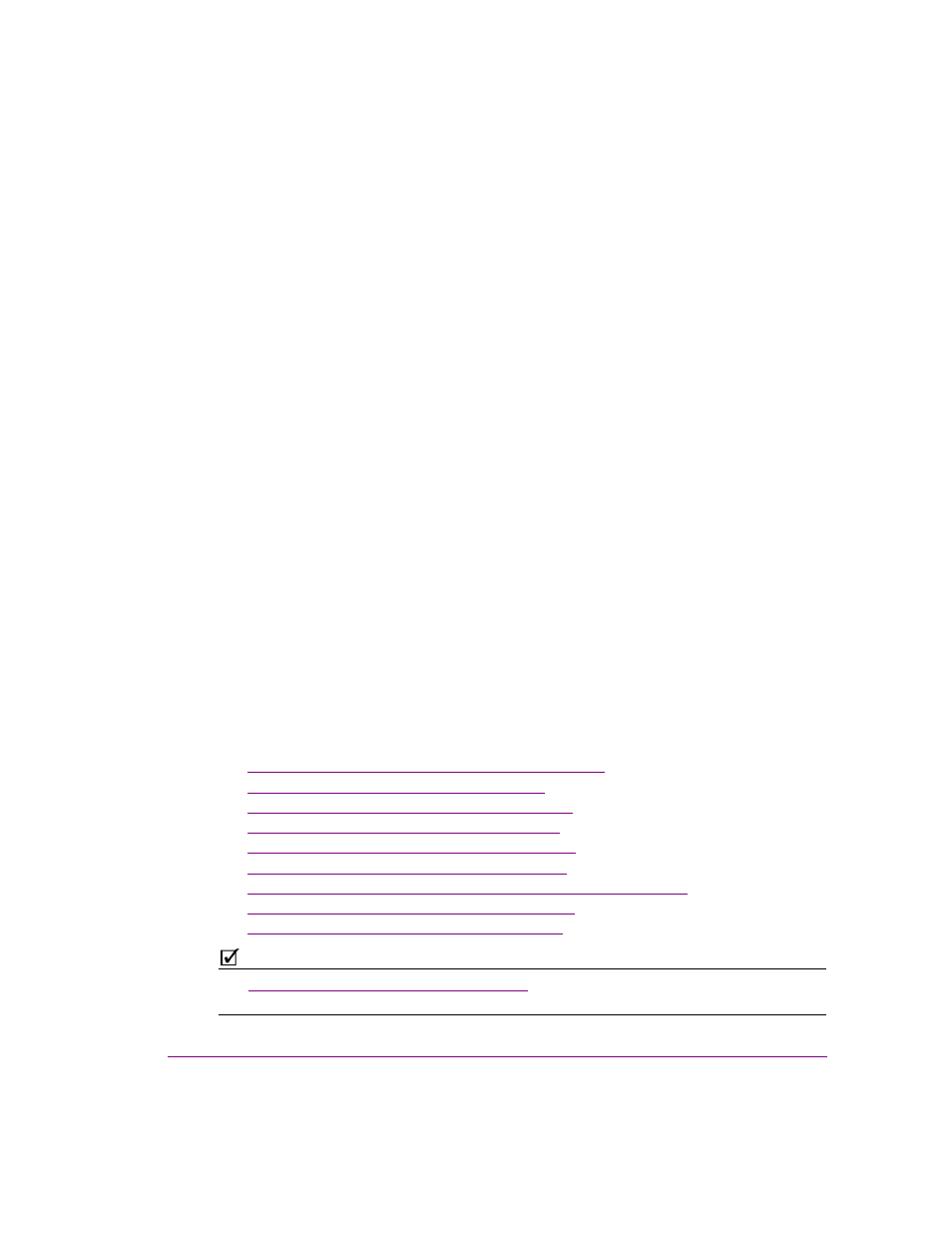
Xstudio User Manual
8-1
8 W
ORKING
WITH
CONTROL
OBJECTS
The control-side (template or panel) of an Xstudio project provides operators with an interface
which helps them identify, edit and control the scene and its objects before and during playout.
Control objects on a template are usually designed to provide operators with fields (i.e.
textboxes, dropboxes, images...etc.) that are linked to objects on the scene side. Prior to
playout, the control objects can be edited which feeds new data or assets to the scene side.
This allows one template to produce scenes with different content.
The nature of a Template + Scene project is that once it is taken to air, there is no manual
intervention permitted to change the scene’s content or behavior. Therefore, the template’s
control objects can be programmed using Xstudio’s Action Editor to execute actions based on
events during playout. These actions allow the scene and its objects to react and behave
without any manual intervention.
Unlike templates, the nature of control panels is to provide operators with an interface to edit
and control the scene and its objects during playout. Therefore, the control objects on the panel
are often interactive (i.e. buttons, textboxes, radio buttons...etc.) and they are more likely to be
associated with actions to trigger an edit or behavior on the scene-side of the project.
The following sections describe the types of objects that can be used on the Xstudio projects
control-side and how to link them to objects on the scene side.
•
“Connecting control objects to scene objects” on page 8-2
•
“Text objects on the control canvas” on page 8-4
•
“Dropbox objects on the control canvas” on page 8-6
•
“Button objects on the control canvas” on page 8-8
•
“Textbox objects on the control canvas” on page 8-10
•
“Image objects on the control canvas” on page 8-12
•
“Checkbox & Radio Button objects on the control canvas” on page 8-14
•
“ActiveX objects on the control canvas” on page 8-16
•
“Timer objects on the control canvas” on page 8-17
N
OTE
See
“Adding logic to control objects” on page 10-1
for information and instructions on how
to program control objects to execute actions based on user or playout events.
