Grass Valley Xstudio Vertigo Suite v.4.10 User Manual
Page 27
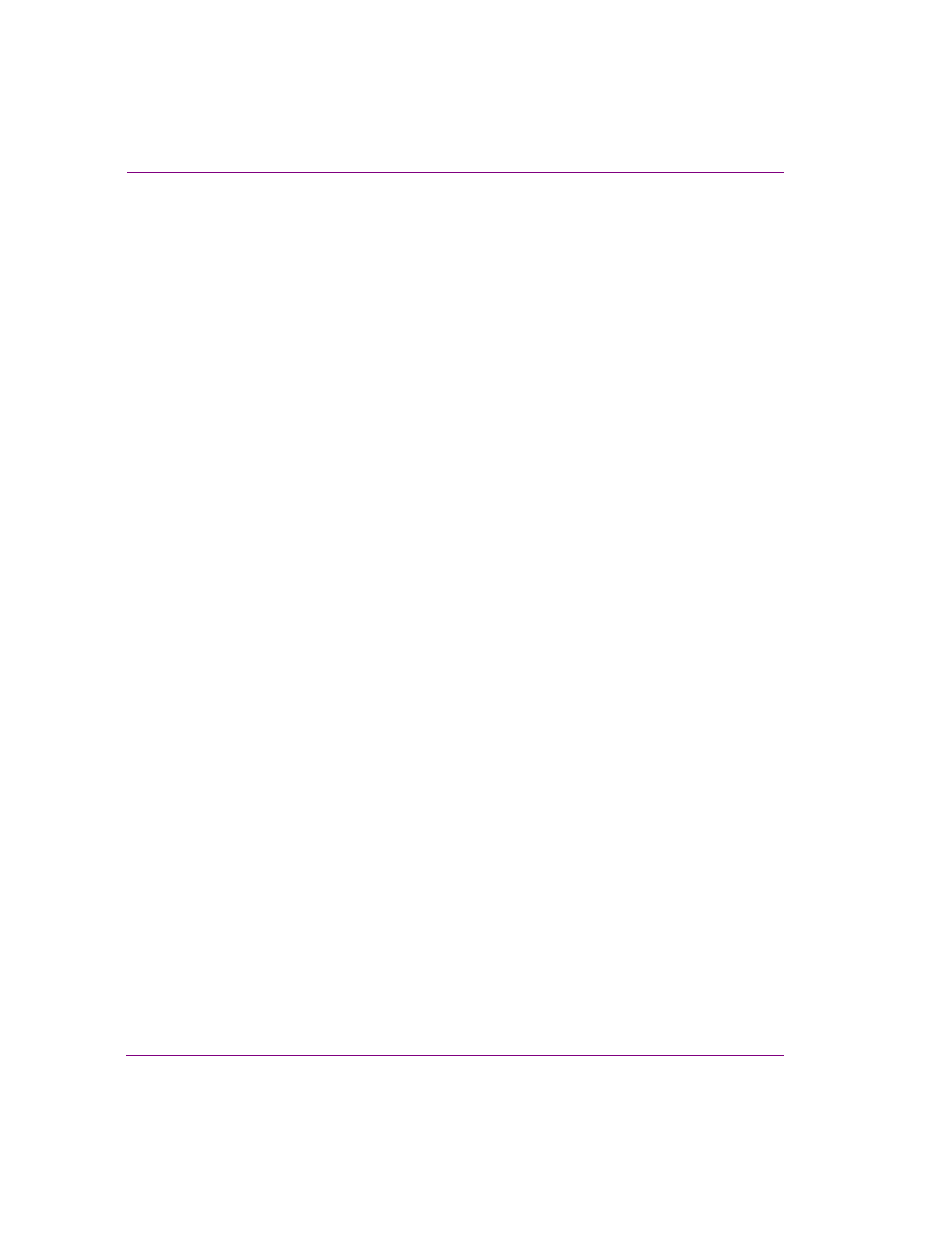
2-8
Xstudio User Manual
Getting started with Xstudio
•
Always Overwrite On Publish - When enabled, this option forces an update by rewriting
the scene on publish regardless of whether or not it has been modified.
•
Show Publish Dialog - Sets the interface to automatically open and display the
P
UBLISH
P
ROGRESS
dialog box when an asset is published. The Publish Progress
dialog box keeps track of which assets have been recently published and the status of
the publication process for each.
•
Initial mode - This setting determines whether Xstudio opens in D
ESIGN
or P
RODUCTION
mode
when launched.
•
Panel to load on startup - This settings loads a specific control panel whenever you
launch Xstudio. Click the ellipsis button to display a dialog box that lets you select the
control panel.
•
Spell Check On - Identifies possible spelling errors in text box objects on the control
side by underlining the misspelled word.
•
Spell Check Color - The color of the line under a misspelled word when the S
PELL
C
HECK
O
N
setting is enabled.
•
Confirm Clear Device - When enabled, this setting displays the C
LEAR
D
EVICE
dialog
box in production mode and prompts you to clear the device (equivalent to
T
ASKS
>C
LEAR
D
EVICE
). When this setting is disabled, you get no prompt and you risk
mistakenly clearing all your keyers on the device by hitting the F4 shortcut key.
