Grass Valley Xstudio Vertigo Suite v.4.10 User Manual
Page 229
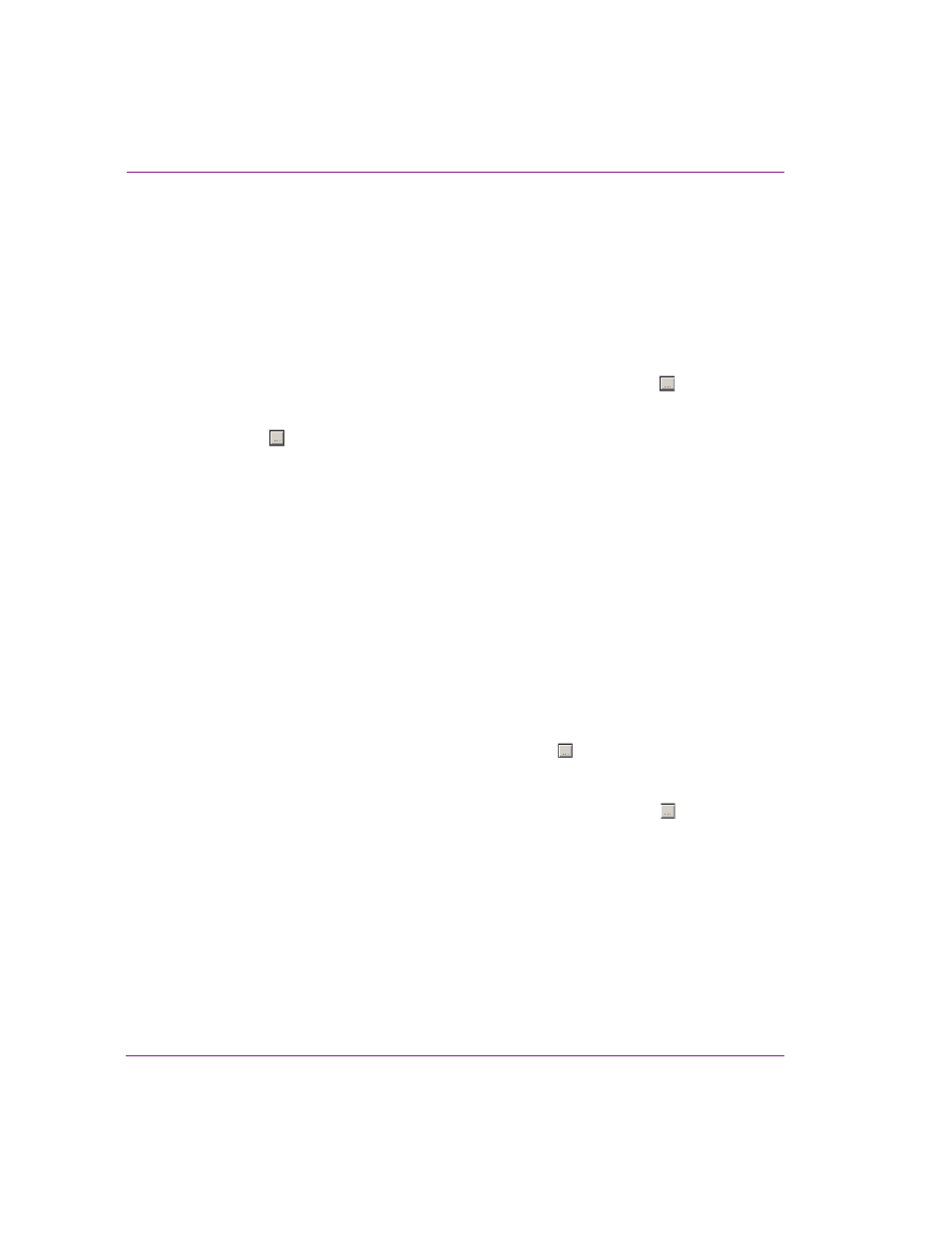
9-6
Xstudio User Manual
Linking objects to a data source
6.
If you chose D
ATABASE
from the D
ATA
S
OURCE
T
YPE
drop-down list:
a.
Make a selection from the D
ATABASE
T
YPE
drop-down list:
• D
ATA
S
OURCE
N
AME
(DSN)
• M
ICROSOFT
A
CCESS
(*.
MDB
)
• M
ICROSOFT
SQL S
ERVER
• O
RACLE
S
ERVER
• M
ICROSOFT
A
CCESS
2007 (*.
ACCDB
)
b.
If you chose D
ATA
S
OURCE
N
AME
, select either the U
SER
/S
YSTEM
DSN or the F
ILE
DSN
radio button. If opting for U
SER
/S
YSTEM
DSN, make a selection from the drop-down list;
if opting for F
ILE
DSN, enter the file name in the field provided or click to browse. If
required, enter the
USER
NAME
and
PASSWORD
.
c.
If you chose M
ICROSOFT
A
CCESS
, provide the file name in the A
CCESS
D
ATABASE
field
(click
to browse).
d.
If you chose M
ICROSOFT
SQL S
ERVER
or O
RACLE
S
ERVER
, provide the name of the
computer hosting the server in the S
ERVER
N
AME
field, the name of the database in the
D
ATABASE
field, and the User N
AME
and P
ASSWORD
to connect to the server in the
appropriate fields.
e.
Click the T
EST
C
ONNECTION
button to ensure the connection to the database works
(unless you opted for Microsoft Access, in which case it is not necessary). If successful,
the database’s tables will automatically display.
f.
If desired, you can skip testing the connection and simply click the G
ET
T
ABLES
button to
display the various tables within the database.
g.
Select one or more tables from the S
ELECT
RELATED
TABLES
FROM
THE
FOLLOWING
LIST
section to make them available in the data source (hold down the SHIFT or
CTRL key for multiple selections).
h.
Enter the D
ATABASE
C
ONNECTION
P
OOL
S
IZE
. This specifies the number of
database connections that are permitted to be reused.
i.
Enter the C
ONNECT
T
IMEOUT
: this is a timeout in seconds
7.
If you chose E
XCEL
S
PREADSHEET
from the D
ATA
S
OURCE
T
YPE
drop-down list, provide the
required information in the F
ILE
N
AME
OR
URL field (click to browse).
Note: Only.xls files are suppoerted. Excel 2007 .xlsx files are not supported.
8.
If you chose D
ELIMITED
T
EXT
F
ILE
from the D
ATA
S
OURCE
T
YPE
drop-down list:
a.
Provide the required information in the F
ILE
N
AME
OR
URL field (click to browse).
b.
Specify the characters that will act as the column and row delimiters in the text file. By
default, the C
OLUMN
D
ELIMITER
is set to a comma character and the R
OW
D
ELIMITER
is
set to \r\n (carriage return and line feed).
c.
Set the URL T
IMEOUT
property in millseconds.
d.
If the Column delimiter is set to comma and your text file data contains a text string with
an intentional comma (i.e. Smith, Daniel, Jones, Mary), you can avoid the unintentional
breaking on commas by putting the text between double quotations (i.e. “Smith, Daniel”,
“Jones, Mary”) and enabling the D
OUBLE
QUOTES
ESCAPE
COLUMN
DELIMITER
parameter.
9.
If you chose RSS from the D
ATA
S
OURCE
T
YPE
drop-down list, enter the URL in the field
provided.
