T. see, Positioning objects using, Positioning – Grass Valley Xstudio Vertigo Suite v.4.10 User Manual
Page 109: Positioning objects using guides
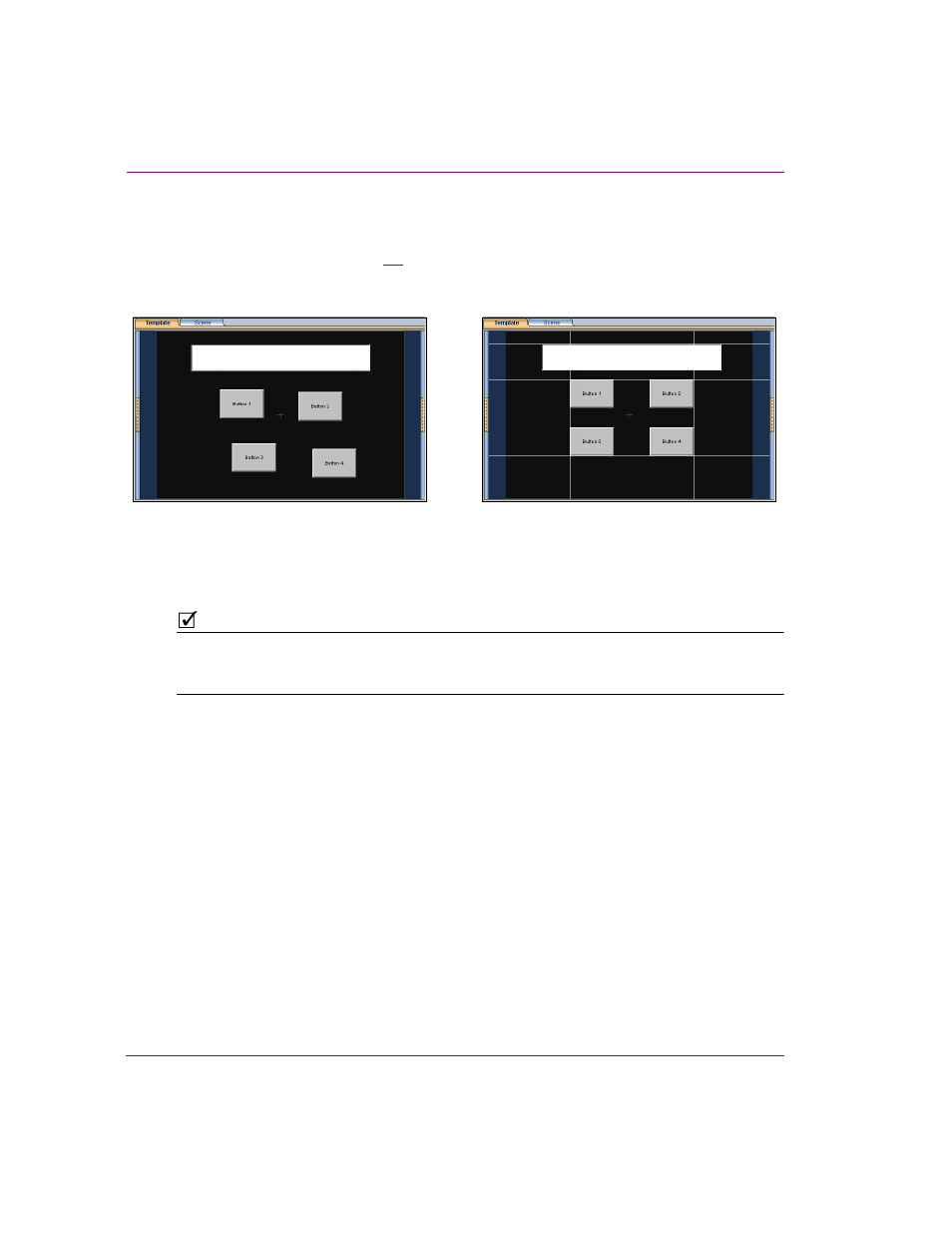
5-16
Xstudio User Manual
Adding and preparing objects on the Xstudio canvas
Positioning objects using guides
You can add guides to the canvas that allow you to align objects along common vertical or
horizontal reference lines. Figure
5-9
demonstrates that once the objects are added to the
canvas, you can superimpose guides to the canvas and when an object is dragged near a
guide, it automatically snaps to it. You can add one or many guides to the canvas.
Figure 5-9. Aligning objects on the canvas using guides
N
OTE
You can use the Property Browser to determine guide properties (i.e. color, whether or not
they’re visible, whether or not they can be moved around, and whether or not the “snap to”
component is active).
To add a guide to the canvas:
1.
Select F
ORMAT
>A
DD
G
UIDE
and then either H
ORIZONTAL
or V
ERTICAL
.
2.
Add the guide to the canvas:
• If you selected H
ORIZONTAL
, drag the guide from the top or bottom of the outer
border of the canvas.
• If you selected V
ERTICAL
, drag the guide from the left or right side of the outer
border of the canvas.
3.
Adjust the placement of the guide by dragging the guide up or down on the canvas.
To delete a guide:
1.
Move the mouse over the guide until the cursor becomes a double-headed arrow.
2.
Select the guide and drag it out of the window.
Objects added to the canvas by drag-and-drop
The objects snap to the multiple guides,
which helps organize and align the objects
