Script editor screen items, Script editor screen items -3 – Grass Valley Xstudio Vertigo Suite v.4.10 User Manual
Page 440
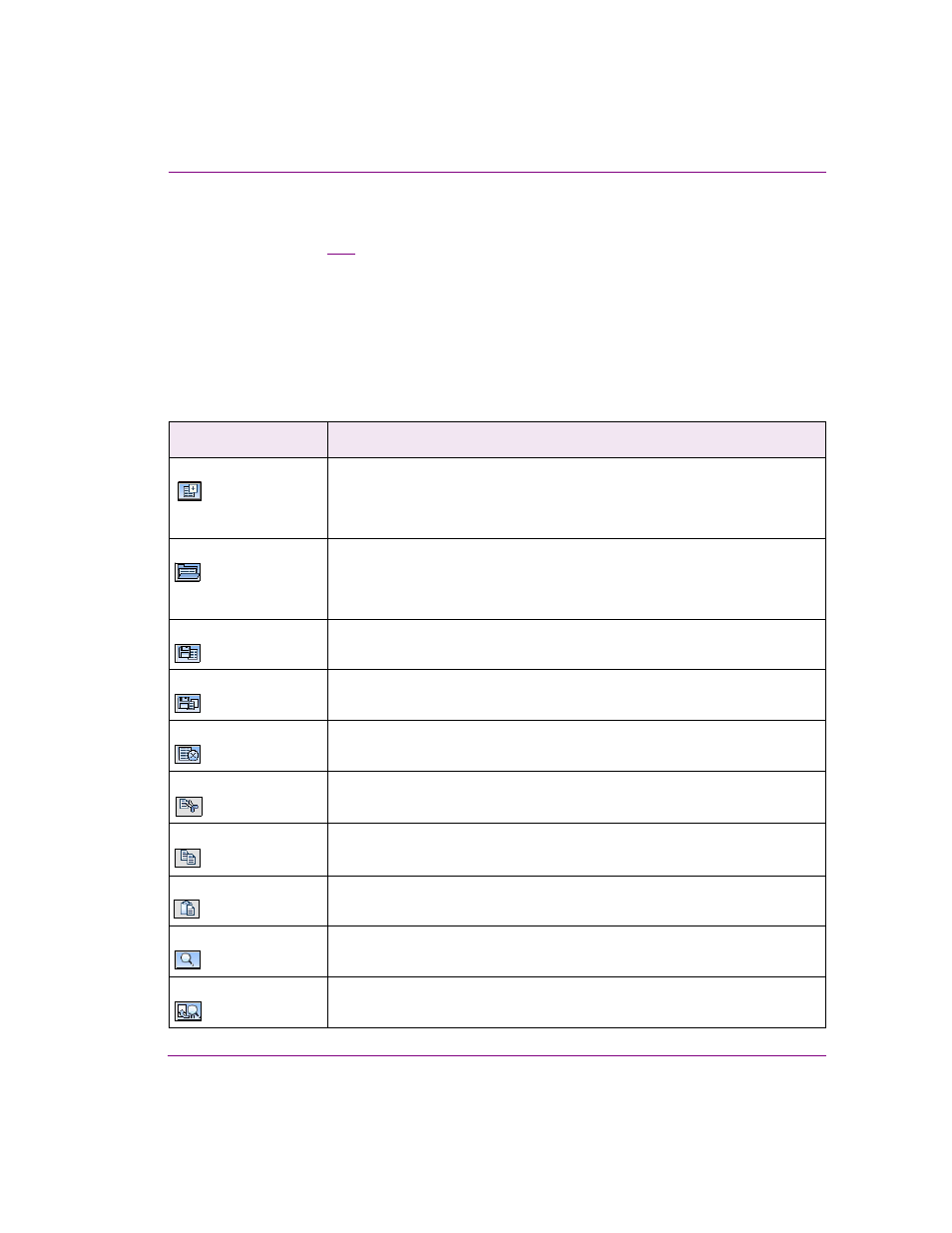
Xstudio User Manual
18-3
Appendix F - Script Editor
Script Editor screen items
As seen in figure
, the Script Editor window consists of:
•
A toolbar along the top of the window. It contains the buttons used for performing basic
functions such as opening new or existing scripts, editing, saving, adding comments,
etc.
•
Two window panes below. The one at right lists all currently open scripts, allowing you
to click on one to make it display in the left window pane. Work on the script is done in
the left window pane.
The Script Editor has the following screen items:
Screen item
What it does
New button
Clears the right window pane so you can start working on a new script. The
name of the new script appears in the left window pane. If another script was
open when you clicked this button, it has not been lost. You can toggle between
both scripts by clicking the titles in the left window pane.
Open button
Allows you to open an existing script in the right window pane. The name of the
newly opened script is added to the left window pane. If another script was
open when you clicked this button, it has not been lost. You can toggle between
both scripts by clicking the titles in the left window pane.
Save button
Saves the script currently open in the right window pane.
Save As button
Saves the script currently open in the right window pane under a new name.
Close button
Closes the Script Editor.
Cut button
Cuts the text currently selected in the script editing window onto the clipboard.
Copy button
Copies the text currently selected in the script editing window onto the
clipboard.
Paste button
Pastes the contents of the clipboard into the script editing window.
Search button
Allows you to perform a search within the script.
Replace button
Allows you to perform a search and replace within the script.
