Timeline’s context menu – Grass Valley Xstudio Vertigo Suite v.4.10 User Manual
Page 164
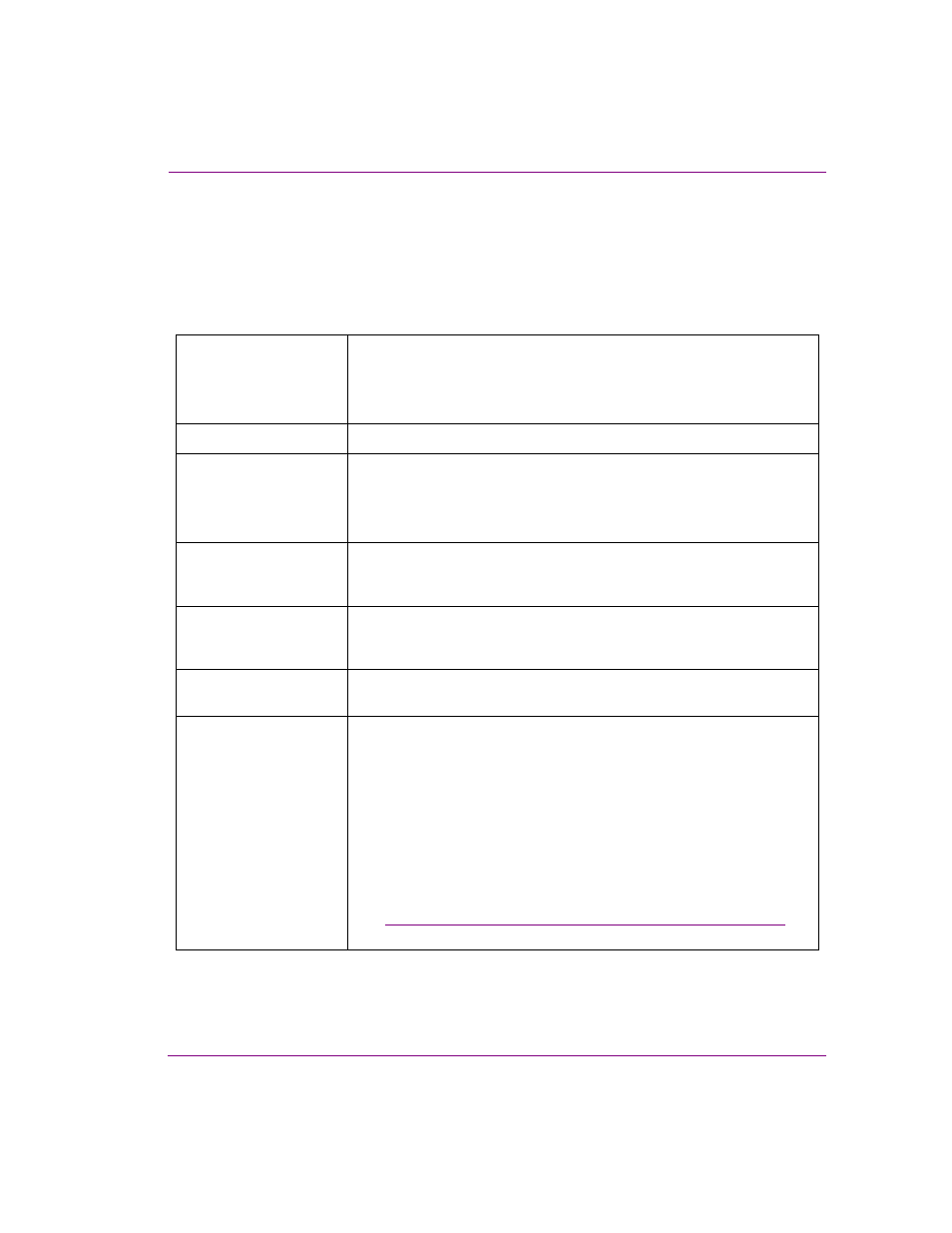
Xstudio User Manual
7-21
Animating scene objects
Timeline’s Context menu
When you right-click on a channel or keyframe on the Animation Editor’s Timeline, a context
menu appears providing you with immediate access to commands related editing the
channel selected.
The following table provides a functional description of each command on the Timeline’s
context menu:
Insert Keyframe
Inserts a keyframe at the exact frame/time location selected on the
channel.
This command is only available when the context menu is accessed on a
frame/cel, keyer channel, or command channel.
Remove Keyframe
Removes the selected keyframe from the channel.
Select All Keyframes
This command allows you to quickly select all of the keyframes that belong
to the property, keyer, or command channel that is selected on the
Timeline. Keyframes turn yellow when they are selected.
This command is not available for animation and object channels.
Cut
The Cut command allows you to remove the selected item from its current
location in the Timeline and stores it on the system’s clipboard until it is
pasted into a new location using the P
ASTE
command.
Copy
The Copy command allows you to duplicate the selected item on the
Timeline and stores it on the system’s clipboard until it is pasted into a new
location using the P
ASTE
or P
ASTE
G
ENERIC
O
BJECTS
commands.
Paste
The Paste command allows you to place the items that are currently on the
system’s clipboard to the selected location on the Timeline.
Paste Generic Objects
This command allows you to paste an existing object animation in a scene
animation as a generic placeholder.
Since the same object animation cannot exist twice in a scene animation,
this command allows you to paste an existing object animation in the
scene animation as a generic placeholder. You can then assign an object
of the same type from the Scene Tree to the generic object animation by
dragging the desired object from the Scene Tree onto the generic object.
The object from the Scene Tree replaces the generic object in the scene
animation and its animated properties are now identical to the other object
animation.
“Cutting, copying, and pasting animation elements” on page 7-36
for
more information.
