Type – Grass Valley Xstudio Vertigo Suite v.4.10 User Manual
Page 405
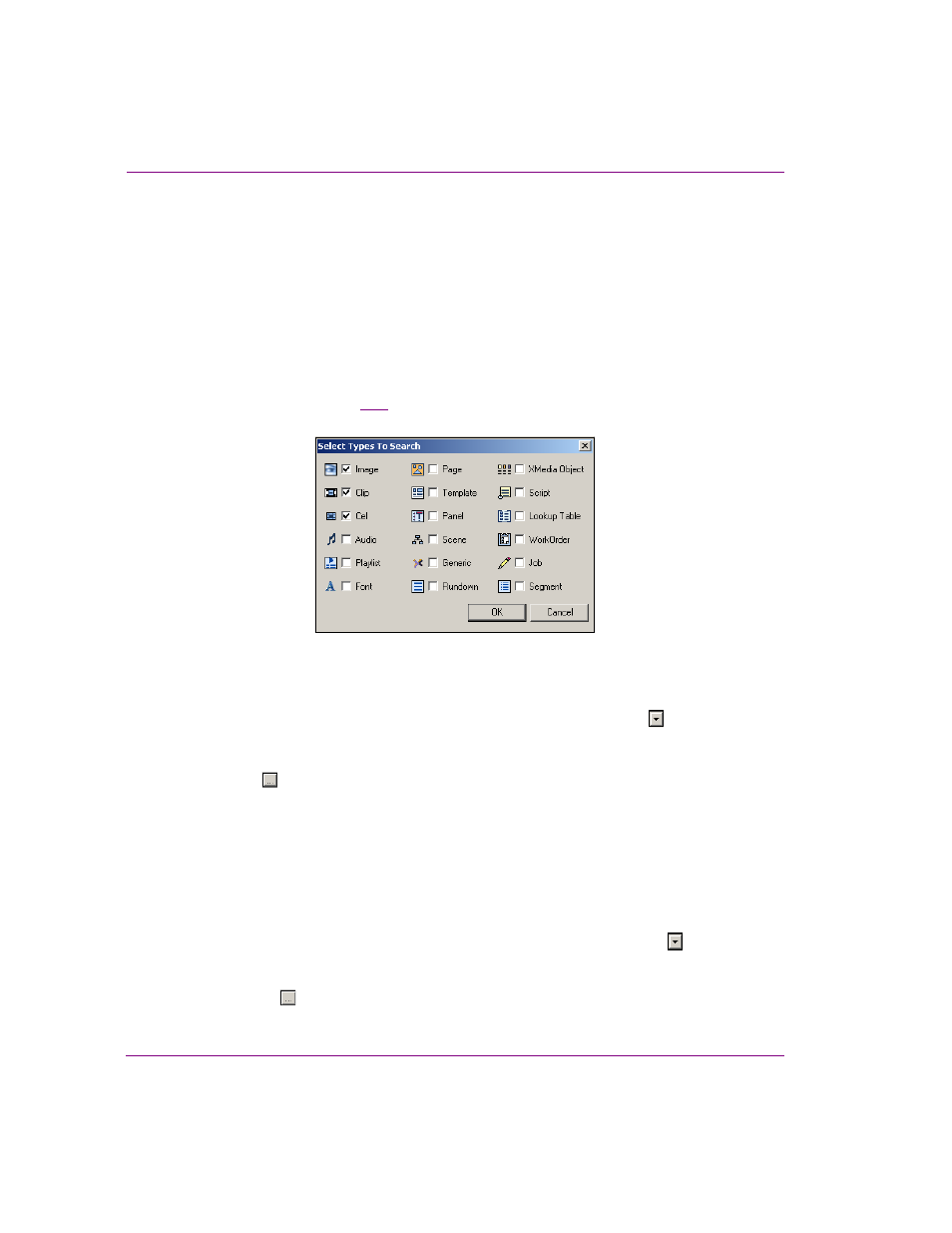
16-6
Xstudio User Manual
Appendix D - Search tool
Type
The T
YPE
field allows you to search for assets that belong to a specific asset type, like
images, cel animations, Xmedia objects, among others. When combined with other fields,
the T
YPE
field is very helpful in limiting the search’s results to only particular types of asset.
For example, if you need image or cel animation assets that contain a car, these fields
would return results that are precisely limited to that criteria and you wouldn’t have to sort
through all of the other types of assets that contain cars.
By default, the T
YPES
field is set to A
LL
T
YPES
, meaning that no restrictions will be placed
on what type of assets will be returned. To limit your search to only one particular type, or
certain types of assets only, you use either the field’s drop-down list, or the S
ELECT
T
YPES
TO
S
EARCH
dialog box (figure
).
Figure 16-2. You can restrict search results to only certain types of assets
To restrict or limit your search to finding assets of only one specific type:
•
Click in the T
YPE
field’s text box, or by clicking the drop-down list button , and then
select the asset type’s name from the list.
Or,
1.
Click the
button to the right of the Type field to open the S
ELECT
T
YPES
TO
S
EARCH
dialog box.
The S
ELECT
T
YPES
TO
S
EARCH
dialog box appears.
2.
Select the check box of the asset type that you want to restrict results to. Be sure that
all of the other check boxes are deselected.
3.
Click OK.
To find assets of multiple types:
1.
Open the S
ELECT
T
YPES
TO
S
EARCH
dialog box:
• Click in the T
YPE
field’s text box, or by clicking the drop-down list button ,
and then select the M
ULTIPLE
T
YPES
from the list.
Or,
• Click the
button to the right of the Type field to open the S
ELECT
T
YPES
TO
S
EARCH
dialog box.
