Grass Valley Xstudio Vertigo Suite v.4.10 User Manual
Page 395
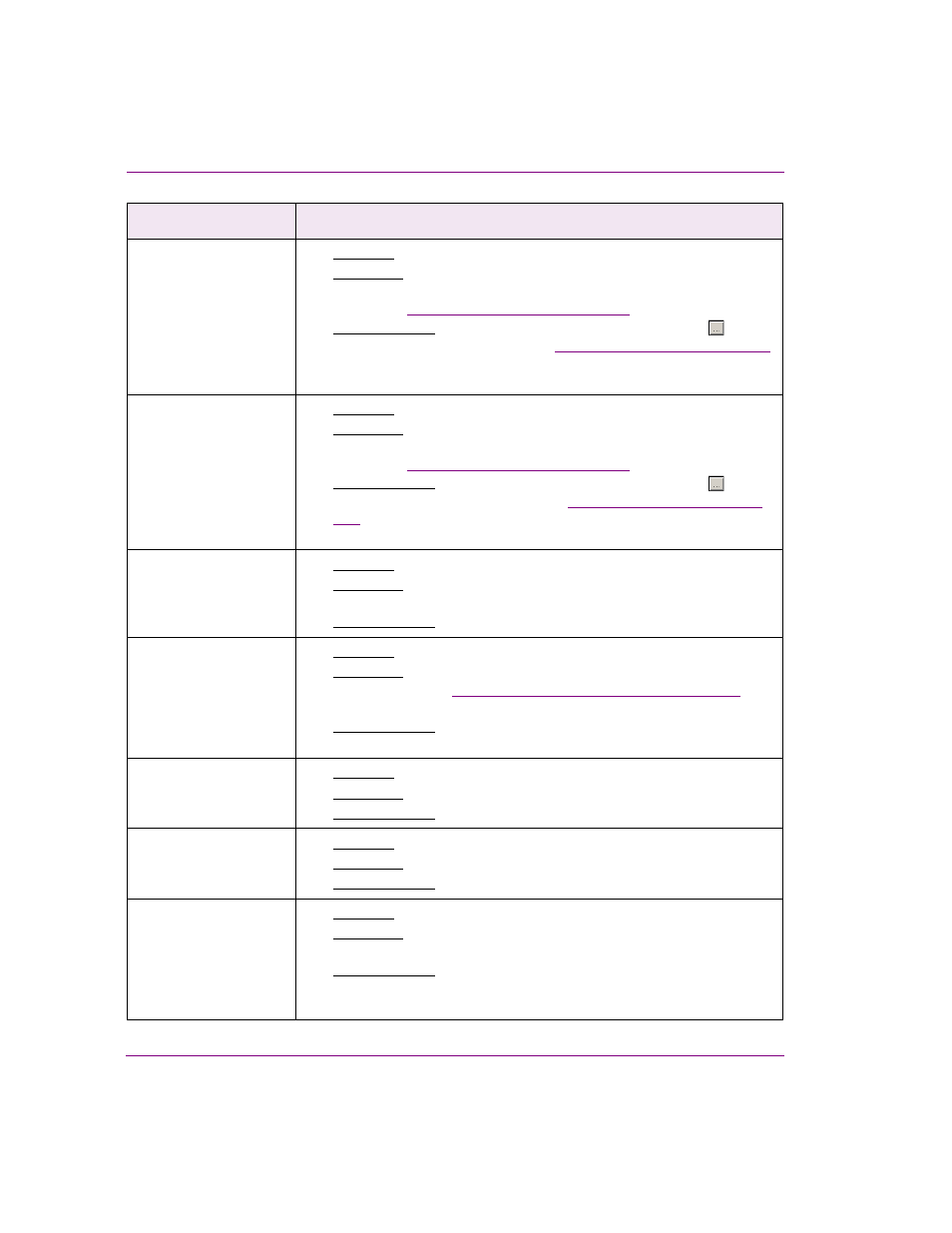
15-42
Xstudio User Manual
Appendix C - Xstudio properties
ScaleX
[ScaleX]
•
Applies to: Scene-side
•
Description: Without changing the assets’ actual measurements, this
property allows you to scale up or down the displayed width of the group
object. See
“Scale X and Scale Y” on page 7-43
for more information.
•
Accepted values: Select the property’s text box and click the
button
to display the W
IDTH
dialog box. See
“Scale X and Scale Y” on page 7-43
for specific instruction for using the W
IDTH
dialog box for scaling the
width of an object.
ScaleY
[ScaleY]
•
Applies to: Scene-side
•
Description: Without changing the assets’ actual measurements, this
property allows you to scale up or down the displayed height of the group
object. See
“Scale X and Scale Y” on page 7-43
for more information.
•
Accepted values: Select the property’s text box and click the
button
to display the H
EIGHT
dialog box. See
for specific instruction for using the H
EIGHT
dialog box for scaling
the width of an object.
Tab Index
[Tabindex]
•
Applies to: Scene-side
•
Description: Allows you to set the order for tabbing between the objects
while in Production mode.
•
Accepted values: Enter a numeric index number.
Use As Mask
[UseAsMask]
•
Applies to: Scene-side
•
Description: Determines if the group is used as a mask to apply to the
item behind it. See
“Using scene objects as a mask” on page 6-28
more information.
•
Accepted values: Select from the drop-down list: N
ONE
, P
OSITIVE
or
N
EGATIVE
.
Visible
[Visible]
•
Applies to: Control-side or scene-side
•
Description: Determines whether or not the group object is visible.
•
Accepted values: Select from the drop-down list: T
RUE
or F
ALSE
Width
[Width]
•
Applies to: Control-side or scene-side
•
Description: Sets the width of the group object.
•
Accepted values: Enter a value in pixels.
X
[X]
•
Applies to: Control-side or scene-side
•
Description: Sets the position of the object’s lower-left corner on the
scene’s X axis.
•
Accepted values: Enter a value (number of pixels from the point of
origin), or move the object on the scene to the desired location (the
property text box is automatically updated).
Group Properties
Description
