Using the expression builder, Using the expression builder -15, Using the – Grass Valley Xstudio Vertigo Suite v.4.10 User Manual
Page 280
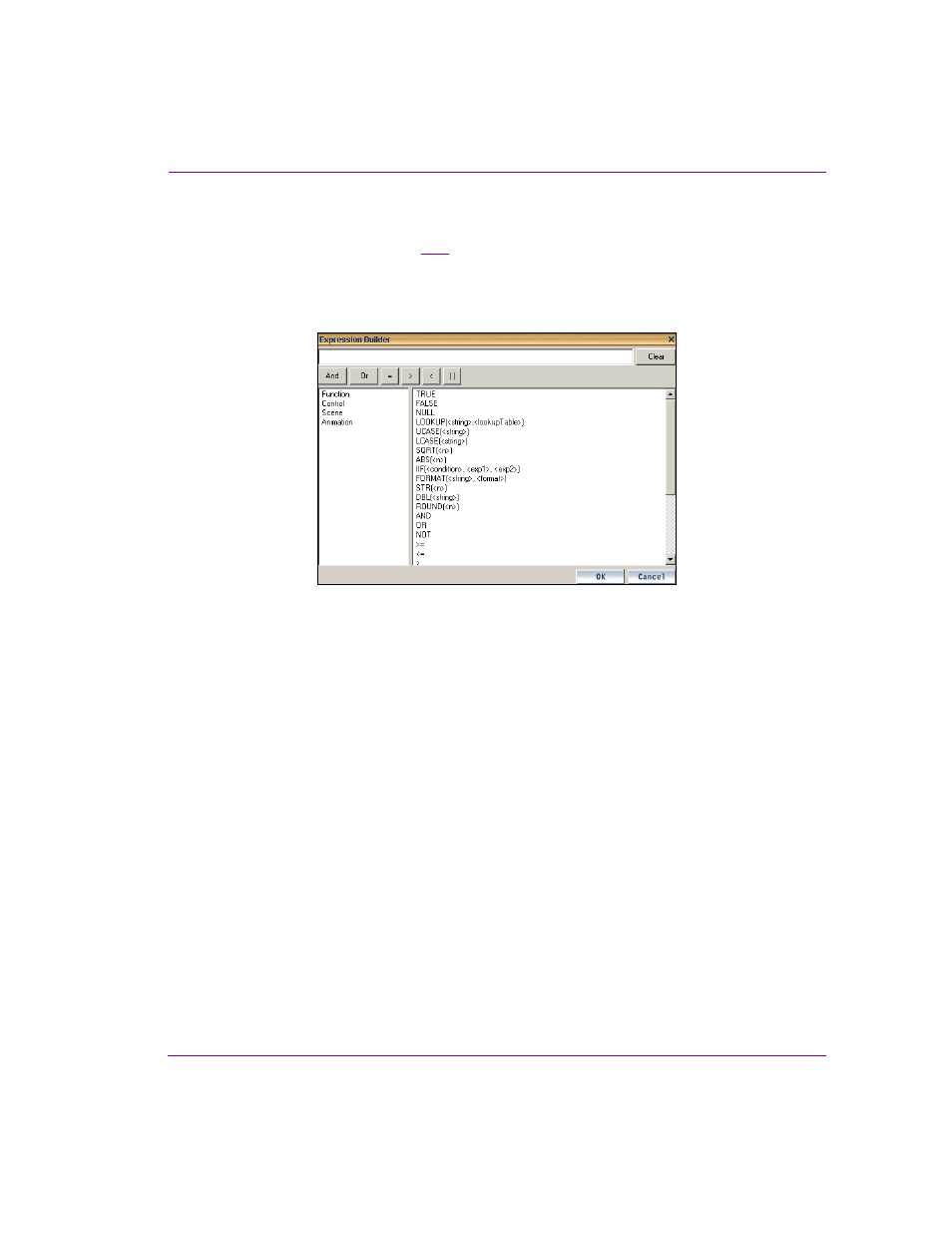
Xstudio User Manual
10-15
Adding logic to control objects
Using the Expression Builder
The E
XPRESSION
B
UILDER
) is a dialog box that allows you to create expressions
and conditions for the action’s parameters. Additionally, the Expression Builder allows you
to set the source of the data for parameters that bring data in from one object (source) and
apply it to another object (target).
Figure 10-6. The Expression Builder
The E
XPRESSION
B
UILDER
’s dialog box is divided into four functional sections:
•
the left panel, which lists the categories that available to Expression Builder: functions,
control panel/template and scene
•
the right panel, depending which category is selected in the left panel, the right panel
lists either the common building blocks for building functions or the object contents of
the control panel/template or scene.
•
a set of operator buttons that can be quickly added to the condition statement
•
the condition text box, which is where the expression or condition is created or the
selected source object is displayed. If the result of the condition is not understood by
Xstudio, then it defaults to T
RUE
.
Click the C
LEAR
button next to the condition text box to remove the contents of the condition
text box.
