Button objects on the control canvas, Button objects on the control canvas -8 – Grass Valley Xstudio Vertigo Suite v.4.10 User Manual
Page 213
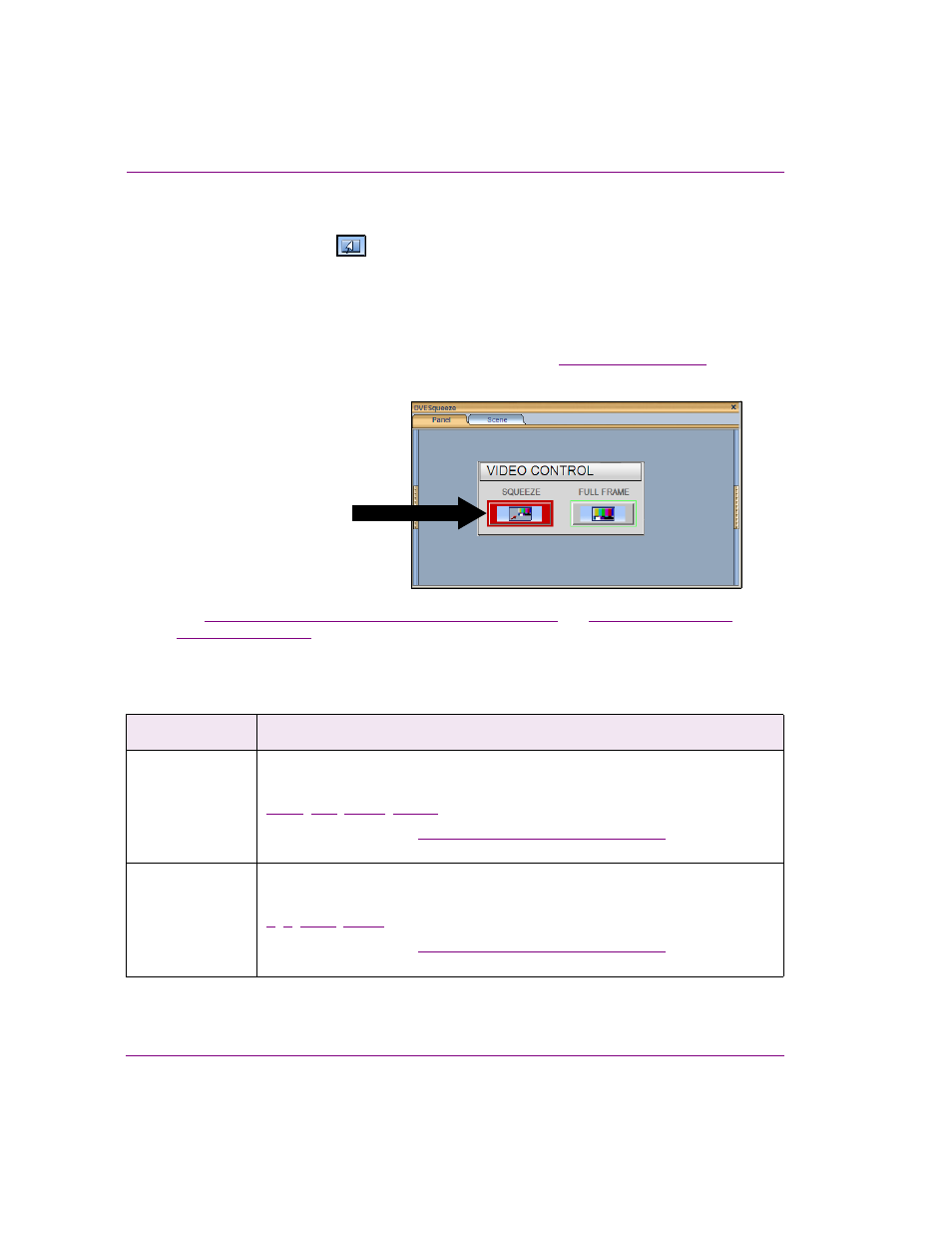
8-8
Xstudio User Manual
Working with control objects
Button objects on the control canvas
Adding a Button primitive
to the control-side canvas creates a button object which can
be programmed to execute actions when an operator clicks the button. The actions that
executed upon a click may affect the content or behavior of the scene or scene objects, and
even the button itself can be programmed to provide feedback to the operator (i.e. change
color to indicate a state).
When associated with the O
N
C
LICK
event, the clicking of the button can trigger an action
that might affect the scene’s content or playout behavior. See
for
more information.
“Connecting control objects to scene objects” on page 8-2
and
for information and instructions for adding logic to a button object to
control the scene or scene objects.
When a Button object is selected on the canvas, the Properties Browser displays the
following properties:
Category
Button object properties
The following properties determine the identity, content and control of the button
object:
,
Click on the links or see
“Control object properties” on page 15-2
for a description
of each of these properties.
Position
The following properties allow you to set the coordinates (location) and dimensions
(size) of the button object:
,
Click on the links or see
“Control object properties” on page 15-2
for a description
of each of these properties.
The buttons on this panel allow
the operator to manually control
whether the video is played out
full screen or squeezed
