Grass Valley Xstudio Vertigo Suite v.4.10 User Manual
Page 166
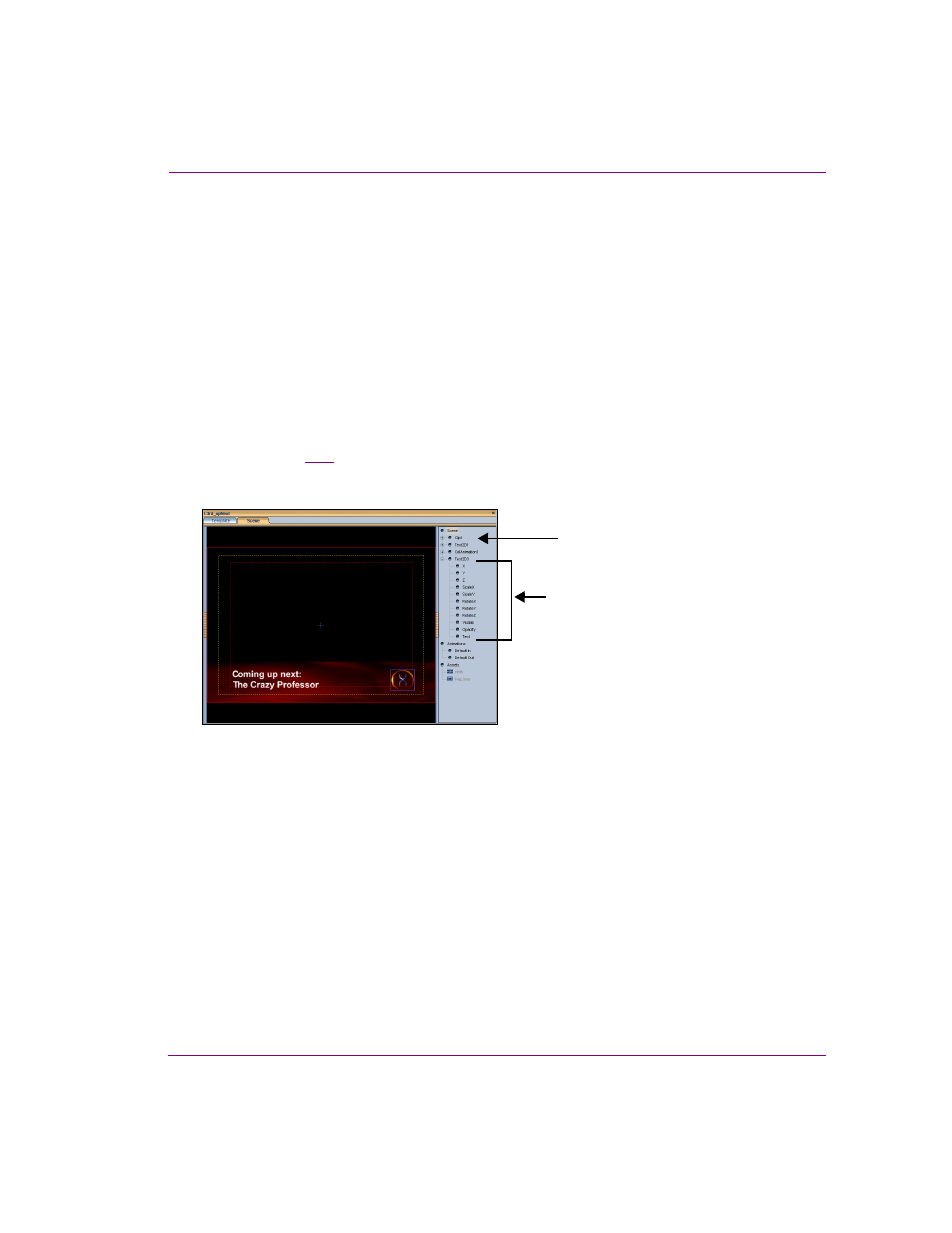
Xstudio User Manual
7-23
Animating scene objects
Displaying the animated properties in the Scene tree
To build a scene animation you need to add specific scene objects and properties to the
Animator Editor. As a preparatory step, you must first open the canvas’ Scene Tree panel
and display the Animated Properties for each scene object.
To open the Scene Tree and display the Animated Properties:
1.
Open the Scene Tree panel by clicking the gripper bar on the right-hand side of the screen.
When the panel expands, the Scene Tree contains (at a minimum) the Scene category,
which lists all of the objects that are currently placed on the scene. Additional
categories, like Animations and Assets may also be displayed on the Scene Tree.
2.
Display the animatable properties that belong to each object listed in the scene
category by right-clicking inside the Scene Tree panel and selecting (checking) the
A
NIMATED
P
ROPERTIES
command from the context menu.
demonstrates, each object’s name in the Scene Tree will now have a +
sign in front of it. (by Clicking the + sign exposes the object's animatable properties,
which are the only properties that can be used to create animation effects.
Figure 7-10. The Scene Tree panel provides access to the Animatable Properties for each object on the
scene
Animated Properties for the Text2D3 object
Scene Objects
