Timer objects on the control canvas, Timer objects on the control canvas -17 – Grass Valley Xstudio Vertigo Suite v.4.10 User Manual
Page 222
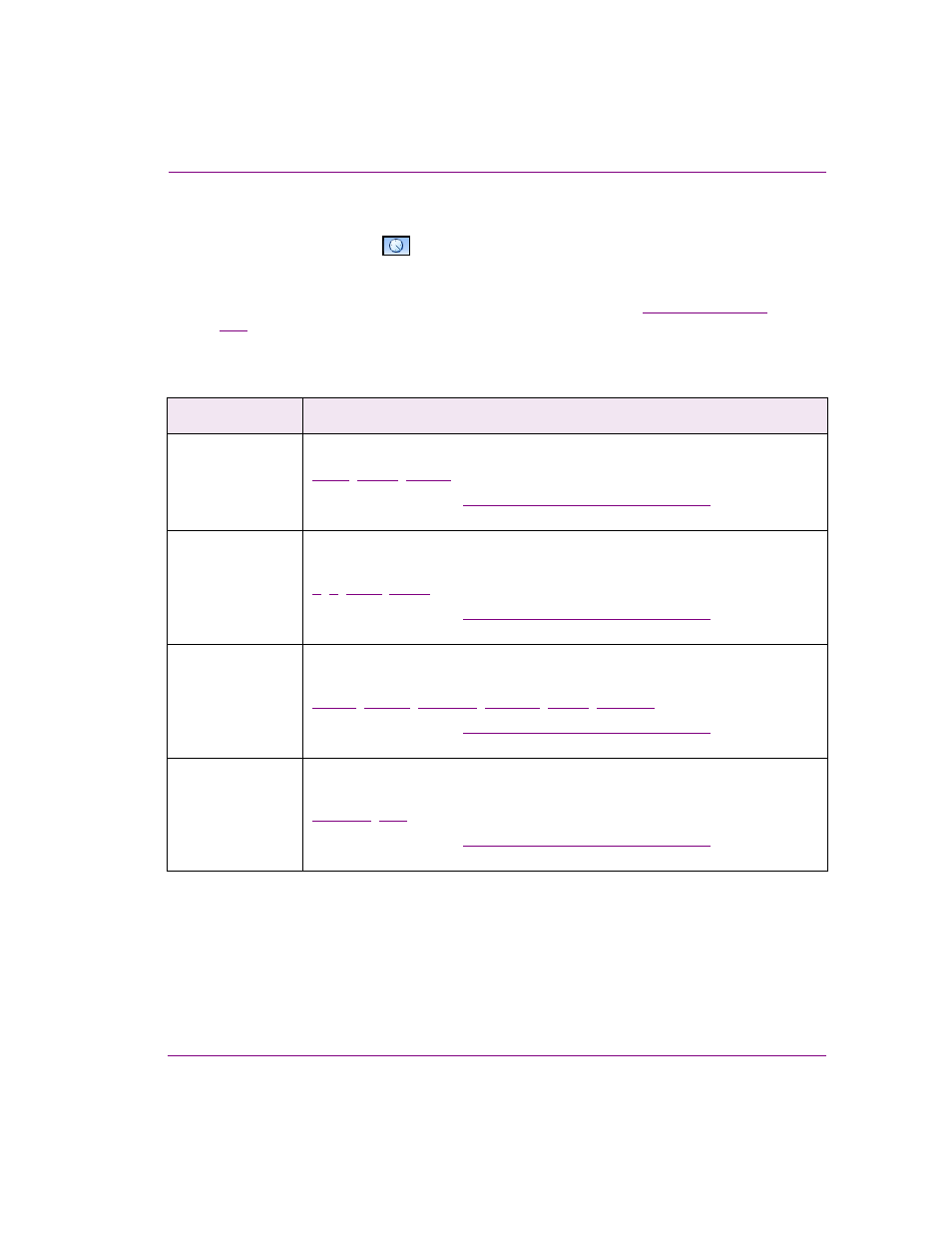
Xstudio User Manual
8-17
Working with control objects
Timer objects on the control canvas
Adding an Timer primitive
to the control-side canvas allows you to create and display
a timer object that can be set up to count up or down to/from specific times.
When associated with the O
N
T
IMER
event, an update to the timer object can trigger an
action that might affect the scene’s content or playout behavior. See
When a Timer object is selected on the canvas, the Properties Browser displays the
following properties:
Category
Timer object properties
The following properties determine the identity and control of the Timer object:
,
Click on the links or see
“Control object properties” on page 15-2
for a description
of each of these properties.
Position
The following properties allow you to set the location and dimensions of the Timer
object:
,
,
Click on the links or see
“Control object properties” on page 15-2
for a description
of each of these properties.
Timer
The following properties allow you to set the Timer object’s display format, interval,
start and end times:
,
,
Click on the links or see
“Control object properties” on page 15-2
for a description
of each of these properties.
Appearance
The following properties allow you to specify the color and font style of the digits
displayed in the Timer object:
Click on the links or see
“Control object properties” on page 15-2
for a description
of each of these properties.
