Grass Valley Xstudio Vertigo Suite v.4.10 User Manual
Page 161
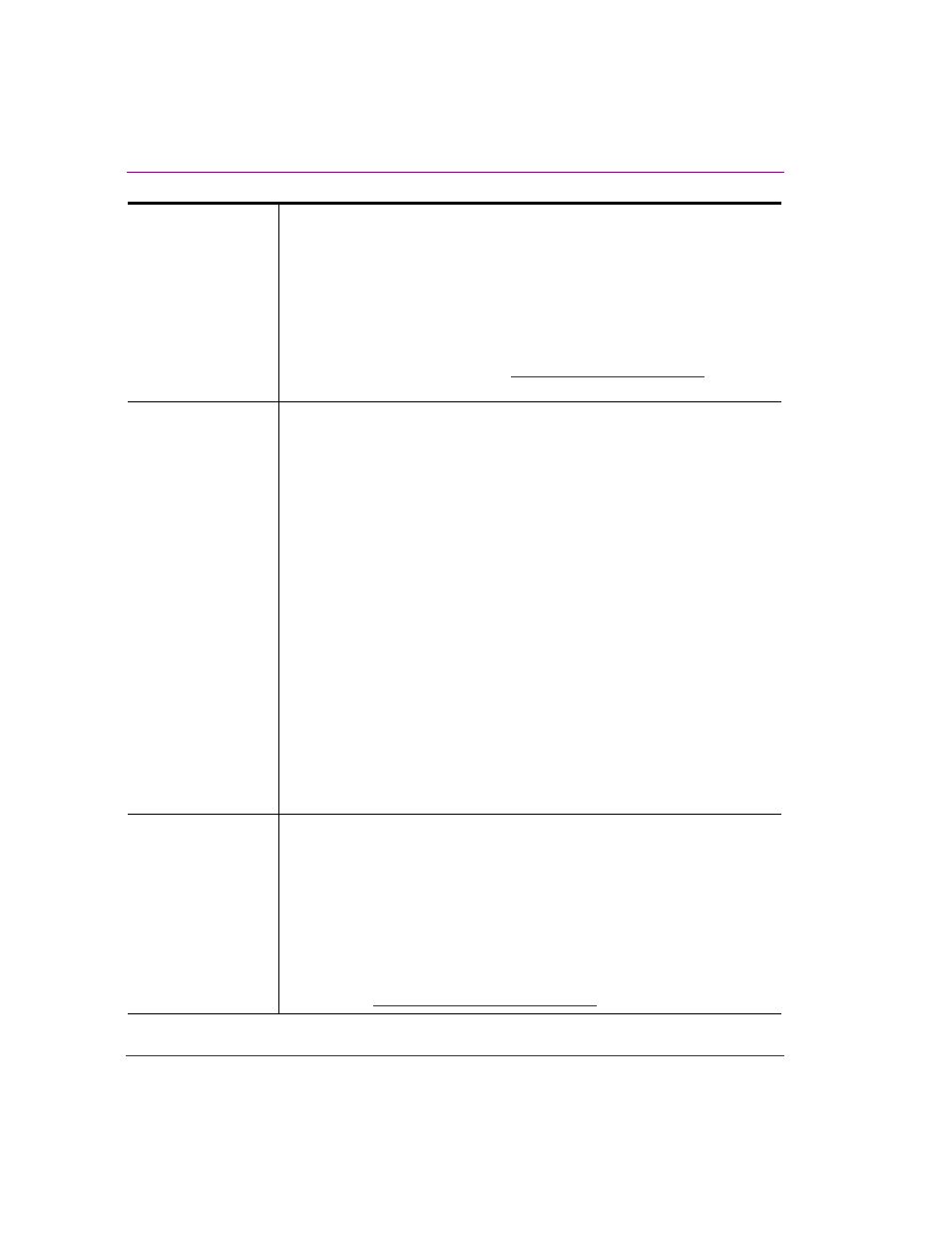
7-18
Xstudio User Manual
Animating scene objects
Keyer channel
Keyer channels on the timeline allows you drag a template/page onto the keyer
and specify when it is to playout during the animation.
The keyer channel contains an initial keyframe (white circle) that is empty, but
using the Keyframe Editor you can specify at which frame you want the
animation to start playing on the keyer, the duration, and which relative layer the
animation will playout on.
When you set the duration parameter for keyer channel’s keyframe, a thick pink
line appears along the keyer channel to indicate the length of time that the
playout will occur on the keyer. See
for more
information.
Fader channel
Fader channels on the timeline allow you to configure the scene to automatically
fade-in and fade-out when it is played. The durations of the fade-in and the fade-
out of the animation may be set manually using the keyframes along a Fader
channel within the animation or by enabling the A
UTO
F
ADE
property, which
allows Xbuilder to modify and control the Fade In/Out behavior of the scene.
For the Fader channel to be used by Xbuilder, you simply have to add the Fader
channel to the animation and enable the A
UTO
F
ADE
property in the channel’s
Properties dialog box (right-click on the Fader channel in the animation tree and
select Properties). You do not need to add any additional keyframes to the
Fader channel.
To have full manual control over the fading in and out or a scene, add the Fader
channel to the animation. The Fader channel contains an initial keyframe whose
Fader property is set to transparent (0.0) by default. Add other keyframes to the
channel and set Fader property. To fade the scene from opaque to transparent,
you must set the first keyframe to a larger Fader value than that in the second
keyframe. For example, the object transitions from solid to transparent when the
first keyframe is set to 1.0 and the second keyframe is set to 0.0. Similarly, to
fade an object from transparent/translucent to opaque, you must set the first
keyframe to a smaller Fader value than the second keyframe.
When you set the Fader parameter for Fader channel’s keyframe, a thick blue
line appears along the channel to indicate the length of time that the fade will
occur on the keyer.
Command channel
Command channels on the timeline allow you to embed commands within the
animation that provide additional functionality, like starting the playout of a
secondary animation or introducing an audio playout.
Initially a command channel is represented on the timeline by a single keyframe
in frame 1. However, once another keyframe is added to the same command
channel, a thin blue line joins the keyframes along the channel.
Command channels are considered to be at the same hierarchical level in the
Animation Tree and Timeline as an object channel. Therefore, it can be resized
independently, but it is also linked to any size changes applied to the animation
channel. See
