Locked, Leading, Intransitiontype – Grass Valley Xstudio Vertigo Suite v.4.10 User Manual
Page 378: Loop, Itemstartevent
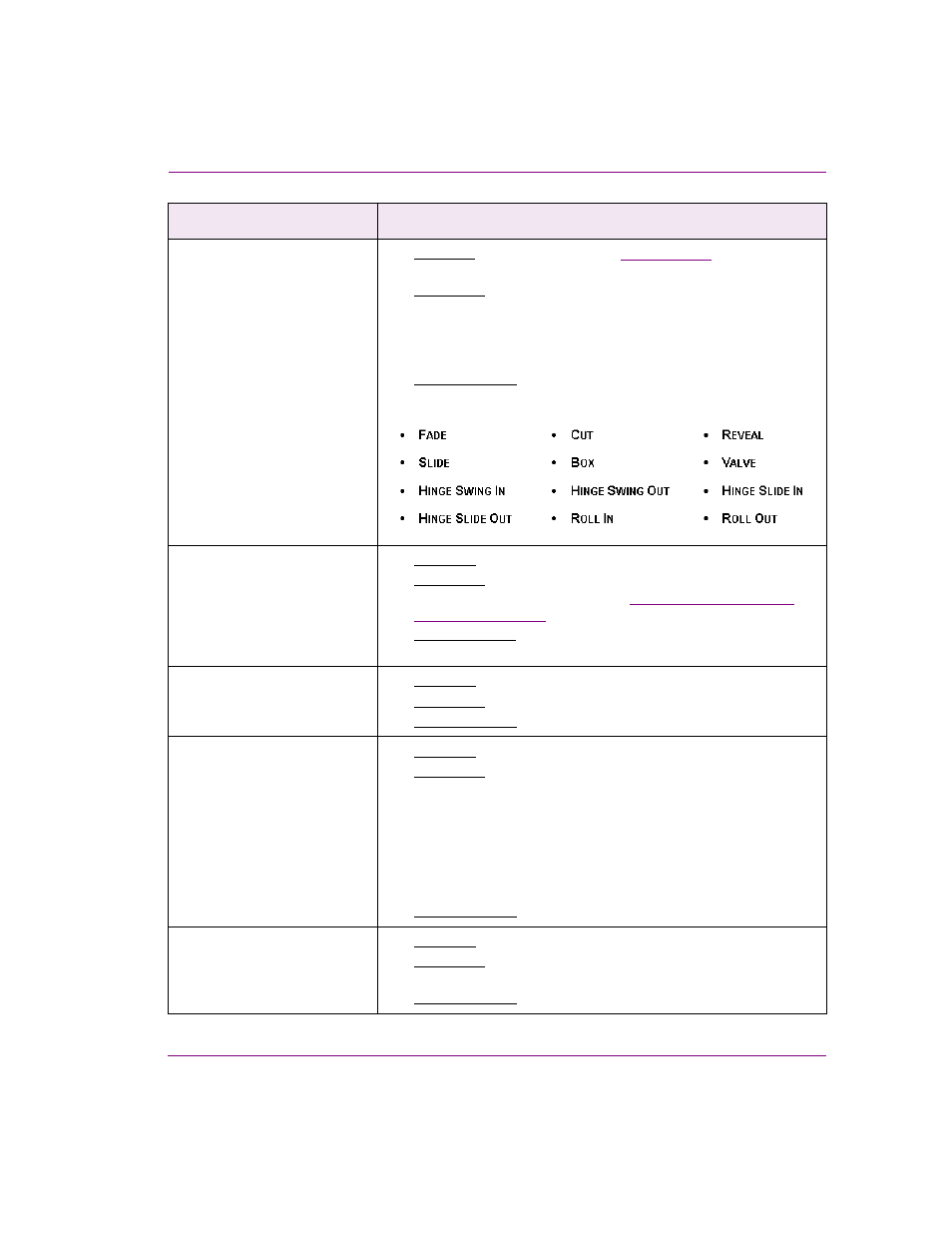
Xstudio User Manual
15-25
Appendix C - Xstudio properties
InTransitionType
[TransitionType]
•
Applies to: All primitives when the
TransitionType
property is set to
C
OMPOSITE
.
•
Description: Creates a transition between two objects, where one
object is replaced by another object of the same type. Depending
on the transition type selected, the transition can be stylized (i.e.
involve rotations, gradual revealing...etc.), or an immediate
replacement of one by another (C
UT
).
•
Accepted values: Select one of the following T
RANSITION
T
YPE
styles from the drop-down list.
ItemStartEvent
[ItemStartEvent]
•
Applies to: Crawl and roll objects.
•
Description: The event that will be executed every time a new
crawl or roll item is displayed. See
.
•
Accepted values: Enter an
EVENT
NAME
exactly as it appears in the
Action Editor’s Events list.
Leading
[Leading]
•
Applies to: Text2D objects.
•
Description: Sets the spacing between lines.
•
Accepted values: Enter a
PIXEL
VALUE
.
Locked
[Locked]
•
Applies to: All primitives.
•
Description: Determines if the object is locked for editing.
When the lock is enabled (T
RUE
), then you can no longer select,
move, or change the object’s properties from the canvas. This is a
safeguard to help prevent accidental edits.
To unlock or make edits to a locked object, right-click on the object
in the Scene Tree and choose the P
ROPERTIES
command. Make
the appropriate edit and/or unlock the object by setting the L
OCKED
property to F
ALSE
.
•
Accepted values: Select from the drop-down list: T
RUE
or F
ALSE
.
Loop
[Loop]
•
Applies to: Cel animation and clip objects.
•
Description: Determines whether or not the cel animation or clip
starts playing again after completing.
•
Accepted values: Select from the drop-down list: T
RUE
or F
ALSE
.
Scene-side properties
Descriptions
