Activex objects on the control canvas, Activex objects on the control canvas -16 – Grass Valley Xstudio Vertigo Suite v.4.10 User Manual
Page 221
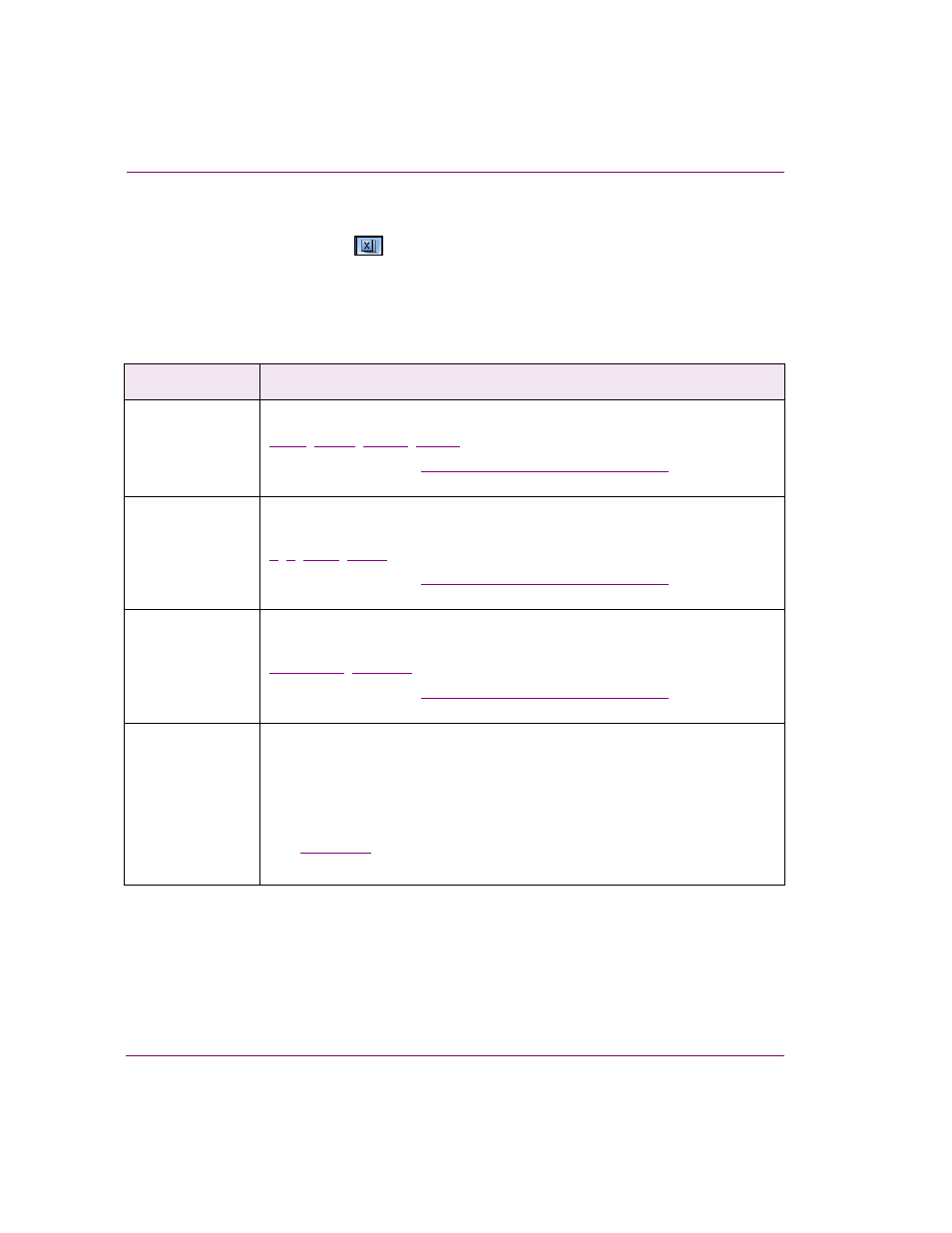
8-16
Xstudio User Manual
Working with control objects
ActiveX objects on the control canvas
Adding an ActiveX primitive
to the control-side canvas allows you to integrate a third
party or custom component into the control panel. Once added, display the Property Browser
and enter the registered classname of the ActiveX object in the P
ROG
ID field. For example, if
adding the Microsoft Media Player, you would enter MediaPlayer.MediaPlayer.1
When an ActiveX object is selected on the canvas, the Properties Browser displays the
following properties:
Category
ActiveX object properties
The following properties determine the identity and control of the ActiveX object:
,
,
Click on the links or see
“Control object properties” on page 15-2
for a description
of each of these properties.
Position
The following properties allow you to set the coordinates (location) and dimensions
(size) of the ActiveX object:
Click on the links or see
“Control object properties” on page 15-2
for a description
of each of these properties.
Appearance
The following properties allow you to specify whether the ActiveX object is
transparent or opaque, as well as assign a tab index value:
Click on the links or see
“Control object properties” on page 15-2
for a description
of each of these properties.
User Properties
User-defined properties. You can associate your own properties with an object. For
example, the property may store data that can then be recalled by a script during
playout.
To add a user property, click the grey cell in the first column and type the property’s
name. Enter the property’s initial value in the cell next to it. You can also leave it
blank and perhaps populate it during playout by a calling the Set Property action
(see
Repeat the above steps to add addition user properties.
