Asset browser and gallery browser, Asset browser and gallery browser -24 – Grass Valley Xstudio Vertigo Suite v.4.10 User Manual
Page 59
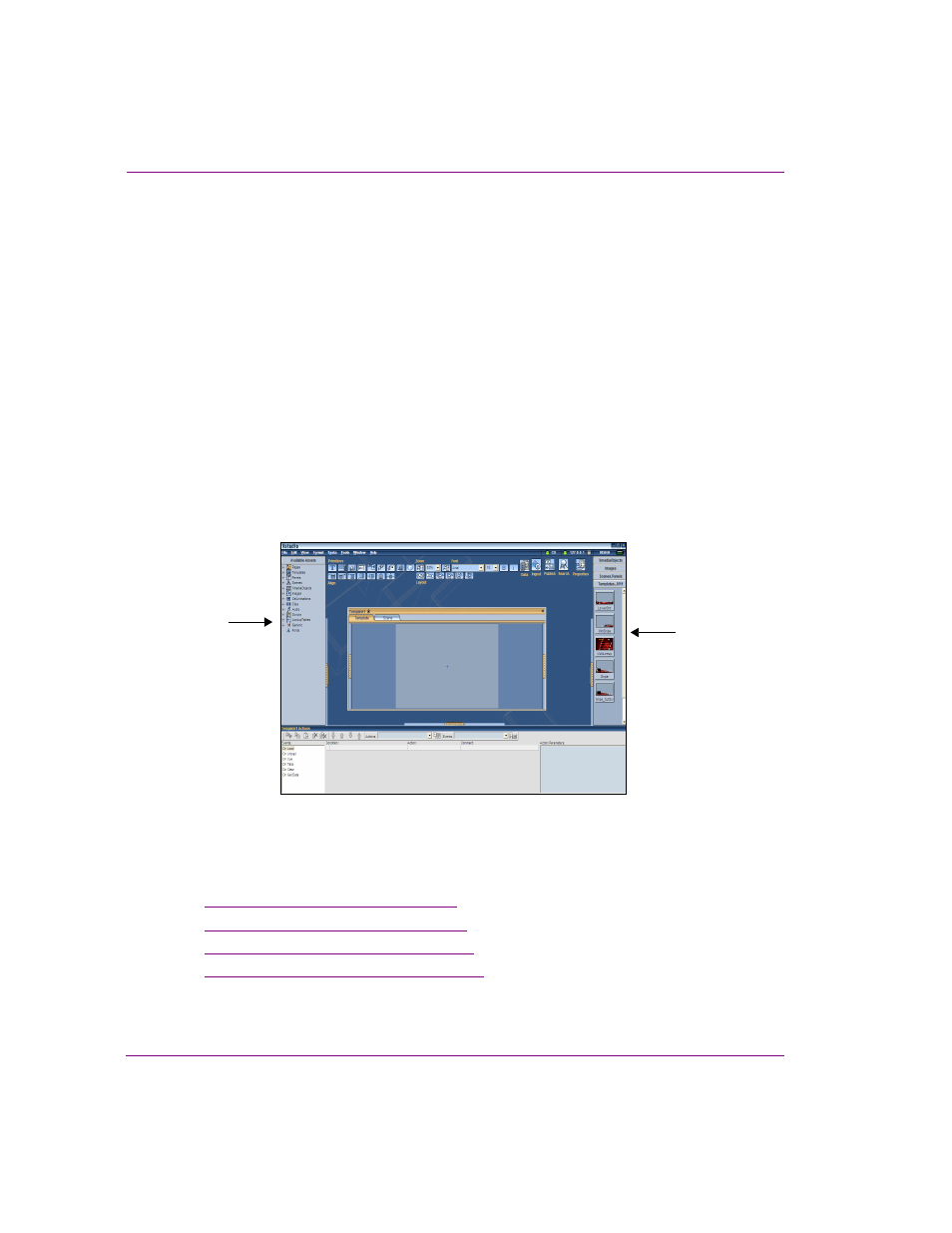
3-24
Xstudio User Manual
Orientation to Xstudio’s desktop
Asset Browser and Gallery Browser
The Asset Browser and the Gallery Browser are the two collapsible panels that occupy the
left and right-hand sides of the Xstudio workspace respectively.
While much of their functionality overlaps, the main purpose of the Asset Browser and the
Gallery Browser are:
•
Asset Browser - Displays a list of all the assets stored on the Xmedia Server that are
available and/or relevant to Xstudio. The assets are organized in a tree structure
according to their type (e.g. scenes, panels, templates, images, clips, scripts, etc.). The
Asset Browser allows you to further organize assets by creating categories within each
type’s root category (type). Having a logical organization of asset, easily accessible
allows you to quickly drag and drop assets from the Asset Browser onto an open canvas.
•
Gallery Browser- Displays the contents of an Asset Browser category. Since the Asset
Browser only displays assets in a tree structure, the Gallery Browser provides you with
a better view of a category’s assets in the form of thumbnail images or a detailed view.
The Gallery Browser allows you to better identify the exact assets you want to drag and
drop onto your canvas.
Figure 3-4. The Asset Browser and Gallery Browser are within collapsible panels
Information and instructions related to using the Asset Browser and Gallery Browser are
provided in the following sections:
•
“Opening existing projects” on page 4-10
•
“Adding assets to the canvas” on page 5-3
•
“Appendix A - Asset Browser” on page 13-1
•
“Appendix B - Gallery Browser” on page 14-1
Gallery Browser
Asset Browser
