Keyer channels, Fader channel – Grass Valley Xstudio Vertigo Suite v.4.10 User Manual
Page 154
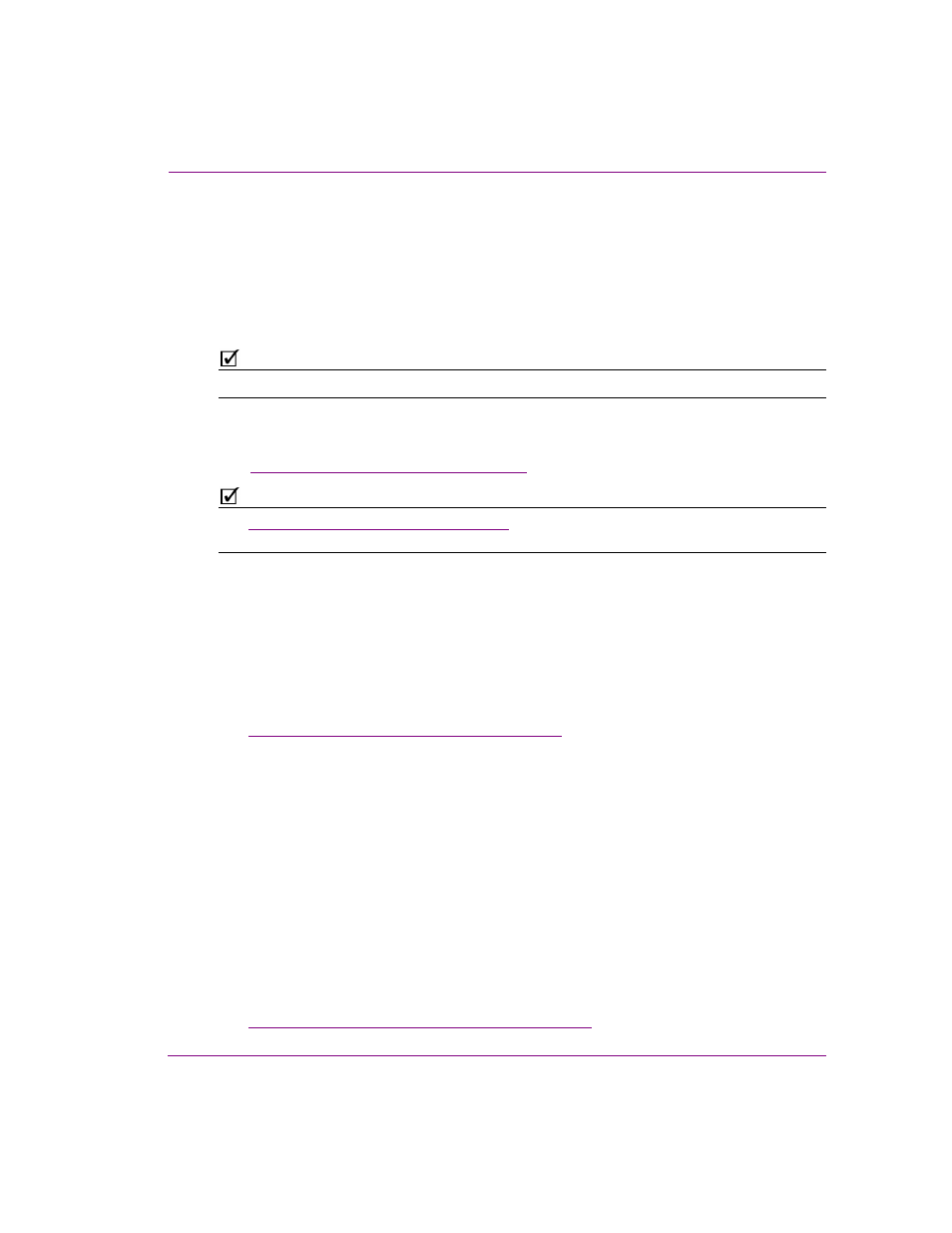
Xstudio User Manual
7-11
Animating scene objects
When the playlist is brought to air, the Default In animation is automatically executed. Upon
the next take, the first Page Out animation is played out completely followed by the Page In
animation for Page2. The Page Out and Page In animations continue upon each Take
command, until Page1 from Template2 is encountered. Since it is not based on the same
template as the previously played page, the Default In animation is played. Again the
Page Out and Page In animations continue until the last page in the playlist is played out
and a Clear command or final Take command is executed. This action triggers the
Default Out animation.
N
OTE
If you cue a page before the Take is complete, the Page Out animation may not playout properly.
Another type of animation can also be added to the animation tree called a manual
animation. Rather than being triggered automatically by internal events, manual animations
must be explicitly called using the Action Editor’s A
NIMATION
action and an associated event
(see
“Choosing a type of animation” on page 7-25
N
OTE
See
“Creating scene animations” on page 7-22
for instructions on how to create and
execute animations.
Keyer Channels
A keyer channel is way to start playing a Page or Template from another Page or Template
panel. You can drag on pages and templates from the Asset Browser directory onto the
timeline to create these keyframes and adjust the duration accordingly.
The keyer channel contains an initial keyframe (white circle) that is empty, but using the
Keyframe Editor you can specify at which frame you want the animation to start playing on
the keyer, the duration, and which relative layer the animation will playout on.
See
“Adding and setting a keyer channel” on page 7-29
for more information.
Fader Channel
The scene animation (Default In, Default Out, Page In or Page Out) can be configured to
automatically fade-in and fade-out when they are played. The durations of the fade-in and
the fade-out of the animation may be set using the keyframes along a Fader channel within
the animation.
When a keyframe is selected along the fader channel, the F
ADER
property appears along
the top of the Animation Editor.
To fade the scene from opaque to transparent, you must set the first keyframe to a larger
Fader value than that in the second keyframe. For example, the object transitions from solid
to transparent when the first keyframe is set to 1.0 and the second keyframe is set to 0.0.
Similarly, to fade an object from transparent/translucent to opaque, you must set the first
keyframe to a smaller Fader value than the second keyframe.
See
