Scene side primitives, Scene side primitives -23 – Grass Valley Xstudio Vertigo Suite v.4.10 User Manual
Page 58
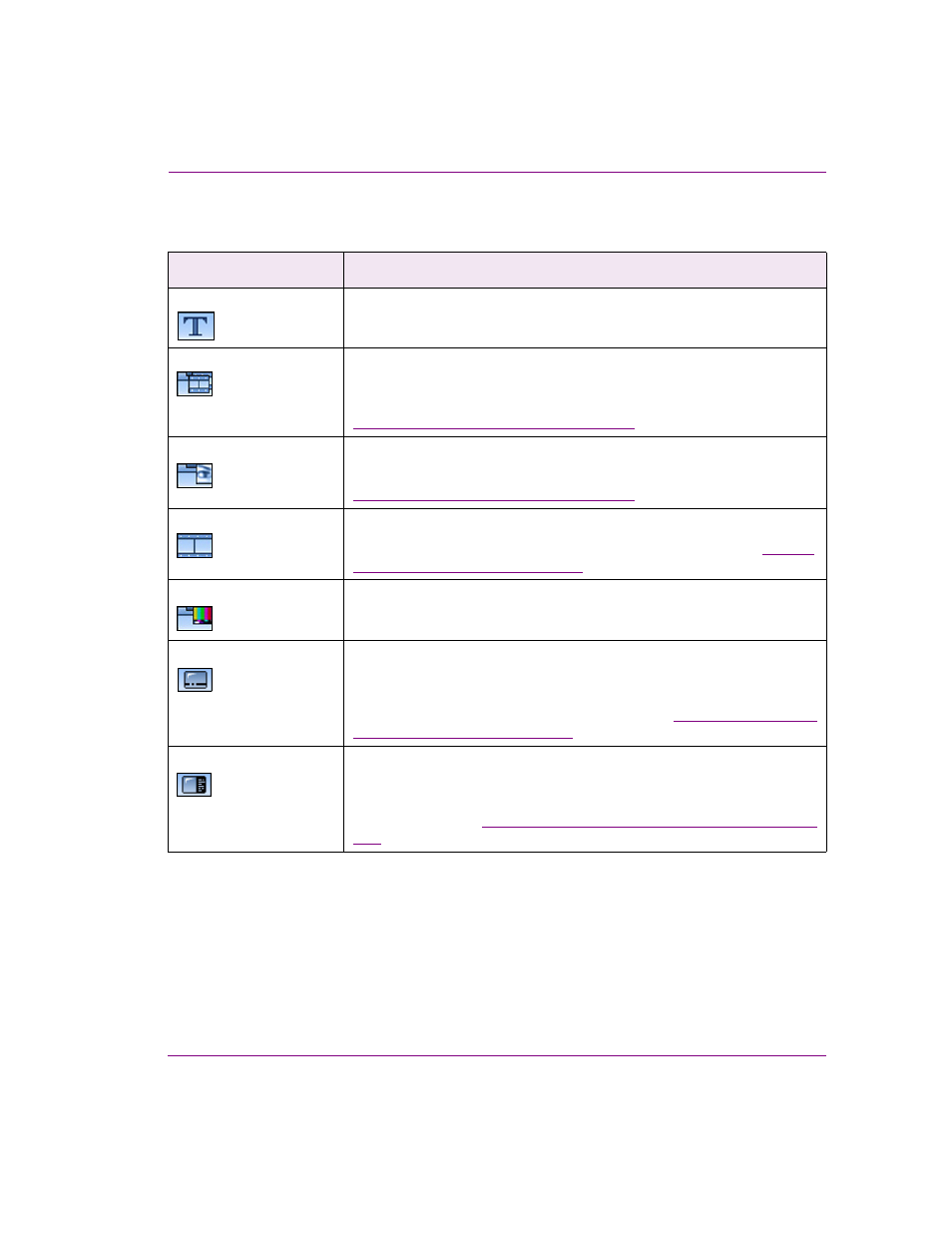
Xstudio User Manual
3-23
Orientation to Xstudio’s desktop
Scene side primitives
Primitive
What it does
Text 2D
Adds a text object to the scene. These are usually controlled by a text box
object on the control side.
Cel animation
Adds a cel animation to the scene, to which a cel animation asset is
assigned.
Instructions for assigning a cel animation asset to the object are provided in
“Adding primitives to the canvas” on page 5-4
Image
Adds an image to the scene, to which an image asset is assigned.
Instructions for assigning an image asset to the object are provided in
“Adding primitives to the canvas” on page 5-4
Clip
Adds a video clip to the scene, to which a clip asset is assigned.
Instructions for assigning a clip asset to the object are provided in
primitives to the canvas” on page 5-4
Video In
Adds a video in display to the scene.
Crawl
Adds a crawl to the scene.
Double-click in the crawl to add text, images and/or cel animations. To edit
the crawl once it’s been added to the scene, double-click it. This opens the
C
RAWL
G
ROUP
window, which is explained in detail in
on the scene canvas” on page 6-20
Roll
Adds a credit roll to the scene.
Double-click in the roll to add text. To edit the roll once it’s been added to the
scene, double-click it. This opens the R
OLL
G
ROUP
window, which is
explained in detail in
“Crawl and Roll objects on the scene canvas” on page
. Use this along with the Property Browser to make changes to the roll.
