Opening the action editor, Opening the action editor -2 – Grass Valley Xstudio Vertigo Suite v.4.10 User Manual
Page 267
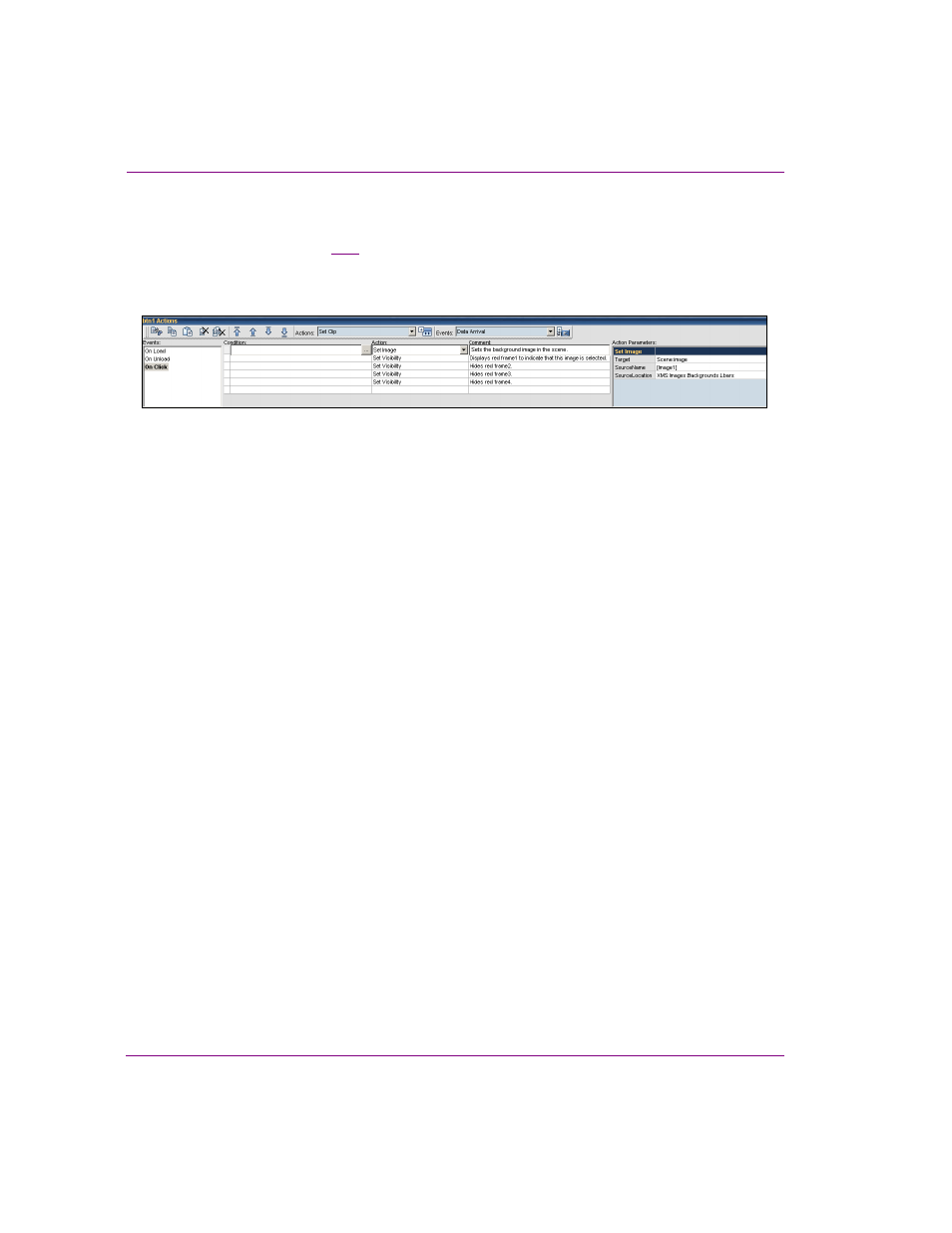
10-2
Xstudio User Manual
Adding logic to control objects
Opening the Action Editor
The Action Editor (figure
) is located within a collapsible panel at the bottom of the
Xstudio interface when the control side of a template, control panel, or Xmedia object is
open.
Figure 10-1. The Action Editor
Since actions cannot be assigned to scene objects, the Animation Editor occupies the
bottom collapsible panel when the scene side of a template, control panel, or Xmedia object
is active. For an action to affect the scene, it must be assigned to a control object, or to the
control panel or template as a whole.
To access the Action Editor:
1.
Be sure that the control side of the canvas is currently active, by clicking the C
ONTROL
or T
EMPLATE
tab.
If the scene side is active, the Animation Editor will display instead of the Action Editor.
2.
Click the gripper bar at the bottom of the screen.
Or,
Select A
CTION
E
DITOR
from the V
IEW
menu.
Or,
Use the keyboard shortcut: C
TRL
+ E
