Grass Valley Xstudio Vertigo Suite v.4.10 User Manual
Page 240
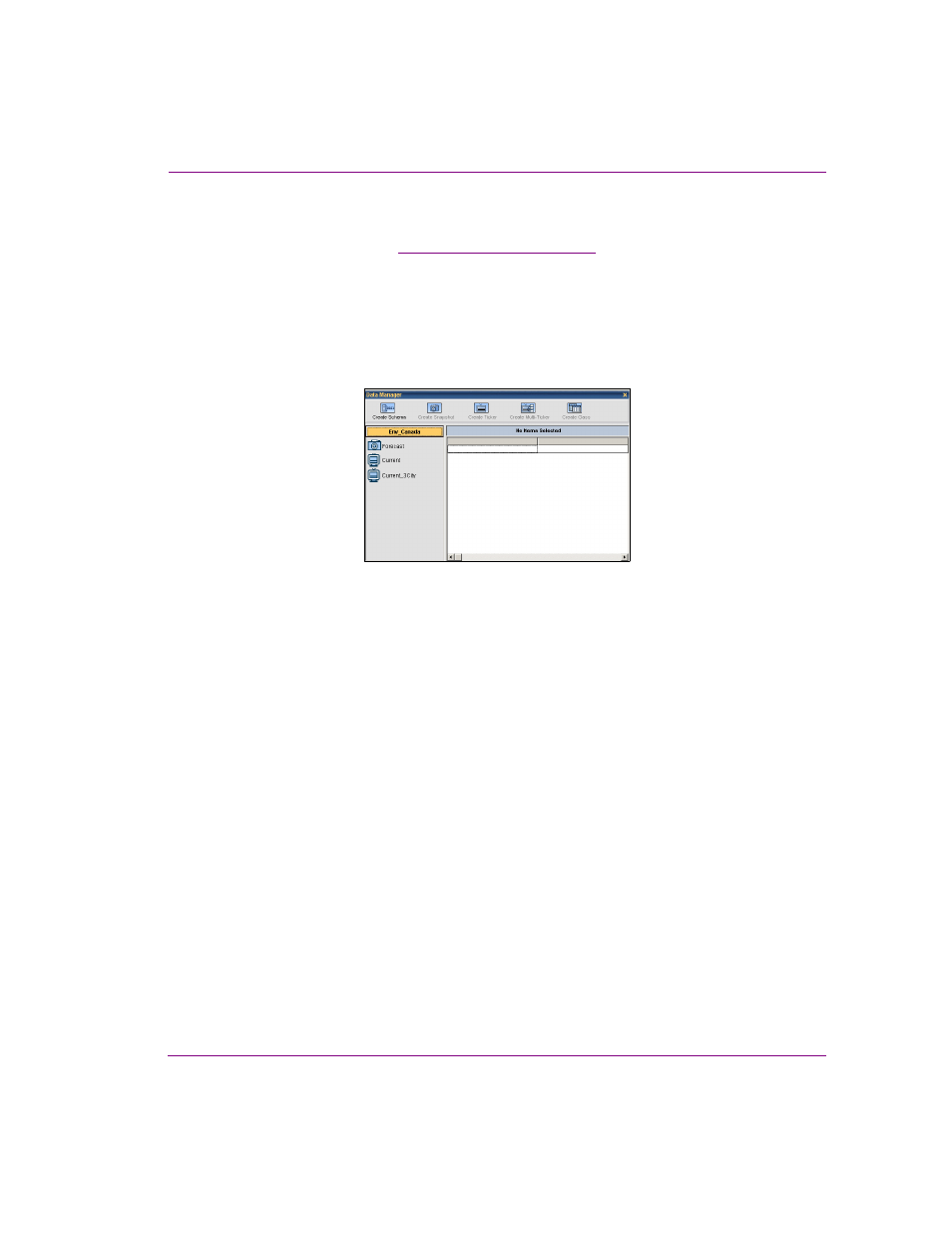
Xstudio User Manual
9-17
Linking objects to a data source
5.
Under I
NDIVIDUAL
S
UB
-T
ICKER
S
ETTINGS
enter a name for the sub-ticker in the S
UB
-
T
ICKER
N
AME
field.
6.
Follow steps 11 to 20 for
“Creating a ticker” on page 9-13
to complete the rest of the
sub-ticker information.
7.
Click the S
AVE
button to save the new sub-ticker. It displays at left under S
UB
-T
ICKERS
.
8.
Repeat steps 4 to 7 from this procedure until all data sources for the multi-ticker have
been created, then click OK. This closes the M
ULTI
-T
ICKER
S
ETTINGS
dialog box and
brings you back to the Data Manager. The new multi-ticker is listed at left under its
schema.
Figure 9-12. New multi-ticker listed under the schema in the Data Manager
This manual is related to the following products:
