Grass Valley Xstudio Vertigo Suite v.4.10 User Manual
Page 434
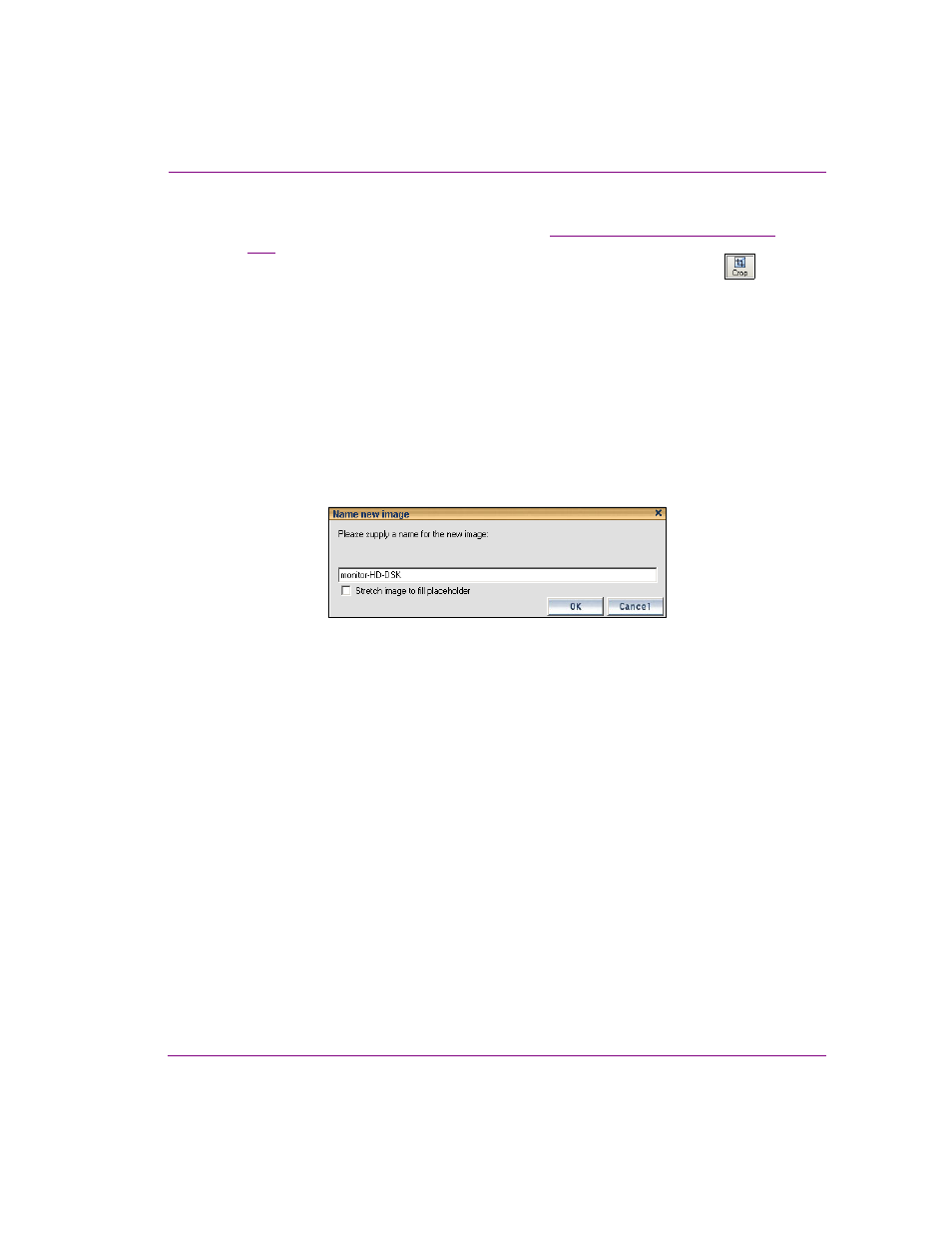
Xstudio User Manual
17-7
Appendix E - Image Editor
To crop an image:
1.
Open the original image in the Image Editor (see
“Opening the Image Editor” on page
2.
With the image completely visible in the Image Editor, press the C
ROP
button
.
3.
Resize and/or reposition the bounding area to include only the content to be preserved.
a.
Select the U
SE
AREA
OF
INTEREST
ASPECT
RATIO
check box if you want to resize the
bounding outline, but still maintain the aspect ratio of the image’s placeholder on
the scene, template, or control panel. Clear the check box is you want to freely
resize the bounding area.
b.
Drag the bounding outline’s sizing handles to resize the bounding outline around
the area of interest.
c.
If necessary, you can reposition the bounding outline within the image by clicking
inside the bounding outline and dragging it over the area of interest in the image.
4.
Once the bounding outline contains only the area of interest, press OK.
The N
AME
NEW
IMAGE
dialog box appears.
Figure 17-5. The N
AME
NEW
IMAGE
dialog box.
5.
Save the cropped image:
• Select the S
TRETCH
IMAGE
TO
FILL
PLACEHOLDER
check box if you want the
Image Editor to enforce scaling so that the resulting image is the exact size of
the placeholder.
• Leave the S
TRETCH
IMAGE
TO
FILL
PLACEHOLDER
check box clear (unchecked)
you want to defer any scaling between the cropped image and its final space
until playout time.
• If you want to preserve the original image asset, you can save the cropped
image as a new image by typing in the name of the new image asset in the
text box and then pressing OK on the N
AME
NEW
IMAGE
dialog box.
• To replace the original image with the cropped image, leave the original
image’s name in the text box and press OK.
The Image Editor closes automatically and the cropped image appears on Xstudio’s
canvas.
