16 appendix d - search tool, Appendix d - search tool -1, Appendix d - search tool – Grass Valley Xstudio Vertigo Suite v.4.10 User Manual
Page 400: 16 a, D - s, Ppendix, Earch, Tool
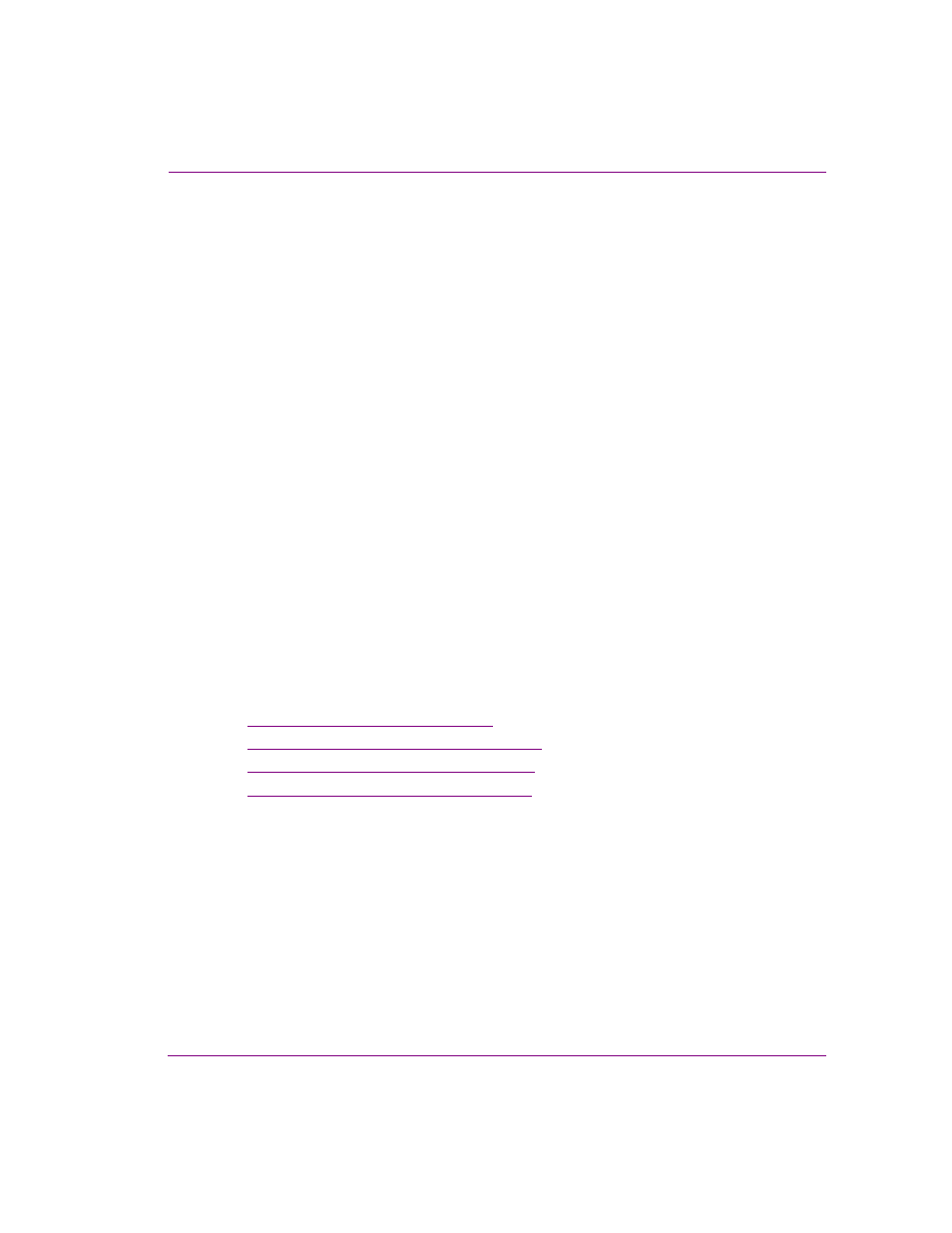
Xstudio User Manual
16-1
Appendix D - Search tool
16 A
PPENDIX
D - S
EARCH
TOOL
While Xstudio’s Asset Browser and Gallery Browser provide you with convenient access to
the assets on your system, they do not provide an effective way of finding or sorting assets
based on common themes or characteristics. For this reason, Xstudio offers a Search tool,
which allows you to quickly search and find assets by specifying a search criteria based on
asset properties and metadata. When a query is performed, the Search tool returns a listing
of the assets that match the search criteria. When the results are viewed in proxy view
mode, you can drag-and-drop the assets directly from the Search tool to the Xstudio
canvas.
The Search tool allows you to perform two types of searches: a standard search and an
advanced search. The standard search allows you create a search criteria using the basic
properties associated with assets like, the type of asset, keywords, date of creation, among
others. While the advanced search allows you to create a search criteria based on the
asset’s metadata information.
The following sections provide more information about the Search tool, as well as how to
perform a standard or advanced search for assets:
•
“Opening the Search tool” on page 16-2
•
“Using the search tool’s interface” on page 16-3
•
“Performing a standard search” on page 16-23
•
