Grass Valley Xstudio Vertigo Suite v.4.10 User Manual
Page 43
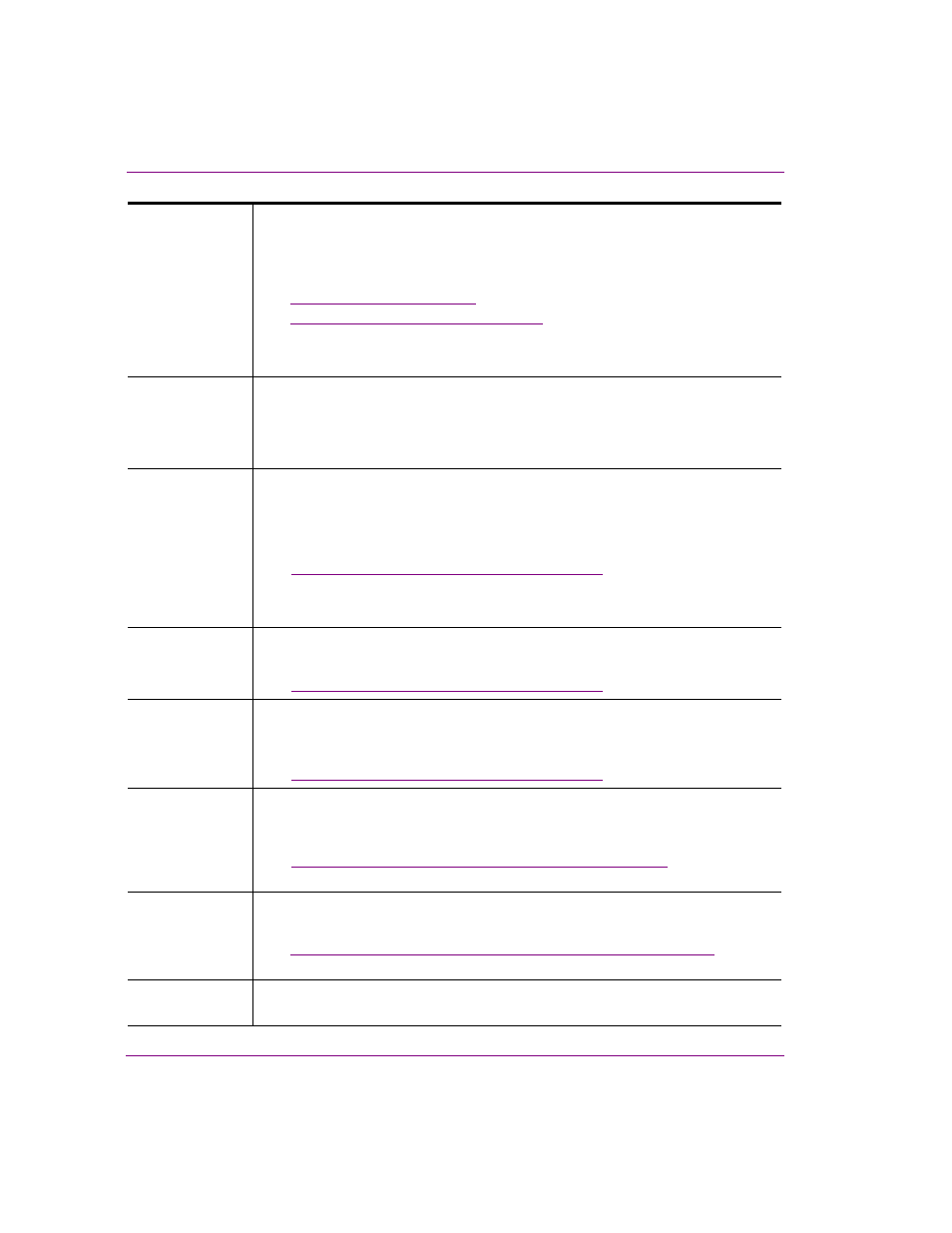
3-8
Xstudio User Manual
Orientation to Xstudio’s desktop
Open
Opens the M
EDIA
S
TORE
B
ROWSER
, which allows you to navigate through the
system’s asset directories to find and open an existing template, control panel,
Xmedia object, page, script, scene or lookup table.
Related topics:
•
“Starting Xstudio” on page 3-2
•
“Opening existing projects” on page 4-10
Alternative access:
•
Keyboard shortcut: C
TRL
+O
Close
Closes the currently active window. This command works on most windows, except
those that have their own C
LOSE
or C
ANCEL
button.
Alternative access:
•
Keyboard shortcut: C
TRL
+F4
Save
Saves changes made to the currently selected project/asset, as well as any
specified metadata (e.g. author name, description, keywords, etc.).
If saving the asset for the first time, it opens the S
AVE
dialog box (otherwise it simply
saves using the current asset name).
See
“Saving Xstudio projects and assets” on page 11-2
for more information.
Alternative access:
•
Keyboard shortcut: C
TRL
+S
Save As
Displays the S
AVE
A
S
dialog box, which allows you to save the currently selected
project/asset using another name and/or directory location.
See
“Saving Xstudio projects and assets” on page 11-2
for more information.
Overwrite
Replaces (overwrite) the content of an existing (saved) project with the content of
the currently selected project. The project that is overwritten maintains its existing
name and asset ID.
See
“Saving Xstudio projects and assets” on page 11-2
for more information.
Import Assets
Opens the S
ELECT
V
ERTIGO
X
MEDIA
A
SSET
E
XPORT
F
ILE
dialog box, which allows you
to navigate to and then import asset files that are used by, or stored on, another
application within the Xmedia Suite.
See
“Importing assets from another Vertigo system” on page 4-12
for more
information.
Export Assets
Opens the E
XPORT
A
SSETS
dialog box, which allows you to export assets by sending
a copy of the asset out of Xstudio and into a folder of your choice.
See
“Exporting assets to be used on another Vertigo system” on page 11-5
for more
information.
Exit
Allows you to quit Xstudio, prompting you first to save if any edits have not yet been
saved.
