Creating asset browser categories, Creating asset browser categories -7, Creating – Grass Valley Xstudio Vertigo Suite v.4.10 User Manual
Page 332
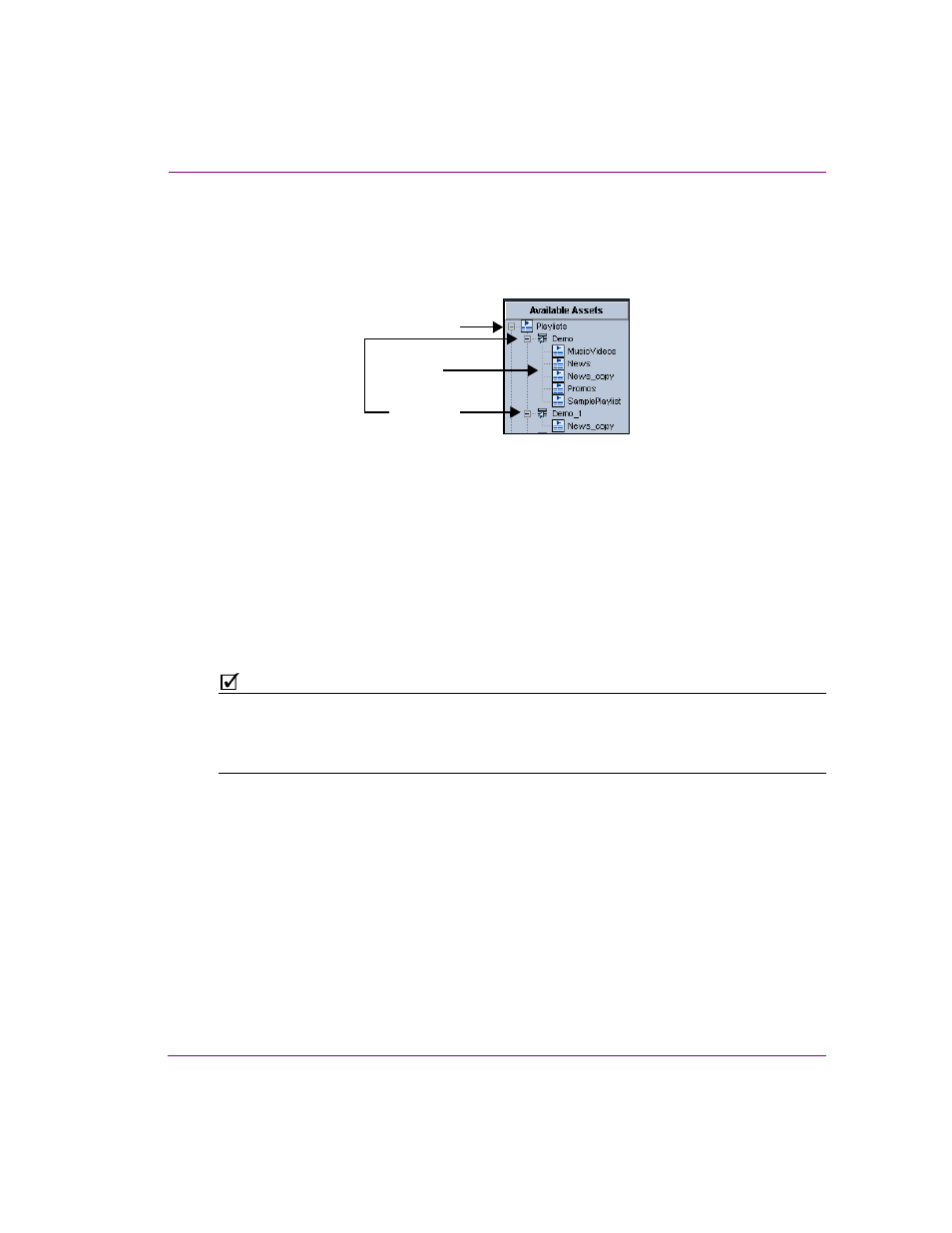
Xstudio User Manual
13-7
Appendix A - Asset Browser
Creating Asset Browser categories
The Asset Browser organizes assets into root categories according to the type of asset. You
can further organize your assets by creating further categories within a root category.
To create a category within a root category:
1.
In the Asset Browser, expand the root category in which you want to add a category by
clicking the + next to its heading name.
2.
Right-click on the root category heading in which you would like to create a new
category (e.g. Pages).
A context menu appears.
3.
Select N
EW
C
ATEGORY
from the context menu.
The N
EW
C
ATEGORY
dialog box appears and asks you to enter a name.
4.
Type the name that you would like to give to the new category in the text box and click
OK.
The new category is displayed below the root category heading in alphabetical order.
N
OTE
You cannot add or delete root categories from the Asset Browser. However, you can create
as many categories within the root categories as you would like.
Also note, that you cannot create or delete categories within the Layouts root category.
To create a category within a category:
1.
In the Asset Browser, navigate through the root category down to the category into
which you want to add a category.
2.
Right-click on the category heading in which you would like to create a new category.
A context menu appears.
3.
Select N
EW
C
ATEGORY
from the context menu.
The N
EW
C
ATEGORY
dialog box appears and asks you to enter a name.
4.
Type the name that you would like to give to the new category in the text box and click
OK.
The new category is displayed below the category heading in alphabetical order.
Root Category
Categories
Playlists
