Grass Valley Xstudio Vertigo Suite v.4.10 User Manual
Page 187
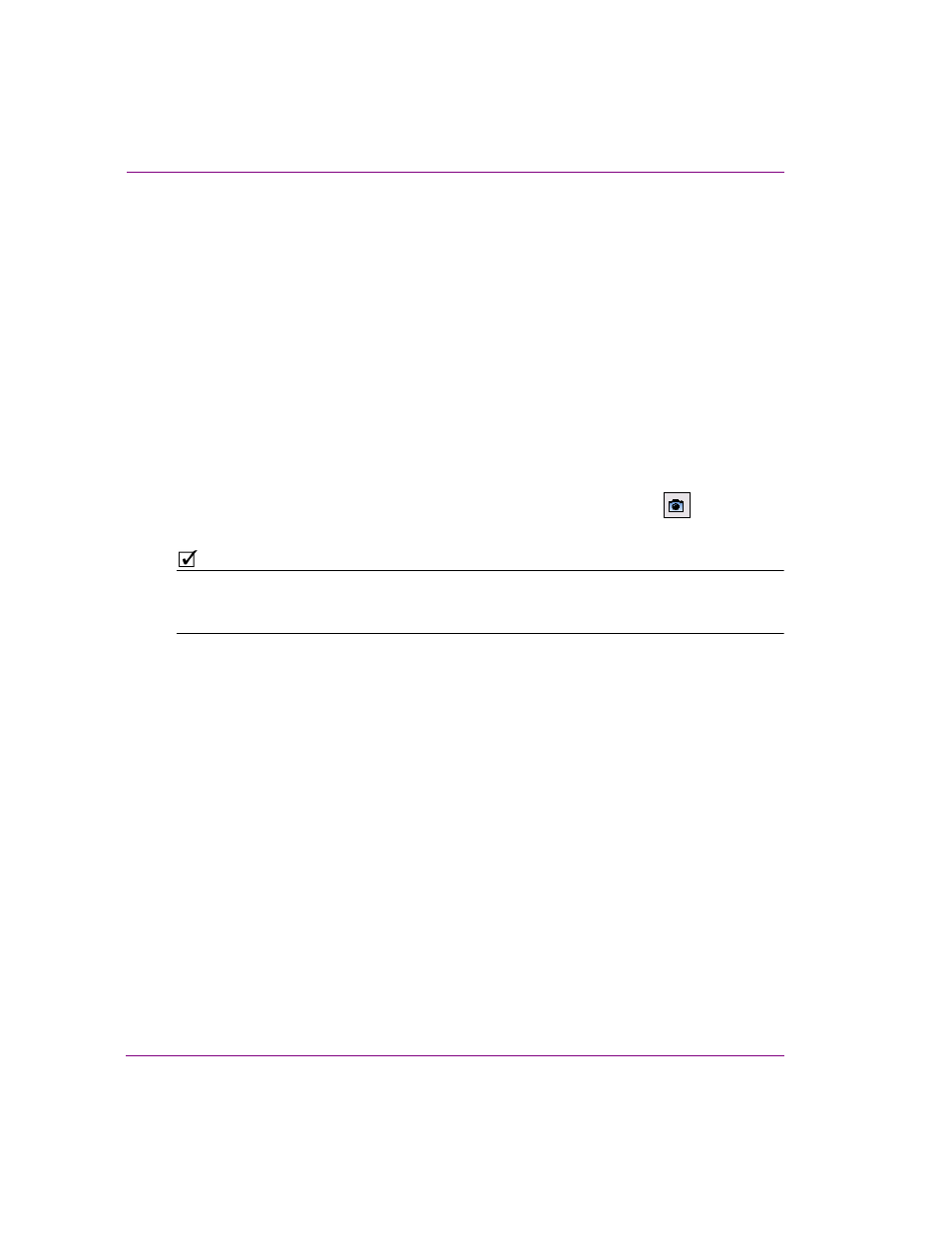
7-44
Xstudio User Manual
Animating scene objects
To create the animation effect that resizes an object:
1.
Add the S
CALE
X and S
CALE
Y property channels to the object animation.
2.
Add two keyframes to the S
CALE
X and S
CALE
Y property channels.
3.
To enlarge an object, you must set the first keyframe to a smaller scale value than that
in the second keyframe. For example, setting the first keyframe to 1.0 (original
dimension) and the second keyframe to 2.0, results in the object transitioning to double
its original size during the playout between the two keyframes.
To shrink an object, you must set the first keyframe to a larger scale value than the
second keyframe. For example, setting the first keyframe to 1.0 (original dimension)
and the second keyframe to 0.5, results in the object transitioning to half of its original
size during the playout between the two keyframes.
There are two ways that you can set the S
CALE
X and S
CALE
Y values in the Keyframe
Editor:
• You can manually enter the value to be used at the selected keyframe in the
Keyframe Editor’s Scale X and/or Scale Y field.
Or,
• You can resize the object as required and then click the Capture button
to automatically populate the field with the current value.
N
OTE
To obtain the S
CALE
X value required to achieve a specific width, divide the desired width
by the original width. Similarly, to obtain the S
CALE
Y value required to achieve a specific
height, divide the desired height by the original height.
