Moving and aligning objects on the canvas, Moving and aligning objects on the canvas -14, Moving and aligning – Grass Valley Xstudio Vertigo Suite v.4.10 User Manual
Page 107: For m, Your mouse (see
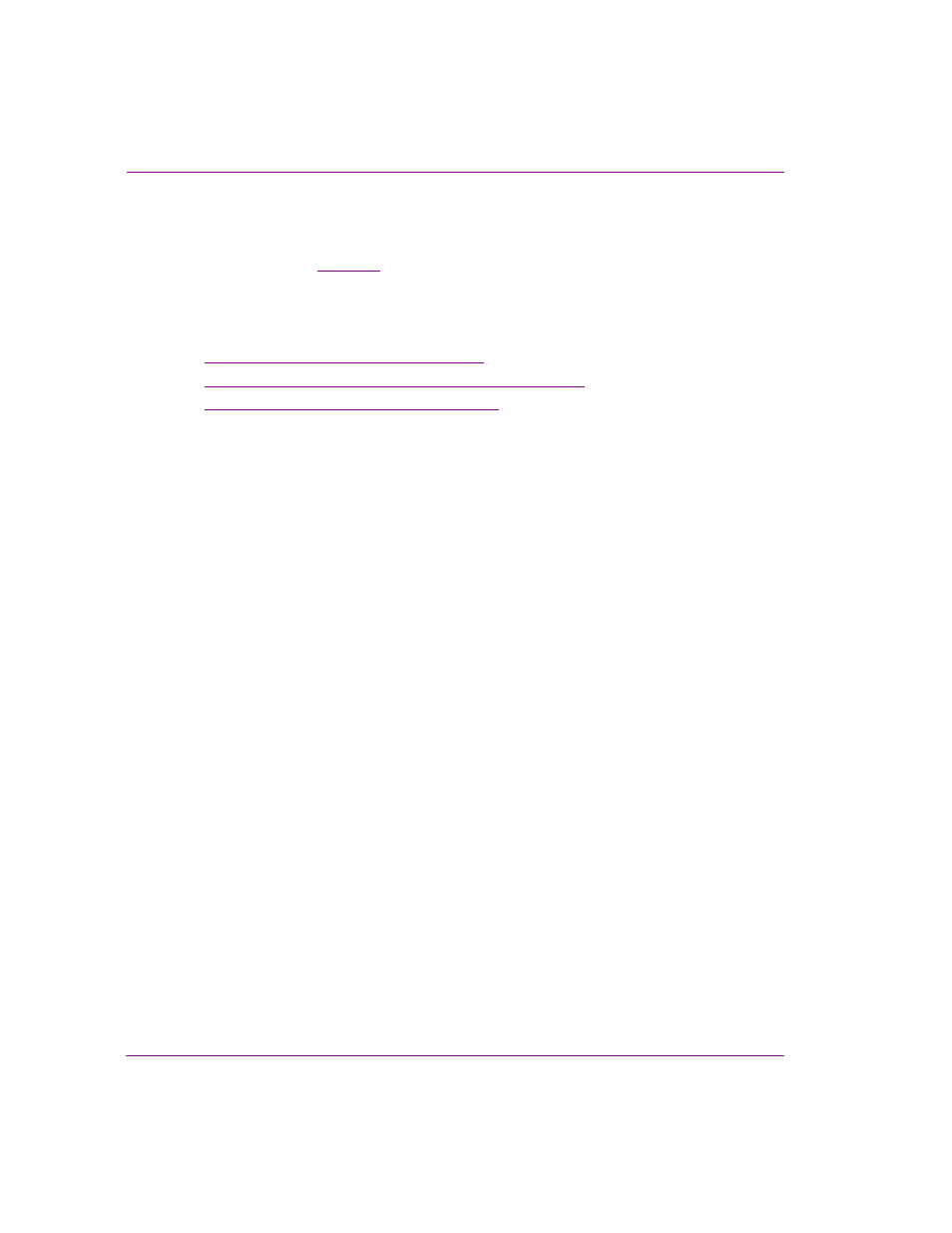
5-14
Xstudio User Manual
Adding and preparing objects on the Xstudio canvas
Moving and aligning objects on the canvas
The placement of objects within the scene’s safe areas represents exactly how the object
will appear on air (see
). While the placement of objects on the control-side has
no affect on the placement of objects on the scene or on air, it does represent exactly how
the objects will appear in production mode. Having said that, once you have dragged
objects onto the canvas you will want to create an attractive and functional layout by
performing the following tasks:
•
“Moving objects on the canvas” on page 5-14
•
“Positioning objects using the Align commands” on page 5-15
•
“Positioning objects using guides” on page 5-16
Moving objects on the canvas
There are several ways to move and position objects around the canvas. Which method you
choose to use depends on the precision of placement that you desire.
The most common and convenient way of moving objects on the canvas is to click the
center zone of the object and drag the object to the new location. This method is convenient,
but it is lacks the precision that is sometimes necessary. Meanwhile, an ortho move
provides the convenience of dragging the object, but strictly in a vertical or horizontal
direction from its current position (right angles only).
If you require more precision than the dragging or ortho methods provide, you can nudge
the object to the exact desired position. Nudging uses the arrow keys on your keyboard to
move the object using predetermined increments. Coarse nudging moves the object by
approximately 6 points with each keystroke, while fine nudging moves it only 1.4 points with
each keystroke.
To perform an ortho move:
• Hold down the SHIFT key while dragging the object from its central zone.
To coarsely nudge an object:
• With the object selected, hold down the SHIFT key while pressing one of the
arrow keys.
To finely nudge an object:
• With the object selected, press one of the arrow keys.
