Creating a social media data source, Creating a social media data source -30, Using social media messages and online polls – Grass Valley Xstudio Vertigo Suite v.4.10 User Manual
Page 253
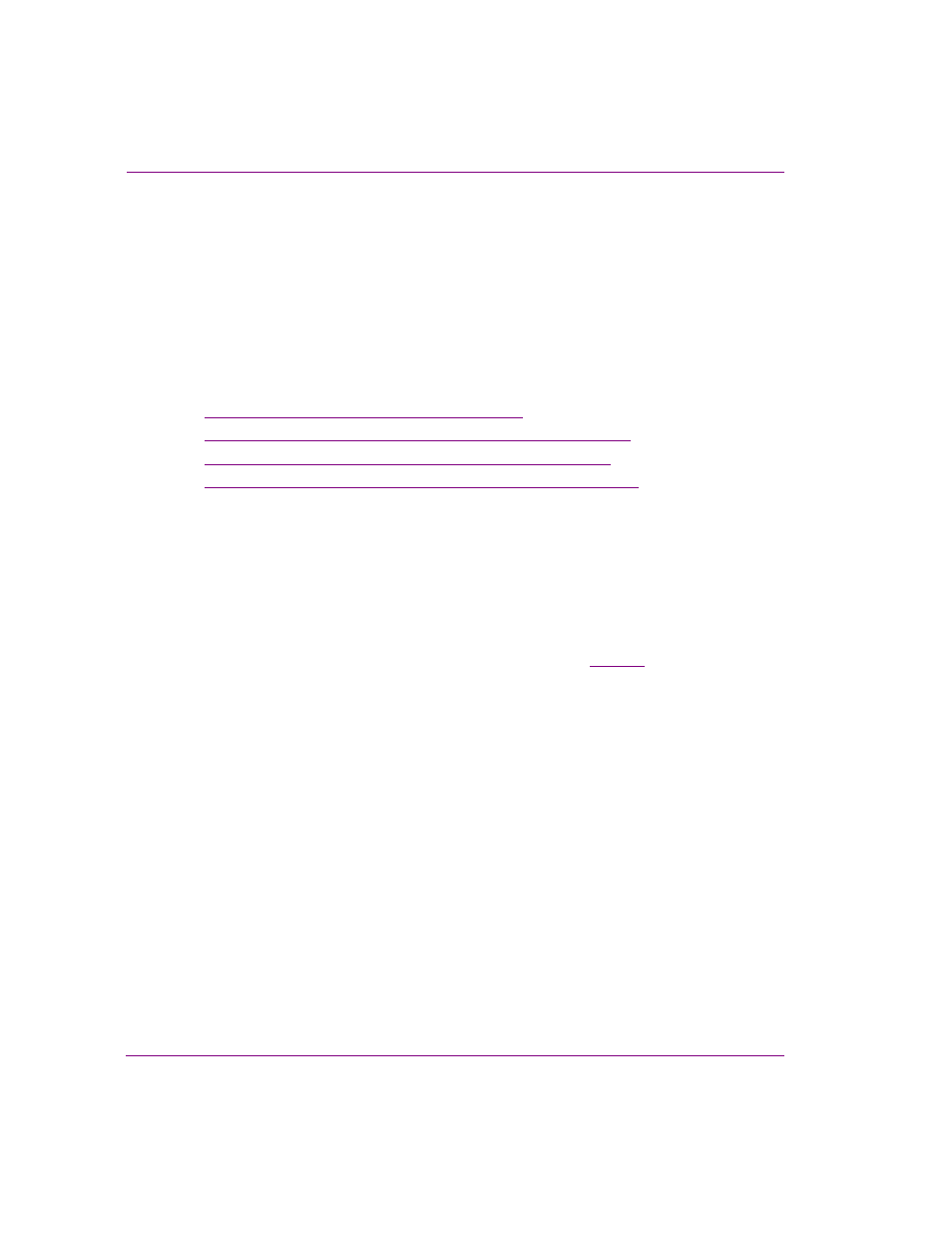
9-30
Xstudio User Manual
Linking objects to a data source
Using social media messages and online polls as a data
source
Xstudio supports the retrieval of social media messages and online poll results using the
Data Manager. Social media content is obtained from providers who aggregate, sort and
filter raw content from original sources such as Twitter, Facebook and Instagram and make
the content. Currently, two social media providers are supported: Telescope and
Spredfast.
The following sections provide information and instructions for using these social media
features:
•
“Creating a social media data source” on page 9-30
•
“Creating a snapshot or ticker for social media content” on page 9-31
•
“Data tables for social media snapshots and tickers” on page 9-34
•
“Creating a template that retrieves social media content” on page 9-37
Creating a social media data source
To use social media content, you must first define the data sources that retrieve information
from social media providers in Xstudio’s Data Manager.
To create a social media data source:
1.
Open the D
ATA
M
ANAGER
.
2.
Create a new schema by clicking the C
REATE
S
CHEMA
button (
), or open an
existing schema.
3.
Click A
DD
in the D
ATA
S
OURCES
section of the Schema Settings window.
4.
In the Data Source Name field, enter a name for the data source.
5.
In the Data Source Type drop-down list, select
SOCIAL
MEDIA
.
More fields automatically appear within the Individual Data Source Settings section.
6.
In the Provider drop-down list, select S
PREDFAST
or T
ELESCOPE
.
7.
In the Type drop-down list, select M
ESSAGES
or P
OLL
.
• If you selected S
PREDFAST
and M
ESSAGES
or Polls, the A
CCOUNT
field
appears. Enter the Spredfast account name and click S
AVE
.
• If you selected T
ELESCOPE
and M
ESSAGES
, no other fields appear and you
simply have to click S
AVE
.
• If you selected T
ELESCOPE
and P
OLLS
, the API K
EY
and S
ECRET
K
EY
fields
appear. Complete these fields with the information provided by Telescope and
click S
AVE
.
The Data Source is immediately added to the list of Data Sources in the Schema
Settings window.
8.
Click OK to close the Schema Settings window and the new schema is added to the
Data Manager window.
