Structure of the asset browser, Structure of the asset browser -3 – Grass Valley Xstudio Vertigo Suite v.4.10 User Manual
Page 328
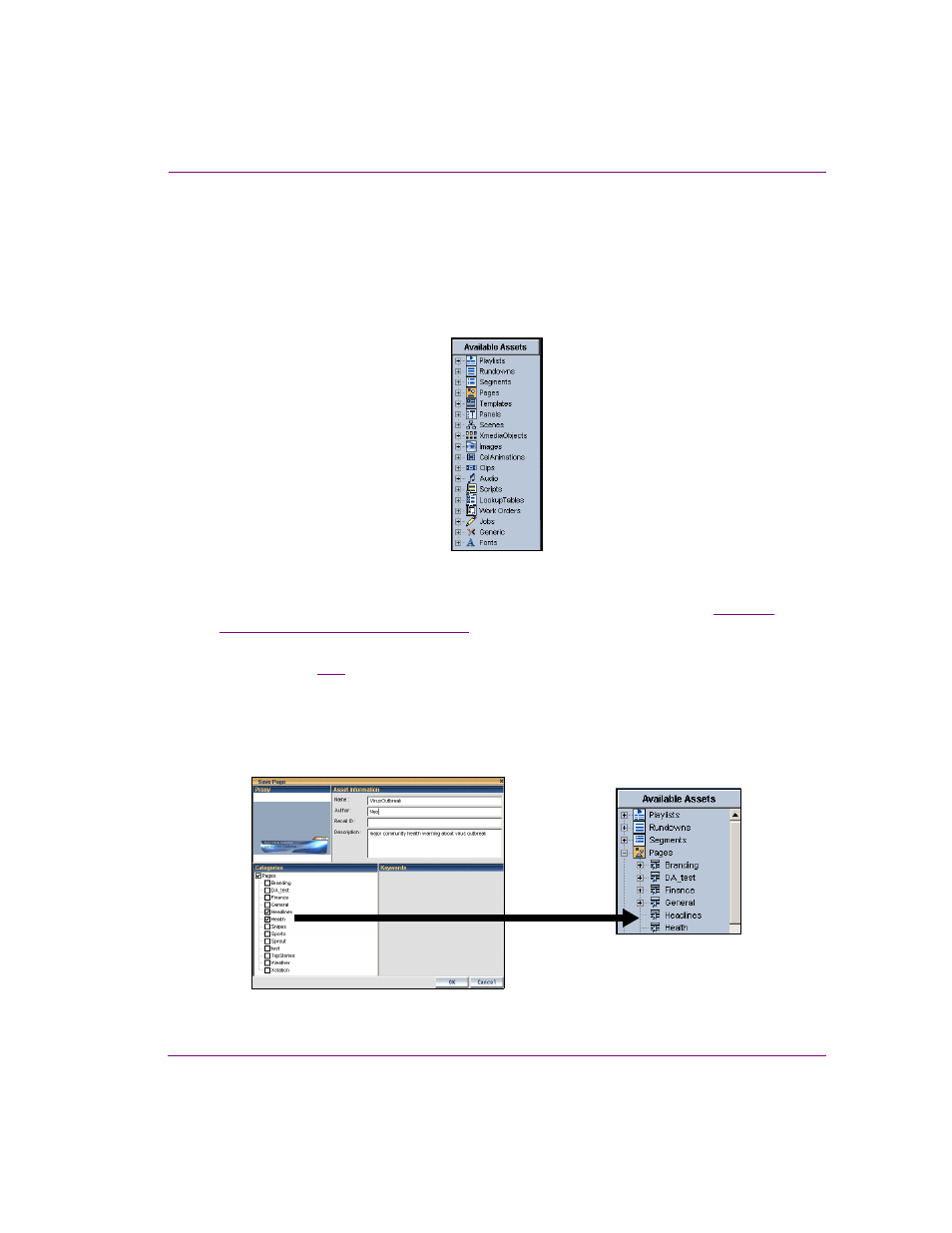
Xstudio User Manual
13-3
Appendix A - Asset Browser
Structure of the Asset Browser
The Asset Browser organizes assets within a set of root categories according to the type of
asset (e.g., scenes, panels, templates, images, clips, scripts, etc.). Therefore, a root
category contains all of the assets of the indicated type. For example, all control panels are
found under the P
ANELS
root category. This logical organization provides you with quick
access to the assets.
Figure 13-2. The Asset Browser organizes assets within root categories according to type
To further organize your assets, you can create sub-categories under a root category. Each
of these categories, in turn, may contain assets and further sub-categories (see
Asset Browser categories” on page 13-7
When saving an asset, you can choose one or more categories in which to save it. For
example, figure
shows that the Pages root category may contain a Headlines category
as well as a Health category. A new page that contains graphics relating to a major
community health warning could be saved to both the Headlines and Health categories.
Note that only one copy of the page is stored, but it is accessible through both categories.
Taking this into consideration, any edits to the asset accessed from one location will apply
to the asset in all other locations too.
Figure 13-3. An asset can be accessible from multiple subcategories
