6 working with scene objects, Working with scene objects -1, Orking – Grass Valley Xstudio Vertigo Suite v.4.10 User Manual
Page 114: With, Scene, Objects
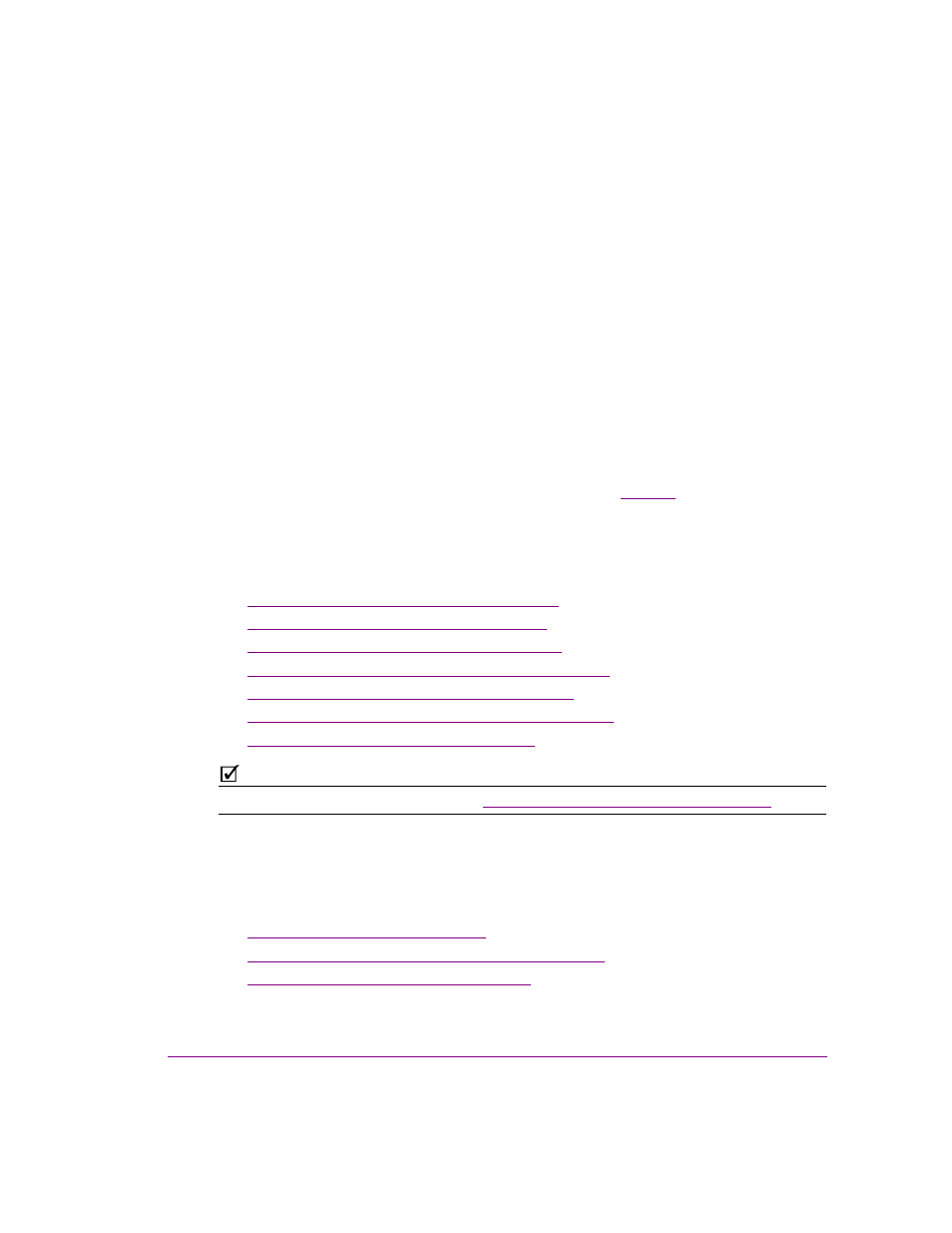
Xstudio User Manual
6-1
6 W
ORKING
WITH
SCENE
OBJECTS
The scene portion of a project contains the collection of graphic objects that will be displayed
on air during playout. As described in previous chapters, you create the scene by adding
objects (assets or primitives) to the scene’s canvas and arranging them (e.g. align, layer,
group) to create a functional and attractive graphics display (see
Once the objects have been added to the scene canvas, you can edit the object’s properties to
change the appearance and/or behavior of the object.
The following sections provide a brief introduction to each type of scene object and its
properties:
•
“Text2D objects on the scene canvas” on page 6-2
•
“Clip objects on the scene canvas” on page 6-12
•
“Image objects on the scene canvas” on page 6-14
•
“Cel Animation objects on the scene canvas” on page 6-16
•
“Video In objects on the scene canvas” on page 6-18
•
“Crawl and Roll objects on the scene canvas” on page 6-20
•
“Using scene objects as a mask” on page 6-28
N
OTE
Scene object properties are fully defined in
“Appendix C - Xstudio properties” on page 15-1
Note that scene’s objects can be static, animated or data driven, however the scene’s playout
is controlled by the objects and logic applied to the template or control panel. While this chapter
mainly deals with static object features, the following chapters provide information and
instructions for animating and associating scene objects control objects and external data
sources:
•
“Animating scene objects” on page 7-1
•
“Connecting control objects to scene objects” on page 8-2
•
