Hinge slide in or hinge slide out – Grass Valley Xstudio Vertigo Suite v.4.10 User Manual
Page 197
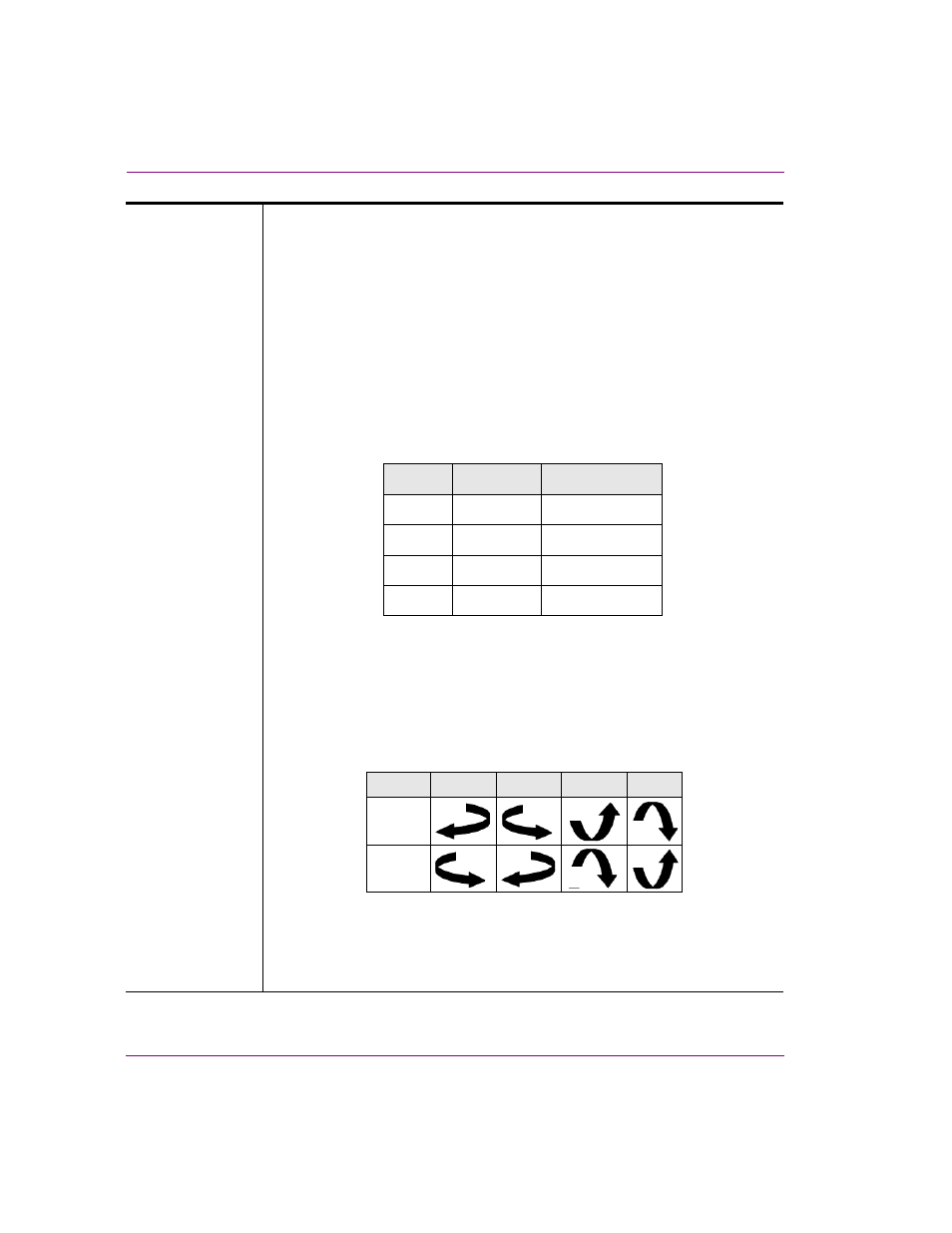
7-54
Xstudio User Manual
Animating scene objects
Hinge Slide In or
Hinge Slide Out
When the V
ISIBLE
animated property is enabled, the H
INGE
S
LIDE
I
N
and H
INGE
S
LIDE
O
UT
transition styles start with the object in a geometic position that renders
the object completely invisible. With the object’s center as a pivot point, the object
is rotated 90 degrees along its vertical or horizontal axes, making it completely
visible. Then the object moves smoothly into position.
When the V
ISIBLE
animated property is disabled, the H
INGE
S
LIDE
I
N
and H
INGE
S
LIDE
O
UT
transition styles start with the object in a geometic position that makes
it completely visible. The object moves smoothly away from its current position
(slides), and then uses the object’s center as a pivot point to rotate the object 90
degrees along its vertical or horizontal axes, so that it becomes invisible.
The following tables demonstrate that the direction in which the object swings,
inward or outward, depends on the T
RANSITION
style and whether the V
ISIBLE
property is
ENABLED
or
DISABLED
.
Parameters:
•
P
OSITION
: Sets the direction of how the object will slide and rotate around its
vertical or horizontal axes. Select from: L
EFT
, R
IGHT
, T
OP
, or B
OTTOM
.
As the following table demonstrates, the object’s Position settings are
interpreted differently when the V
ISIBLE
property is enabled and when it is
disabled.
•
D
URATION
: The length of time that it will take to complete the transition after it
is initiated at the keyframe. Enter the number or frames, or the amount of time
(00:00:00). The visibility keyframe adjusts its length on the timeline to
represent the duration of the transition.
Slide In
On
Off
Swing direction
Back-to-front
Front-to-back
Slide In
Visible
Transition
Slide Out
On
Off
Front-to-back
Back-to-front
Slide Out
Left
Right
Top
Bottom
On
Off
Visible
