Browsers settings, Browsers settings -11 – Grass Valley Xstudio Vertigo Suite v.4.10 User Manual
Page 30
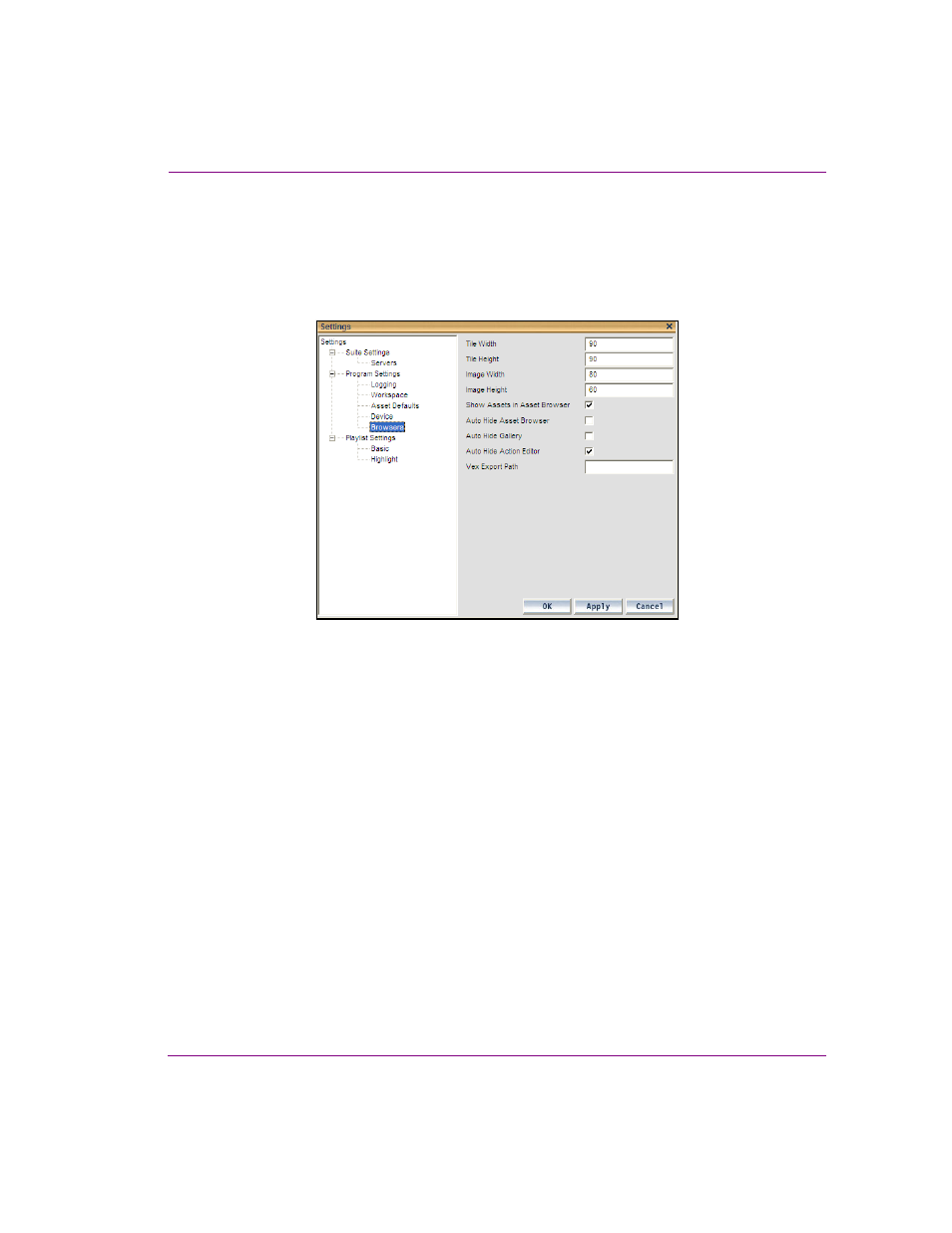
Xstudio User Manual
2-11
Getting started with Xstudio
Browsers settings
These settings control how items display in the Gallery Browser and Asset Browser. They
also let you determine whether the Gallery Browser and Asset Browser will be automatically
hidden after an item has been opened from it (i.e. double-clicked), and whether the Action
Editor will display when you launch the application.
Figure 2-8. Browsers settings
•
Tile Width - This determines the width in pixels of proxy tiles (the title below each
thumbnail image) in the Gallery Browser.
•
Tile Height - This determines the height in pixels of proxy’s tiles in the Gallery Browser.
•
Image Width - This determines the width in pixels of a proxy in the Gallery Browser.
•
Image Height - This determines the height in pixels of a proxy in the Gallery Browser.
•
Show Assets in Asset Browser - This determines whether or not assets are listed in
the Asset Browser (at left). If your asset lists get too long you may want to deactivate
the setting in order to prevent them from taking over the browser completely. Then if
you want to see what a category contains, right-click on it and from the pop-up menu
select O
PEN
to make its full contents display in the Gallery Browser (at right).
•
Auto Hide Asset Browser - This determines whether or not the Asset Browser will be
hidden after you open (i.e. double-click) one of its listed assets.
•
Auto Hide Gallery - This determines whether or not the Gallery Browser will be hidden
after you open (i.e. double-click) one of its listed assets.
•
Auto Hide Action Editor - This determines whether or not the Action Editor will be
hidden when you launch Xstudio.
•
VEX Export Path - Specifies the directory path where the Vertigo Export file (.vex) file
will be saved to when the Export as vex command is selected in the Asset Browser.
