Grass Valley Xstudio Vertigo Suite v.4.10 User Manual
Page 210
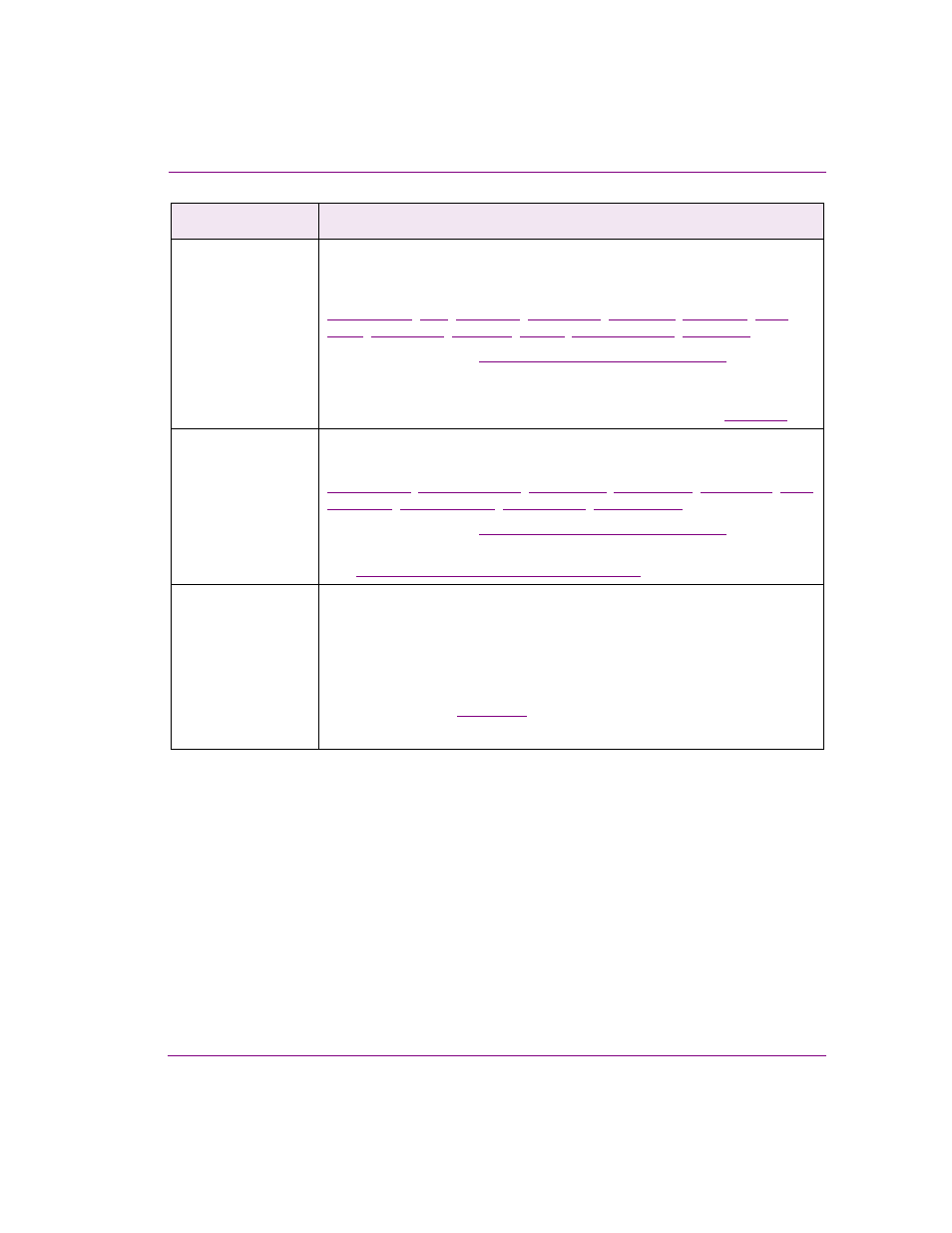
Xstudio User Manual
8-5
Working with control objects
Appearance
The following properties allow you to set the style and formatting of the text
object. For example, some of the properties allow you to specify the text’s font
style, size and color.
,
,
“Control object properties” on page 15-2
for a
description of each of these properties.
You can also assign a font to the text object’s content by selecting the text object
on the canvas and using the Font toolbar on Xstudio’s desktop (
Links
The following properties allow you to associate a lookup table and/or data
source which will determine the content of the text object:
,
“Control object properties” on page 15-2
for a
description of each of these properties.
“Linking objects to a data source” on page 9-1
for more information.
User Properties
User-defined properties. You can associate your own properties with an object.
For example, the property may store data that can then be recalled by a script
during playout.
To add a user property, click the grey cell in the first column and type the
property’s name. Enter the property’s initial value in the cell next to it. You can
also leave it blank and perhaps populate it during playout by a calling the Set
Property action (see
).
Repeat the above steps to add addition user properties.
Category
Text object properties
