Grass Valley Xstudio Vertigo Suite v.4.10 User Manual
Page 86
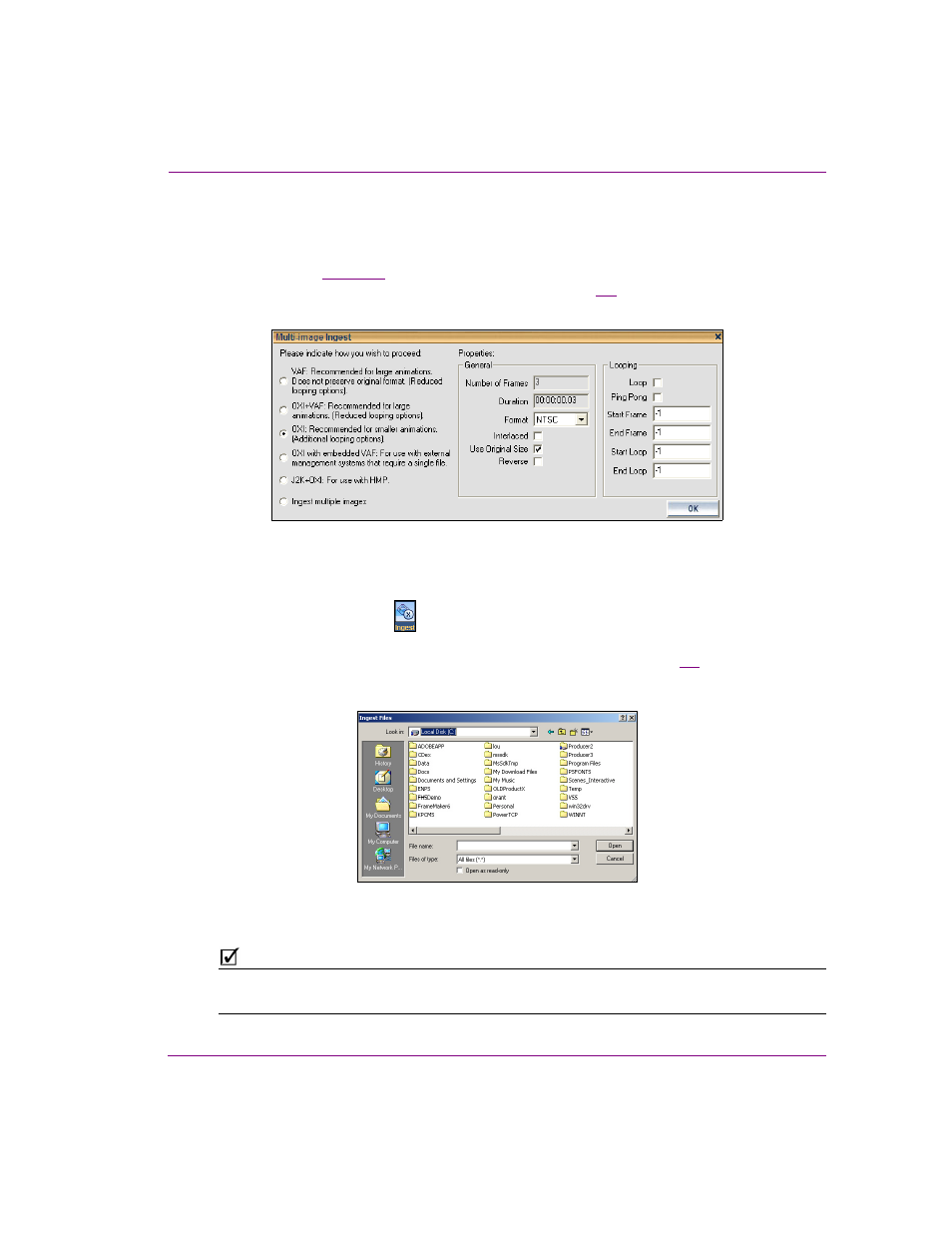
Xstudio User Manual
4-17
Creating and opening Xstudio projects and assets
Ingesting multiple image files or creating cel animations or clips
upon ingest
As explained on
, you can use Xstudio to ingest a single image file. Additionally,
you can use Xstudio’s Multi-image Ingest dialog box (figure
4-8
) to ingest multiple image
files or create a cel animation or clip from a series of sequentially named images files.
Figure 4-8. The Multi-image Ingest dialog box
To ingest multiple images or convert the image files into a cel animation or a clip
animation:
1.
Click the I
NGEST
button
on Xstudio’s desktop.
The I
NGEST
F
ILES
dialog box appears.
2.
Navigate through the categories in the I
NGEST
F
ILES
dialog box (figure
4-9
) and select
the image file(s) that are to be ingested. Then click O
PEN
.
Figure 4-9. The Ingest Files dialog box
N
OTE
You select multiple files by pressing the SHIFT key as you click on each file for consecutive
selections, or pressing the CTRL key to select a grouping of non-consecutive files.
