Saving and publishing the template/scene, Previewing and scrubbing the animation, For more information – Grass Valley Xstudio Vertigo Suite v.4.10 User Manual
Page 175: Previewing and scrubbing the animation” on
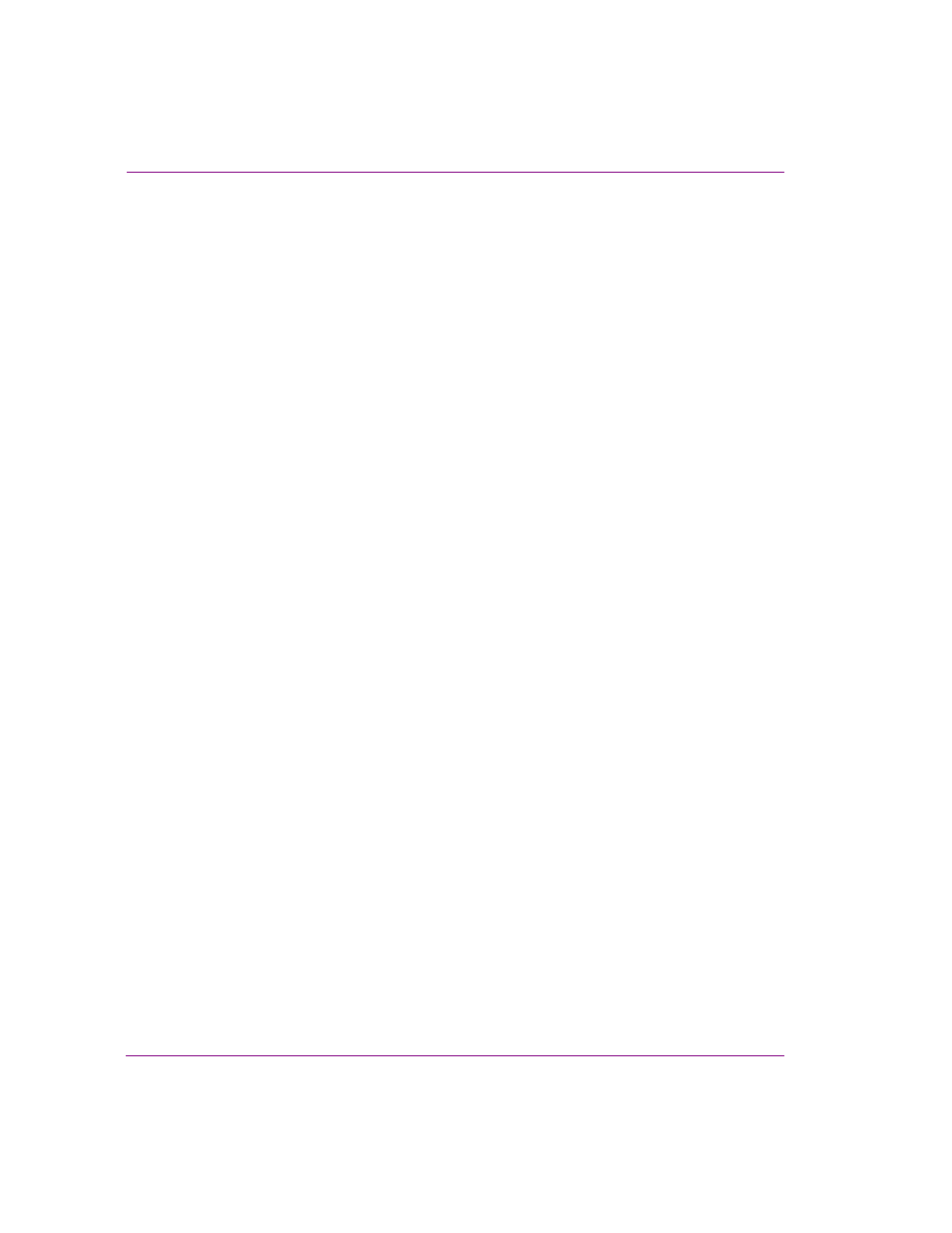
7-32
Xstudio User Manual
Animating scene objects
Saving and publishing the template/scene
Although it is not completely necessary, it is a good habit to save and publish the scene at
this point in the procedure as it will prevent your work on the animation from being
accidentally lost or altered.
To save and publish the template and scene:
1.
Press the P
UBLISH
icon on the Xstudio interface.
The S
AVE
C
HANGES
dialog box appears asking you if you want to save.
2.
Click Y
ES
.
The S
AVE
T
EMPLATE
dialog box appears.
3.
Fill in the A
SSET
I
NFORMATION
, C
ATEGORIES
, and K
EYWORDS
sections.
At a minimum, type a name for the template and select T
EMPLATES
as the category
where to store the template & scene.
4.
Press OK.
Xstudio automatically begins publishing the template and scene as indicated by the
progress bar and message in the status bar at the top of the Xstudio interface.
Previewing and scrubbing the animation
Xstudio and the Animation Editor provide you with a preview mode that allow you to view
the playout of the animated scene on an output device without having to switch to
Production mode.
The Animation Editor also allows you to preview the behavior of the animated objects
directly on the scene’s canvas through a process referred to as scrubbing the animation. By
moving and stopping the timeline’s slider along the animation, the scene’s canvas is
updated to reflect some of the animation’s objects’ settings at that particular point in the
animation.
Since the Scene window cannot perform 3-dimensional rendering, scrubbing the animation
is limited to only displaying the behavior of 2-dimension animated properties. Only the
following animated properties can be previewed by scrubbing the animation:
•
X, Y
•
Scale X, Y
•
Visible (only if the T
RANSITION
field is set to C
UT
)
•
Opacity
•
ImageName
•
Text
