Creating a query that combines multiple properties – Grass Valley Xstudio Vertigo Suite v.4.10 User Manual
Page 425
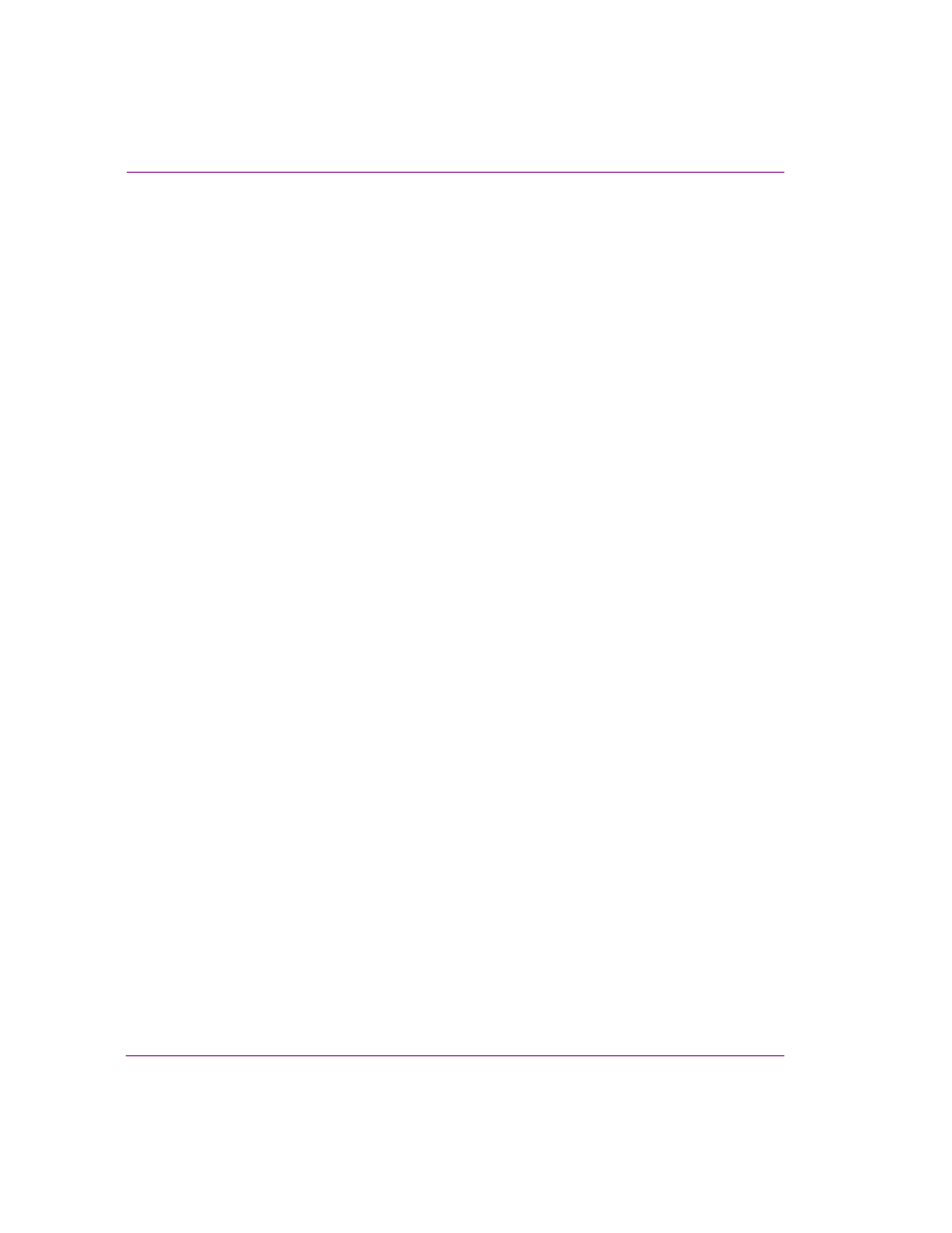
16-26
Xstudio User Manual
Appendix D - Search tool
Creating a query that combines multiple properties
You can create an advanced search query that bases its search on the combination of
multiple search criterias. For example, if you want to find all of the assets on your system
that were provided by the Reuters news organization after a certain date, you would create
a search criteria that uses the A
GENCY
N
AME
property and another that uses the
C
REATION
D
ATE
property.
To create a query that combines multiple properties:
1.
With the Search tool open and the advanced tab selected, click the A
DD
button.
The A
DD
A
NEW
CRITERIA
dialog box appears.
2.
Select from the P
ROPERTY
drop-down list the metadata property that you want to base
the search on.
3.
Set the conditions of the property by filling in the field’s text box and then selecting the
appropriate condition qualifier from the drop-down list to the left of the text box.
4.
Click OK and the first search criteria is added to the C
RITERIA
panel on the Search
interface.
5.
Again, click the A
DD
button on the Search interface.
The A
DD
A
NEW
CRITERIA
dialog box appears.
6.
Select from the P
ROPERTY
drop-down list the metadata property that you want to base
the search on.
7.
Set the conditions of the property by filling in the field’s text box and then selecting the
appropriate condition qualifier from the drop-down list to the left of the text box.
8.
Repeat steps 5 to 7 to add additional search criterias. Otherwise, click OK.
9.
Verify that the search criteria accurately summarized in the C
RITERIA
panel and Q
UERY
message areas on the search interface. If it is what you desire then launch the search
by clicking the S
EARCH
button. If it is not, then select the faulty search criteria(s) and
click the E
DIT
button to make the appropriate changes.
