Grass Valley Xstudio Vertigo Suite v.4.10 User Manual
Page 249
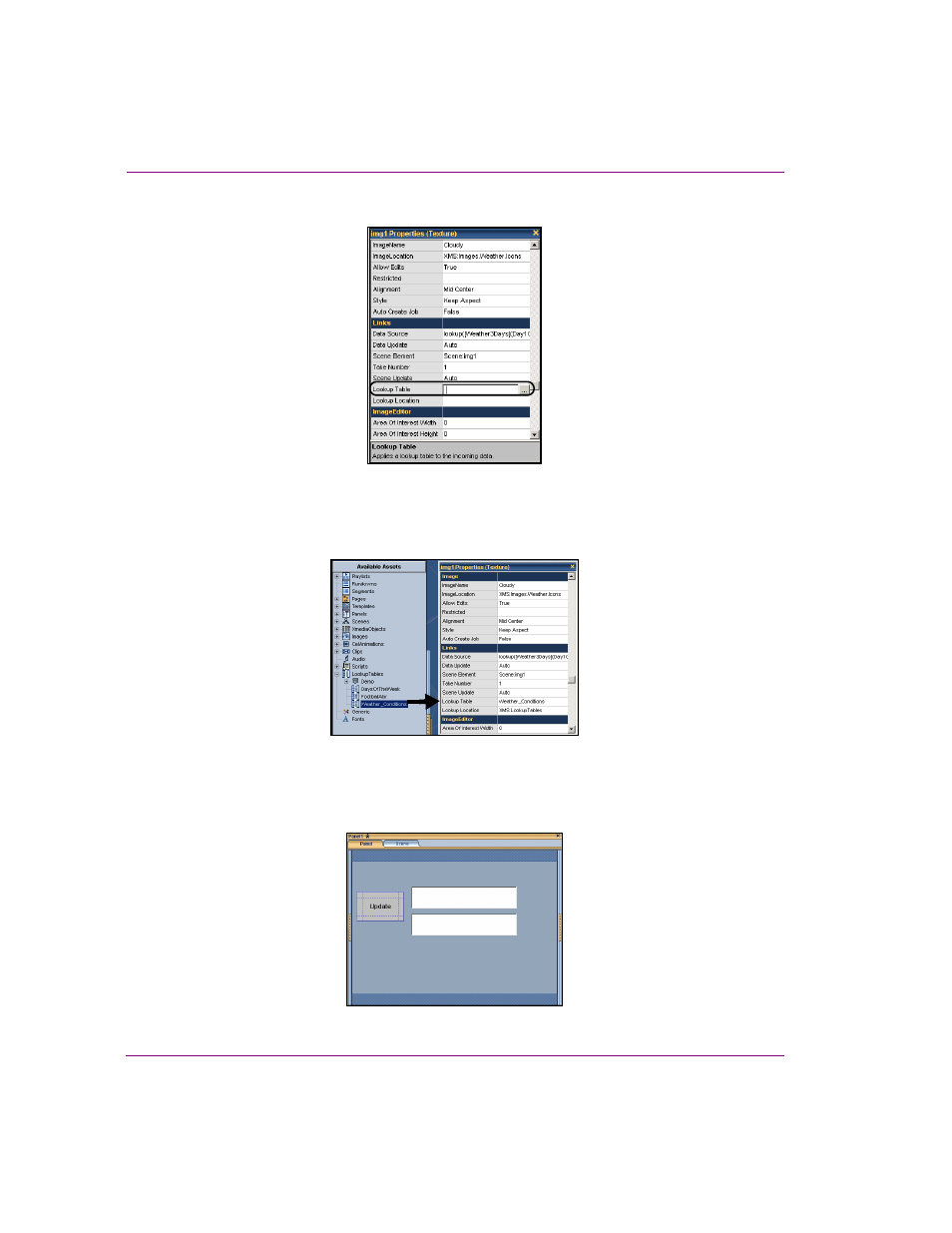
9-26
Xstudio User Manual
Linking objects to a data source
3.
Display the P
ROPERTIES
B
ROWSER
(CTRL + R).
Figure 9-22. Using the Lookup Table property
4.
From the A
SSET
B
ROWSER
, drag the required lookup table over to the Property Browser
and drop over the L
OOKUP
T
ABLE
row. This automatically populates both the Lookup
Table and Lookup Location rows.
Figure 9-23. Applying a lookup table in the Property Browser
Let’s say you have a control panel with two text boxes and an update button. You want
to take the text from Textbox1, apply a lookup table to it, and then set it into Textbox2
when you click the U
PDATE
button.
Figure 9-24. Applying a lookup table
This manual is related to the following products:
