Textbox objects on the control canvas, Textbox objects on the control canvas -10 – Grass Valley Xstudio Vertigo Suite v.4.10 User Manual
Page 215
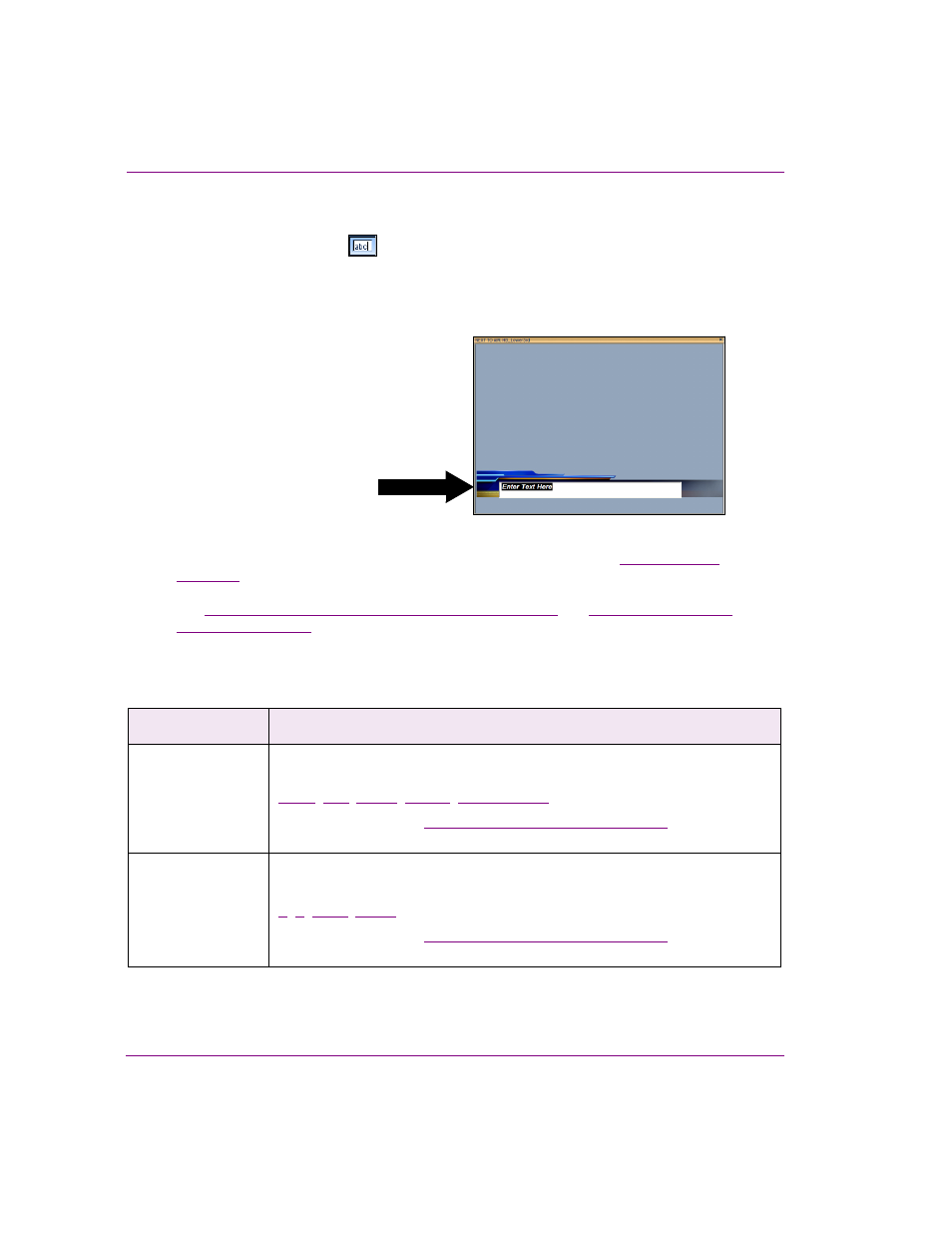
8-10
Xstudio User Manual
Working with control objects
Textbox objects on the control canvas
Adding a Textbox primitive
to the control-side canvas allows you to type and display
text inside a recessed box. The Textbox object is usually linked to and determines the text
that is displayed within a Text2D object on the scene-side. Text box objects allow for
interactive editing in Production mode and they can be populated with information entered
manually or fed in from a data source.
When associated with the O
N
U
PDATE
event, a change to the textbox’s selection can trigger
an action that might affect the scene’s content or playout behavior. See
“Connecting control objects to scene objects” on page 8-2
and
for information and instructions for adding logic to a Textbox object
for populating Text2D objects on the scene.
When a Textbox object is selected on the canvas, the Properties Browser displays the
following properties:
Category
Textbox object properties
The following properties determine the identity, content and control of the textbox
object:
Click on the links or see
“Control object properties” on page 15-2
for a description
of each of these properties.
Position
The following properties allow you to set the coordinates (location) and
dimensions (size) of the textbox object:
,
Click on the links or see
“Control object properties” on page 15-2
for a description
of each of these properties.
The Textbox object on the control-side
allows operators to specify the text
that will appear in the Text2D on the
scene-side during playout
