Grass Valley Xstudio Vertigo Suite v.4.10 User Manual
Page 348
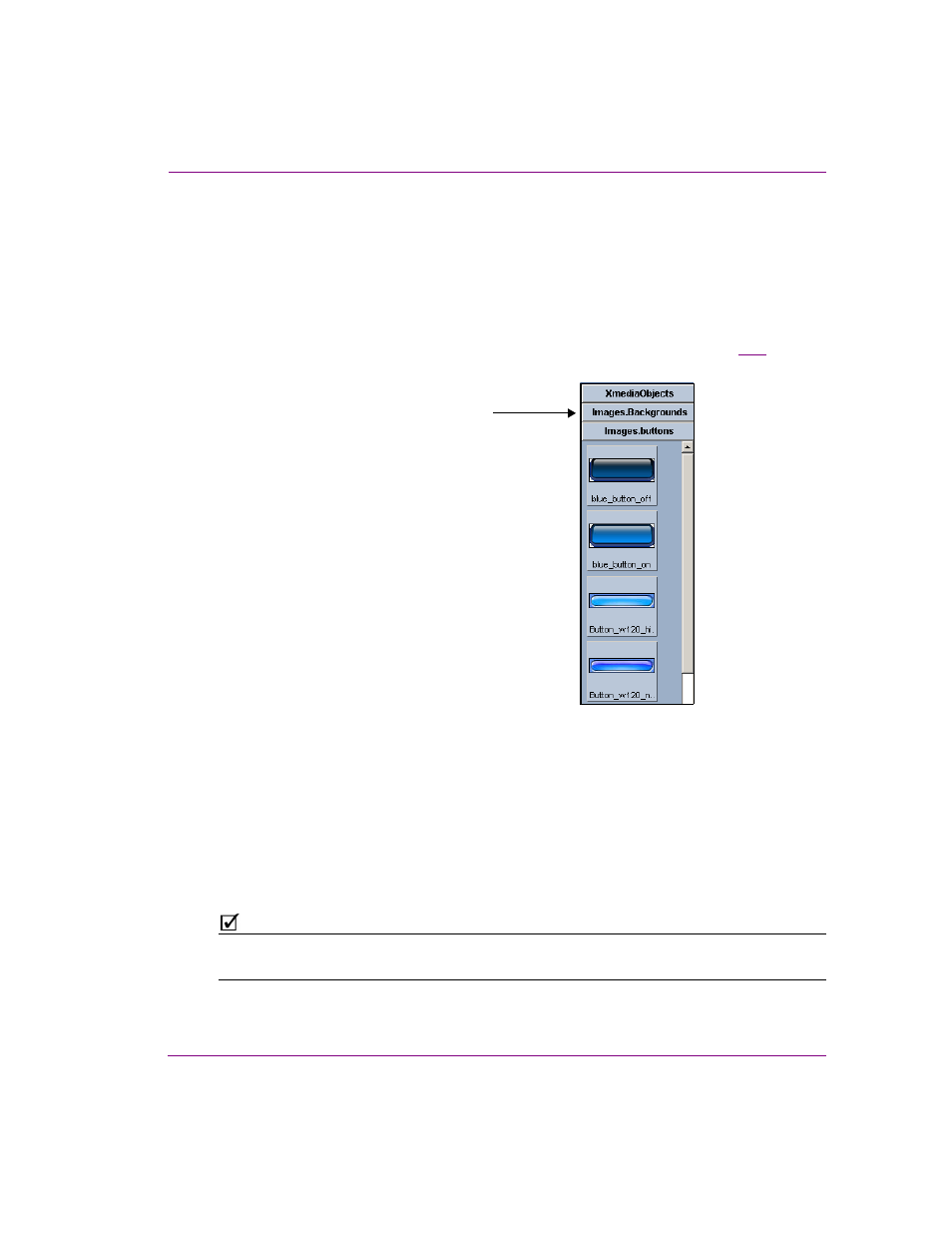
Xstudio User Manual
14-7
Appendix B - Gallery Browser
Adding and deleting asset categories to the Gallery Browser
If there is a root category or asset category that you would like to have available for display
in the Gallery Browser at all times -- not just when you select it from the Asset Browser --
you can set up a permanent tab for it. For example, you may want all background images
and all button images available for quick and easy viewing. Rather than opening these
categories in the Gallery Browser, which would just replace each other, you can add a tab
for each in the Gallery Browser. Once added to the Gallery Browser, you can quickly access
the assets by simply clicking on the category’s tab in the Gallery Browser (see figure
).
Figure 14-4. The Gallery Browser can manage multiple asset categories for practical access
To add a category to the Gallery Browser:
•
Click on the category’s name in the Asset Browser and drag it into main part of the
Gallery Browser (not on the tabs).
A new tab is created, displaying the full name of the category, and the assets of the
category are displayed in the Gallery Browser.
Once you no longer have an immediate need for the category to occupy a permanent tab
in the Gallery Browser, you can remove it from the Gallery Browser.
N
OTE
Adding these category tabs to the Gallery Browser are user-specific and will only appear on
the machine where they were created.
Opening an asset category simply
replaces the existing tab.
However, adding a category to the Gallery
Browser preserves the original category and
adds the new category for easy access.
Additional asset category tabs
