Removing assets or primitives from the canvas, Removing assets or primitives from the canvas -7 – Grass Valley Xstudio Vertigo Suite v.4.10 User Manual
Page 100
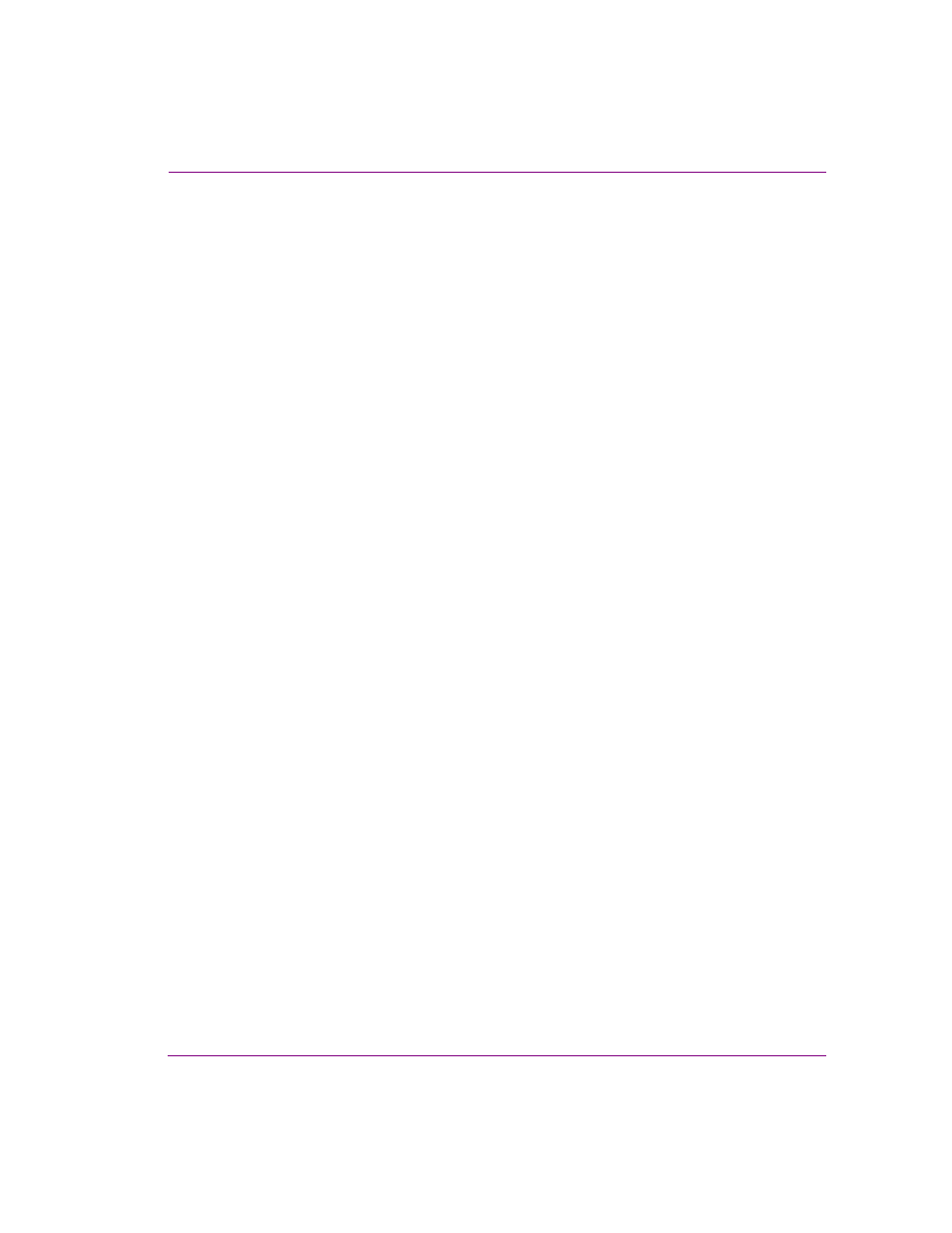
Xstudio User Manual
5-7
Adding and preparing objects on the Xstudio canvas
Removing assets or primitives from the canvas
If they are no longer wanted, you can remove assets or primitives f
rom the
scene or control
panel’s canvas.
Here are a couple of important things to note about removing assets and primitives from the
canvas:
•
Assets and primitives that are removed from the canvas are not deleted from the
system if they have been previously saved. However, if they have not been saved and
they are removed, then they will be deleted from the system.
•
Xmedia objects often contain scene objects on the scene’s canvas and control objects
on the control side’s canvas. When removing an Xmedia object, you have to delete the
objects on each side separately by switching between the two tabs.
To remove an asset or primitive from the canvas:
•
Select the object on the canvas and then select the E
DIT
>D
ELETE
menu command.
Or,
•
Select the object on the canvas and then press the D
ELETE
key on your keyboard.
