View menu commands – Grass Valley Xstudio Vertigo Suite v.4.10 User Manual
Page 45
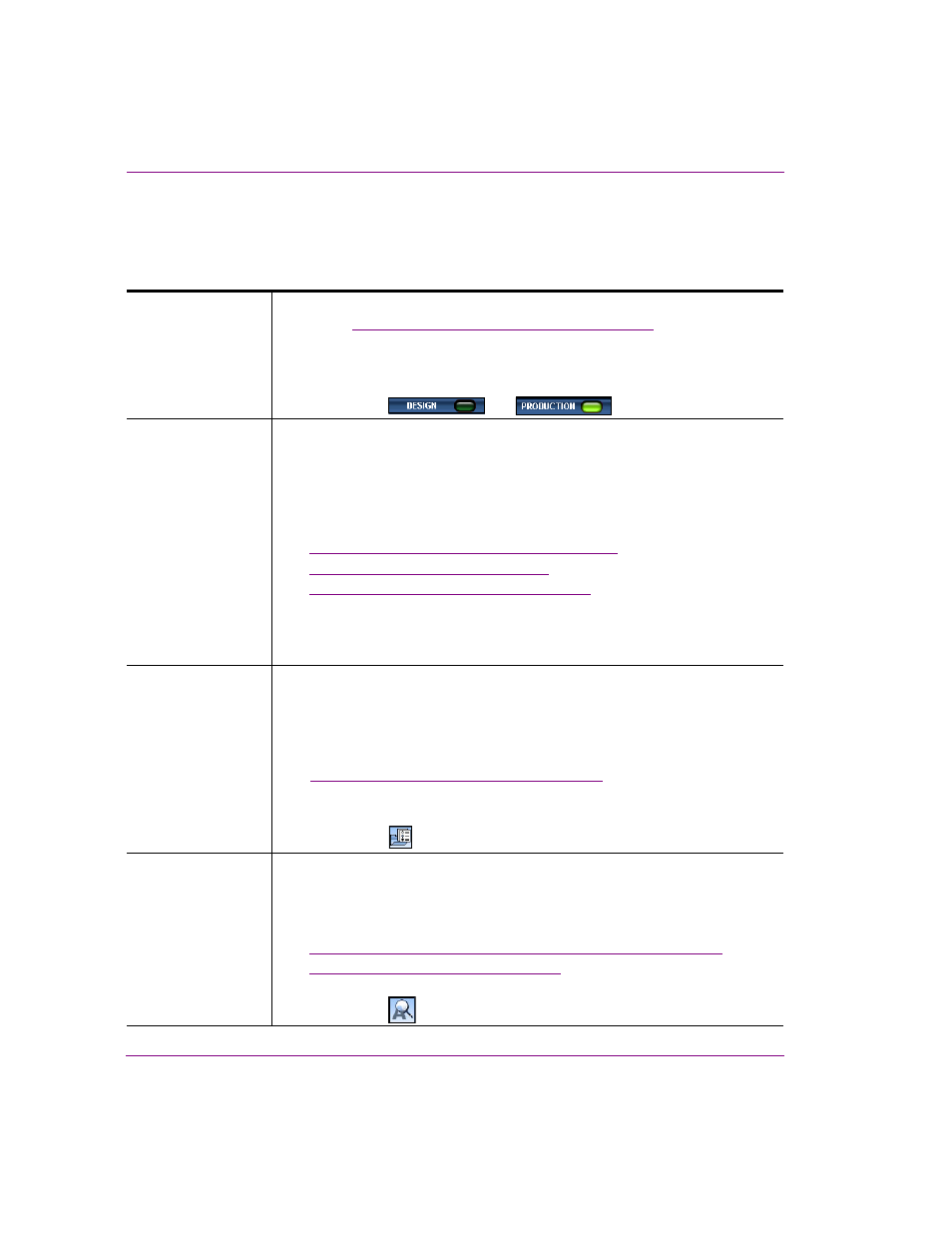
3-10
Xstudio User Manual
Orientation to Xstudio’s desktop
View menu commands
The V
IEW
menu contains commands that are related to activating or hiding Xstudio modes,
browsers, and tools that are used by, or within, the Xstudio authoring environment.
Production Mode
Switches the Xstudio interface from D
ESIGN
mode to P
RODUCTION
mode, and vice
“Design Mode vs. Production Mode” on page 3-5
for more
information.
Alternative access:
•
Keyboard shortcut: C
TRL
+
P
•
Icon/Button:
and
Action Editor
Displays or hides the A
CTION
E
DITOR
when the control-side of the project is active
or the A
NIMATION
E
DITOR
when the Scene-side of the project is active (only
available in Design mode). The Action Editor is a collapsible panel on the Xstudio
interface when the control-side of a project is active. The Action Editor allows you
to specify the actions that are executed when an event is sent to an object.
Related topics:
•
“Action Editor and Animation Editor” on page 3-27
•
“Animating scene objects” on page 7-1
•
“Adding logic to control objects” on page 10-1
Alternative access:
•
Keyboard shortcut: C
TRL
+E
•
Click the gripper bar on the bottom of the Xstudio interface in Design Mode
Property Browser
Displays or hides the P
ROPERTY
B
ROWSER
(only available in Design mode). The
Property Browser displays and allows you to edit the attributes, or properties, of
the currently selected object(s) on the canvas, including the canvas itself. For
example, the Property Browser allows you to change the size and appearance of
objects, transitions, images, cel animations, data sources, and more.
“Appendix C - Xstudio properties” on page 15-1
for more information.
Alternative access:
•
Keyboard shortcut: C
TRL
+R
•
Icon/Button:
Search Assets
Opens the S
EARCH
dialog box, which allows you to quickly locate an asset stored
on the Xmedia Server. Offering several search parameters, like name, keywords,
and type, you can tailor your search to your needs.
Related topics:
•
“Searching for projects/assets on the Xmedia Server” on page 4-11
•
“Appendix D - Search tool” on page 16-1
Alternative access:
•
Icon/Button:
