7 animating scene objects, Animating scene objects -1, Nimating – Grass Valley Xstudio Vertigo Suite v.4.10 User Manual
Page 144: Scene, Objects
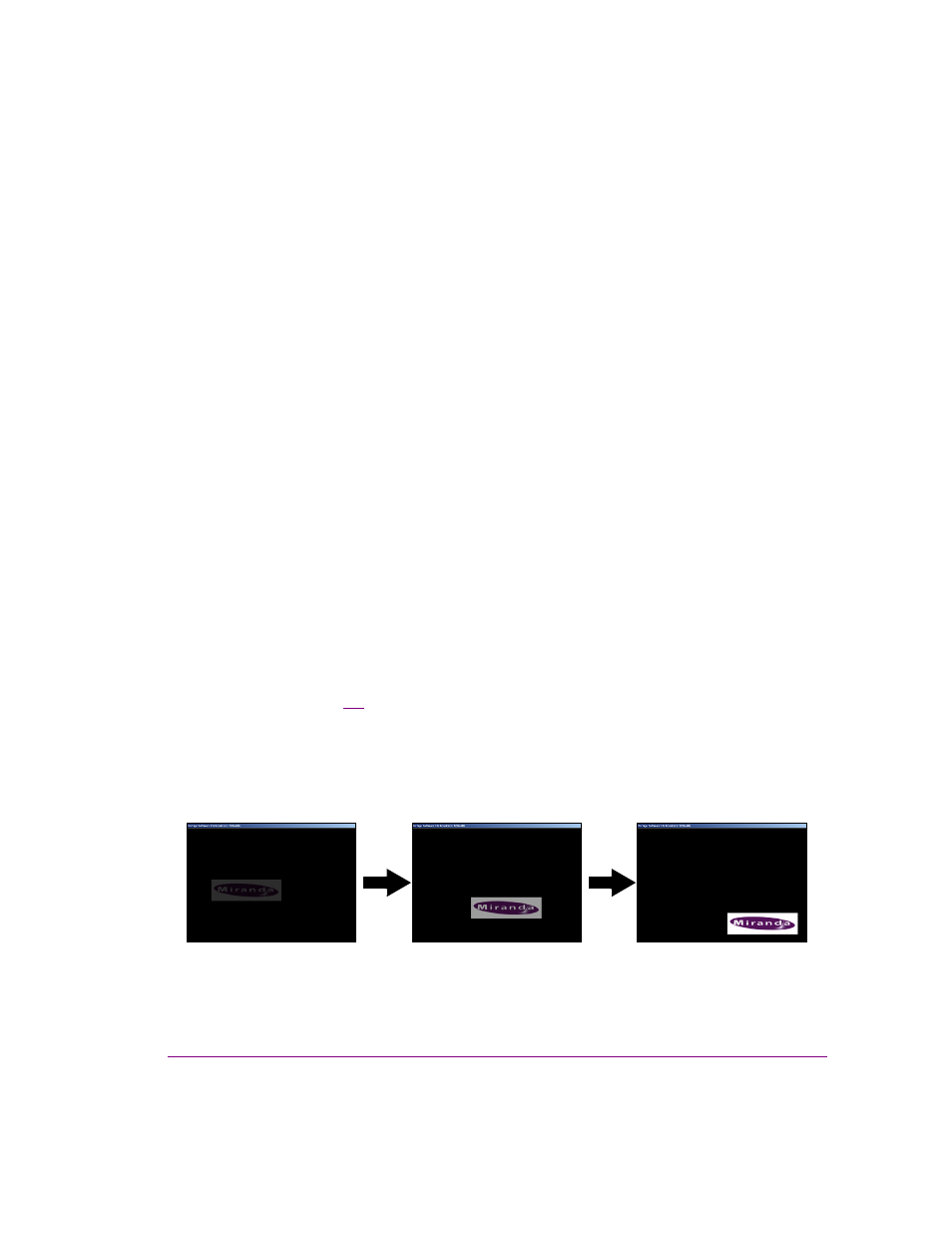
Xstudio User Manual
7-1
7 A
NIMATING
SCENE
OBJECTS
The Animation Editor allows you to create scene animations by changing the properties of
the objects on the scene over a period of time to create visual effects. Some of the visual
effects that can be achieved are:
•
Fading an object in or out during playout using the object’s Opacity property.
•
Moving an object around the screen during playout using the object’s X, Y, and or Z
coordinate properties.
•
Having an object appear or disappear from the scene during playout using the object’s
Visibility property and setting a transition style.
•
Shrinking or expanding the size of the object during playout using the object’s Scale X
and Scale Y properties.
•
Flip or rotate the object during playout using the object’s Rotate X, Rotate Y, and
Rotate Z properties.
Animations change the properties of objects in a scene over time to create a visual effect.
For example, figure
shows that an image can have its opacity, X, and Y coordinates
properties animated to produce the effect of an image fading in as it moves into the corner
of the screen. An animation is composed of one or more channels, each of which describes
how a single property of a single object changes over time. A channel is, in turn, composed
of keyframes. Each keyframe defines the value of the property at a specific time and
describes how to interpolate to the next keyframe.
Figure 7-1. This scene animation produces the effect of an image fading in as it moves to the corner
