10 adding logic to control objects, Adding logic to control objects -1, Adding logic to control – Grass Valley Xstudio Vertigo Suite v.4.10 User Manual
Page 266: Adding logic to control objects” on, 10 a, Dding, Logic, Control, Objects
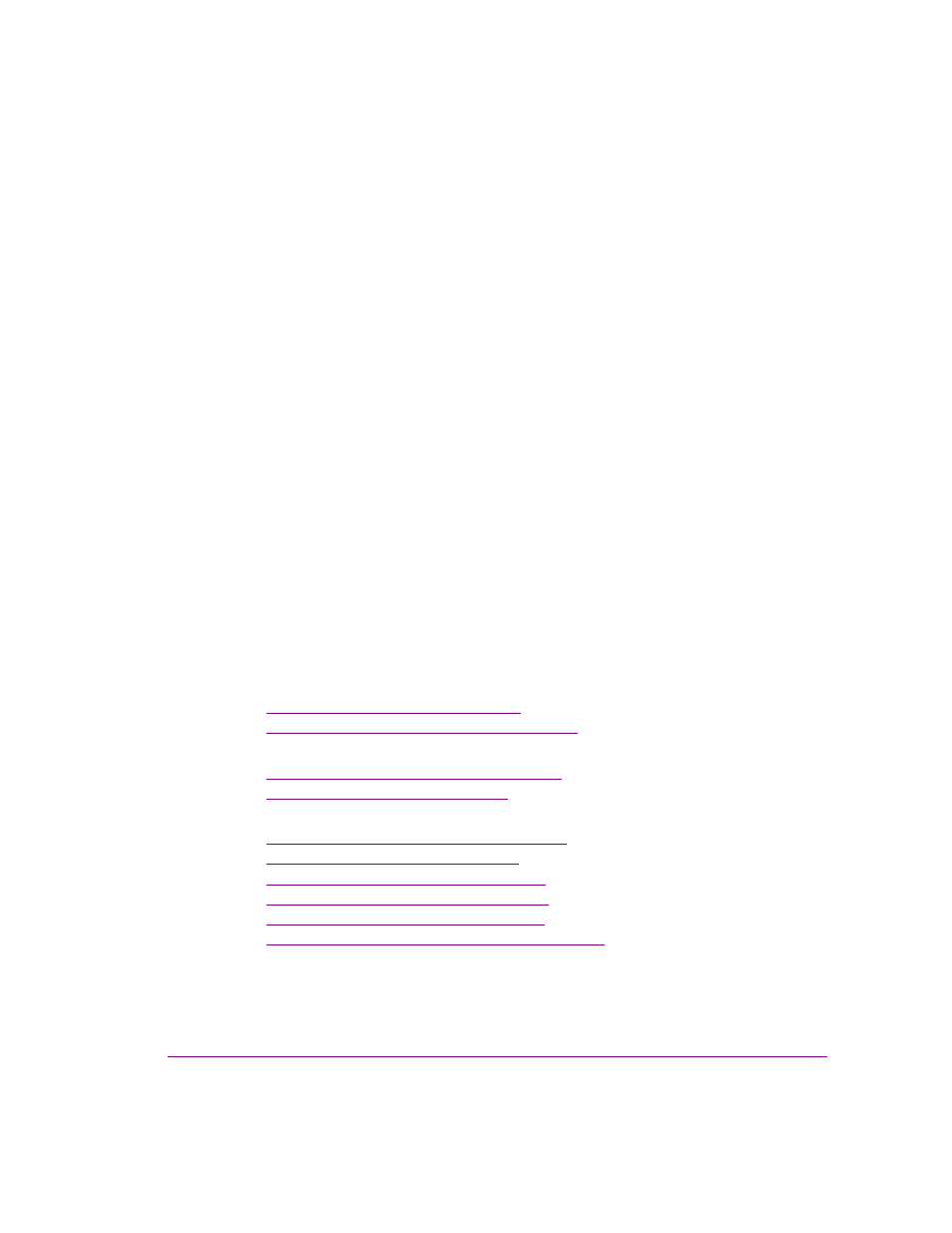
Xstudio User Manual
10-1
10 A
DDING
LOGIC
TO
CONTROL
OBJECTS
The Action Editor allows you to specify actions that are executed in response to an event
that is sent to an object that belongs to a control panel, template, or Xmedia object. A simple
example to illustrate this concept is that a button primitive (the object) on a control panel
can be set in the Action Editor so that when it is clicked (the event) during playout, a specific
audio file starts to play (the action).
If using Xmedia objects, you will not require the Action Editor since these “smart objects”
have actions assigned to events by default. For example, Xstudio knows that when you click
the B
UG
O
N
button, it means to trigger the actions that will bring the bug (network logo) on.
However, if your control panel, template, or Xmedia object uses primitives, you will need to
access the Action Editor since primitives have no actions attached to them by default.
Furthermore, you can also create actions and set them up in playlists to run control panels
automatically on a timer.
The following sections provide functional descriptions and instructions for using the Action
Editor:
•
“Opening the Action Editor” on page 10-2
•
“Action Editor interface components” on page 10-3
Using Events
•
“Using the object’s default events” on page 10-6
•
“Creating custom events” on page 10-8
Using Actions
•
“Assigning an action to an object” on page 10-12
•
“Creating custom actions” on page 10-13
•
“Setting the Target parameter” on page 10-14
•
“Using the Expression Builder” on page 10-15
•
“Deleting actions from events” on page 10-19
•
