Exporting data sources within a schema – Grass Valley Xstudio Vertigo Suite v.4.10 User Manual
Page 319
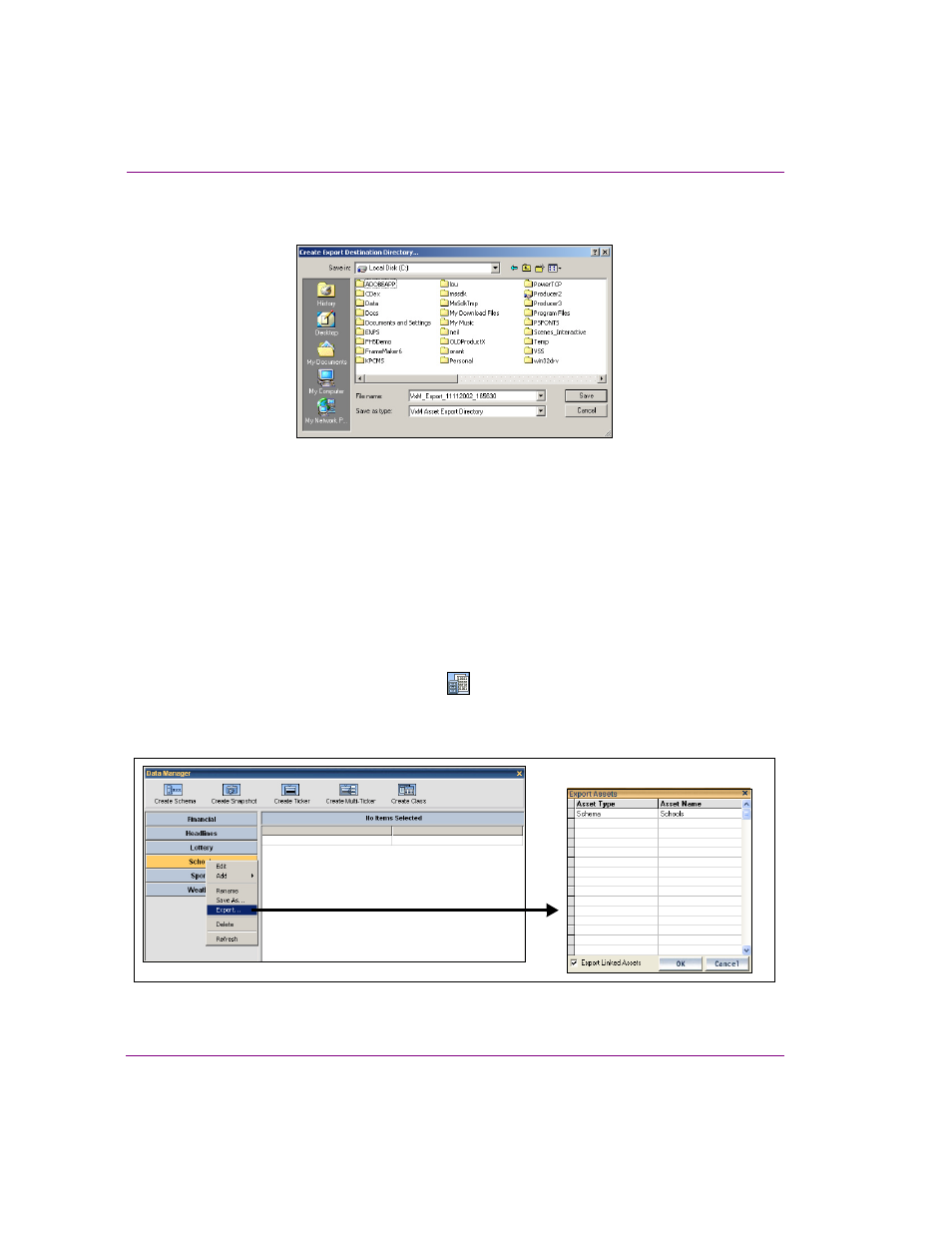
11-6
Xstudio User Manual
Saving, publishing and exporting Xstudio projects
3.
When done, click OK and the C
REATE
E
XPORT
D
ESTINATION
D
IRECTORY
dialog box
appears.
Figure 11-3. Create Export Destination Directory dialog box
4.
Note that the F
ILE
NAME
field will contain a default name for the export which can be
edited if desired. Browse to the folder where you wish to save the export and click
S
AVE
. This creates a new folder containing a set of files which comprise the export.
Exporting data sources within a schema
You can export data just as you would an asset or asset category, except that you access
the Export Assets dialog box from the Data Manager.
To access the Export Assets dialog box to export a schema:
1.
Display the D
ATA
M
ANAGER
by clicking
.
2.
Right-click on the schema to be exported and select the E
XPORT
command.
This displays the E
XPORT
A
SSETS
dialog box.
Figure 11-4. Exporting a schema
