Image objects on the control canvas, Image objects on the control canvas -12 – Grass Valley Xstudio Vertigo Suite v.4.10 User Manual
Page 217
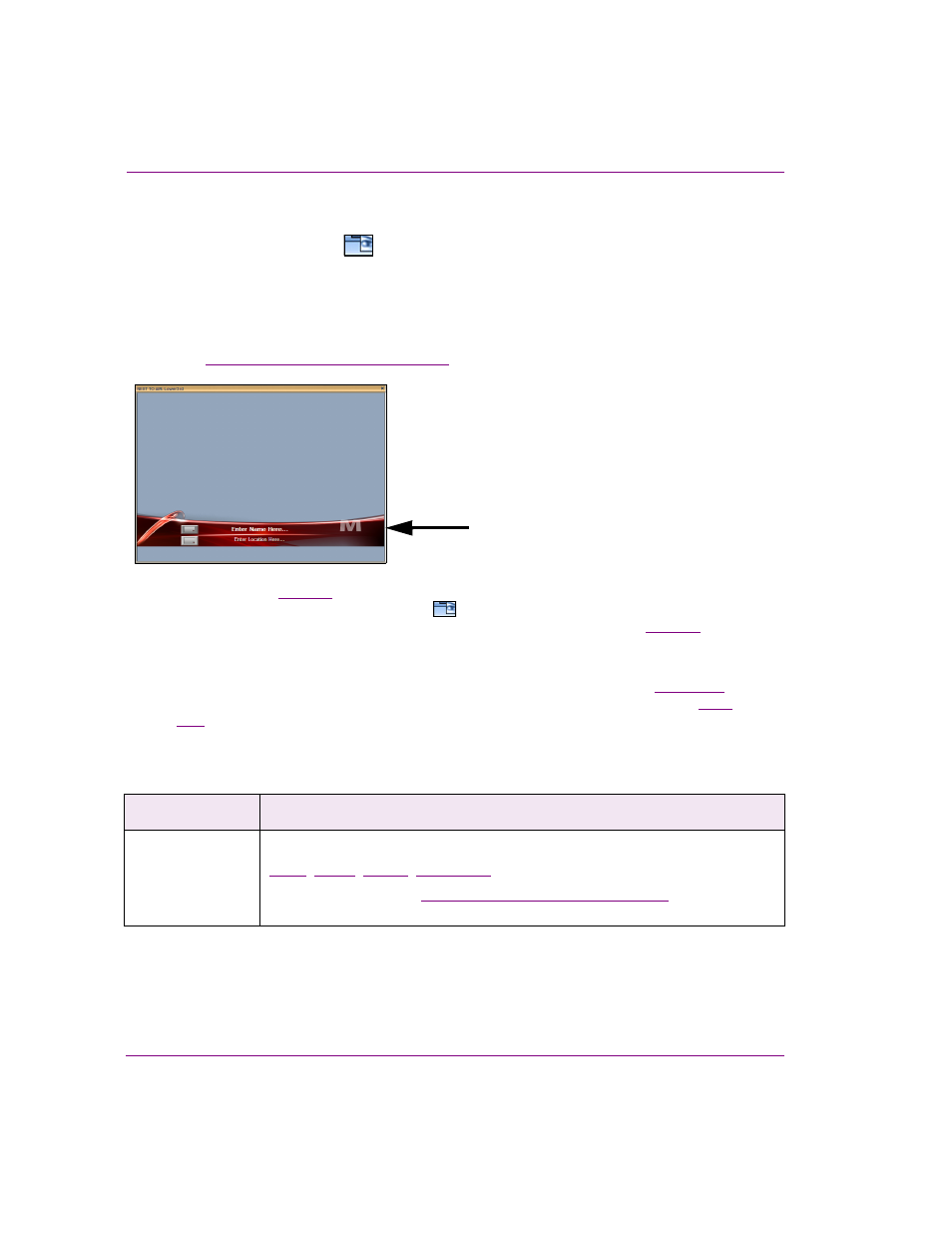
8-12
Xstudio User Manual
Working with control objects
Image objects on the control canvas
Adding an Image primitive
to the control-side canvas creates an Image object which
can act as a static visual representation (image, clip, or cel animation) on the control-side
(template or panel), or like a button which can be programmed to execute actions (i.e. if the
image object’s Allow Clicks property is enabled it can act like a button).
When the image object is associated with an O
N
U
PDATE
event or an O
N
C
LICK
event, it can
be used to trigger actions that can affect the content or behavior of the scene or its objects.
See
“Add Actions and Events” on page 10-4
for more information.
As described on
, image objects can either be an image asset that was added from
the Asset Browser, or an Image primitive
. When an image primitive is added to the
scene, it is empty as it does not yet have an image file associated to it. See
instructions on associating an asset with the Image primitive.
Other methods for determining or changing which image asset will appear in the Image
object include using S
ET
I
MAGE
action in response to an event during playout (
or using the I
MAGE
N
AME
property within a keyframe on the scene’s animation channel (
).
When an image object is selected on the canvas, the Properties Browser displays the
following properties:
Category
Image object properties
The following properties determine the identity and control of the image object:
,
,
Click on the links or see
“Control object properties” on page 15-2
for a description
of each of these properties.
The station logo is an image which quickly
identifies which station the scene applies to,
but it can also be programmed so that when
the operator changes the image on the
control-side, it is also changed on the scene-side.
