Grass Valley Xstudio Vertigo Suite v.4.10 User Manual
Page 411
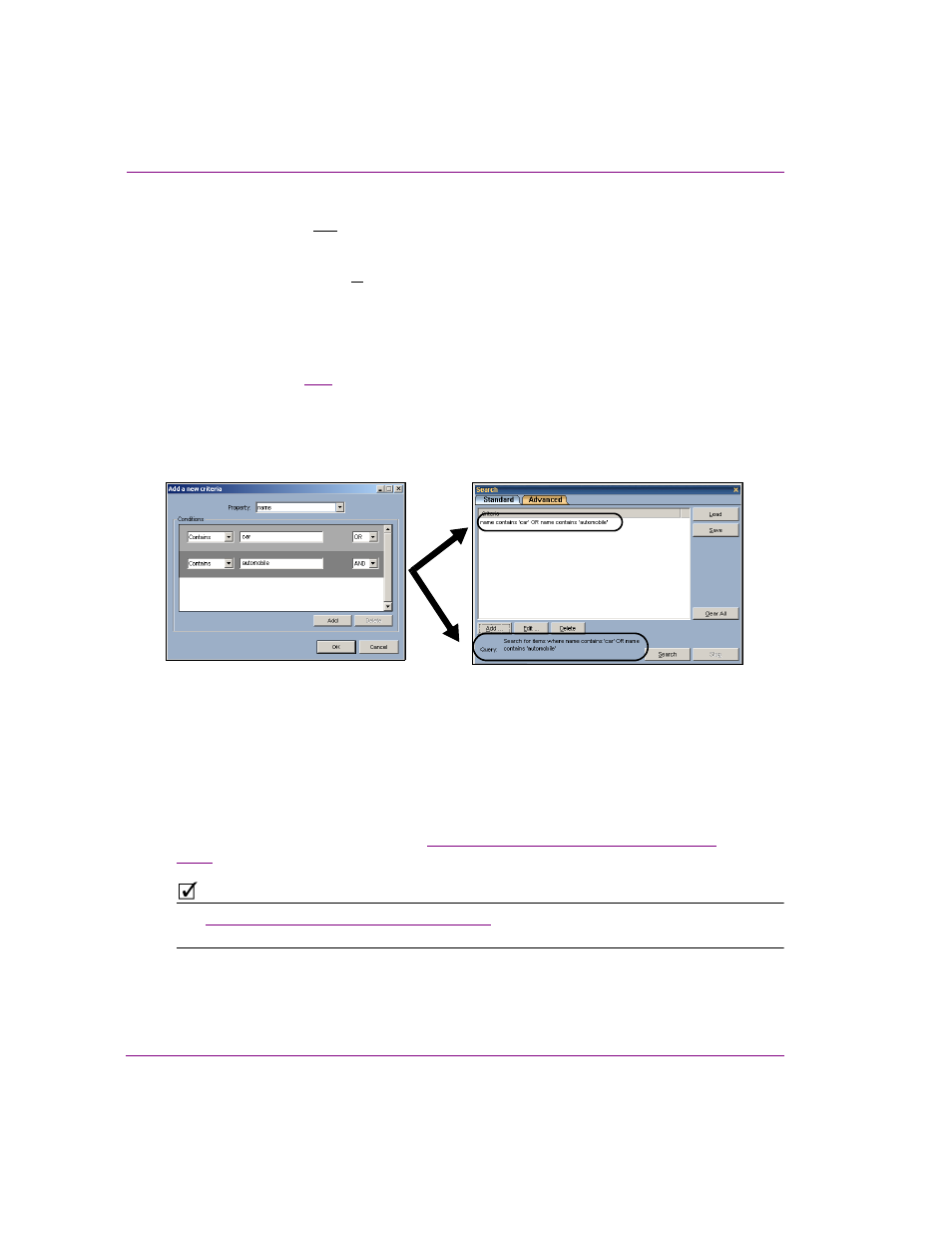
16-12
Xstudio User Manual
Appendix D - Search tool
conditions setting for the AgencyName property would find assets that were limited to those
distributed by Reuters and the Associated Press. Meanwhile, using the OR setting provides
a complementary condition, which generally broadens the search. For example, using the
OR conditions setting for the AgencyName property widens the search results to assets that
were distributed by Reuters or the Associated Press.
Once you build the search criteria in the A
DD
A
N
EW
C
RITERIA
dialog box and click OK, it
becomes listed in the Search tool’s Criteria panel as a search criteria statement.
It is recommended that you verify the logic of your search criteria and query by reviewing
the summary statements displayed in the Criteria panel and the Query summary below the
Criteria panel (figure
). If these statements are accurate, then you can click the S
EARCH
button to launch the search. If the statements are not exactly what you want, you can edit
the search criteria by selecting the criteria statement in the Criteria panel and then clicking
the E
DIT
button. The E
DIT
AN
E
XISTING
CRITERIA
dialog box appears and allows you to
change the property’s conditions in the same way that you created the criteria.
Figure 16-5. The search criteria and query is summarized on the Advanced search tool’s interface
If your search criteria is too general, then the Search tool could retrieve more results than
are necessary, which could take time and be ineffective. At any time during the search, you
can click the S
TOP
button which will immediately stop the search at whatever point its at.
The results that were retrieved to that point will be displayed in the Results area.
Rather than recreating the same search criteria every time you start a new Xstudio session,
you can save the search criteria to disk using the S
AVE
button and then open the search
criteria later using the L
OAD
button. See
“Saving and loading a search criteria” on page
N
OTE
See
“Advanced search procedures” on page 16-24
for precise instructions on how to use
the advanced search interface to find assets.
